When an agent receives an incoming call transfer, virtual agent call escalation, or call deflection, the call connection screens of the call adapter display source queue information. You can turn on transfer history to make the call adapter also display the destination queue, giving the agent additional context about the call. Turning on transfer history also makes session transfer history available in both the call adapter and chat adapter. The agent adapter displays queue information and transfer history in the same way for warm and cold transfers.
Turn on transfer history
To turn on transfer history, follow these steps:
In the CCAI Platform portal, click Settings > Operation Management. If you don't see the Settings menu, click Menu.
For Transfer History, select the Display transfer history in agent adapter checkbox.
Click Save General.
Call adapter behavior
The call adapter always displays source queue information for transfers, escalations from virtual agents, and deflections. The call adapter displays destination queue information only if you turn on transfer history.
Call transfers
When an agent receives an incoming call transfer, the source queue information appears in the call connection screens of the call adapter as follows:
If there were multiple transfers prior to the agent receiving the call, each transfer is represented by an item in a numbered list. Transfers are listed in chronological order.
If a transfer was routed through multiple queues before an agent answered it, the queue path is shown. The last queue in the queue path is the one where the agent answered the call.
If a transfer was direct to an agent, Direct Transfer is shown.
The following image shows the call connection screens for a call transfer. The queue information is highlighted.
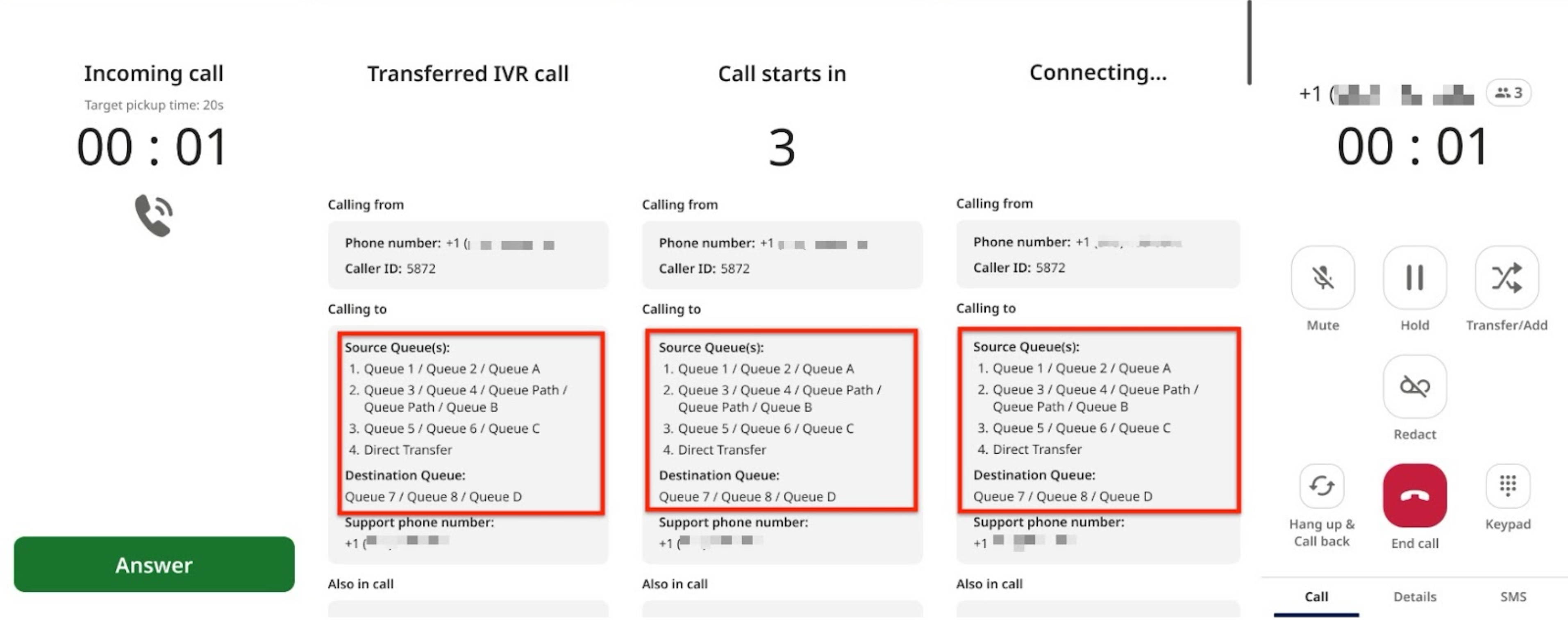
Escalations from virtual agents
When an agent receives an escalation from a virtual agent, the source queue information appears in the call connection screens as follows:
The source queue is marked with Escalated from {the virtual agent's label}.
Any additional transfers are included in the list of source queues, as described in Call transfers.
Deflections
When an agent receives a deflection, the source queue information appears in the call connection screens as follows:
The queue where the deflection was set up includes one of the following deflection reasons: Deflected by After Hours or Deflected by Overcapacity.
Any additional transfers are included in the list of source queues, as described in Call transfers.
Destination queue information
The call adapter displays the destination queue for transfers, escalations from virtual agents, and deflections only if you turn on transfer history.
The destination queue information appears as follows:
If the transfer was direct to an agent, it's marked as a Direct Transfer.
If the transfer was an escalation from a virtual agent, it's marked with Escalated from {the virtual agent's label}.
If the transfer was a deflection, one of the following reasons is included: Deflected by After Hours or Deflected by Overcapacity.
Transfer history
When you turn on transfer history, agents can view session transfer history in the call adapter and the chat adapter.
View call transfer history
To view call transfer history, follow these steps:
Click the Details tab.
Click Transfer History. The Transfer History pane appears.
The transfer history appears as follows:
Transfers are listed in chronological order.
If a transfer passed through one or more queues before completion, the queue path is shown.
If the transfer was direct to an agent, it's marked with Direct Transfer.
If the transfer was an escalation from a virtual agent, it's marked with Escalated from {the virtual agent's label}.
If the transfer was a deflection, one of the following reasons is included: Deflected by After Hours or Deflected by Overcapacity.
Failed transfers and canceled transfers are marked as such.
View chat transfer history
To view chat transfer history, follow these steps:
Answer a chat request. If there is a transfer history for this chat session, the Transfers link appears in the chat pane.
Click Transfers. The Transfer History pane appears.
The transfer history appears as follows:
Transfers are listed in chronological order.
If a transfer passed through one or more queues before completion, the queue path is shown.
If the transfer was direct to an agent, it's marked with Direct Transfer.
If the transfer was an escalation from a virtual agent, it's marked with Escalated from {the virtual agent's label}.
Failed transfers and canceled transfers are marked as such.
