With this dashboard, get data on missed interactions to help you optimize operations. This can include the following:
Adjust staffing levels: Add staffing at times when missed interactions are at a high volume.
Identify skills gaps: Identify agents who need additional training.
Provide additional support: Identify agents who are actively missing interactions so supervisors can step in to help.
Optimize routing: Identify opportunities to optimize session routing to reduce missed interactions.
Use the dashboards
To use the dashboards, follow these steps:
In the CCAI Platform portal, click Dashboard > Missed Interactions. If you don't see the Dashboard menu, expand the window horizontally until the Dashboard menu appears.
Click Calls or Chats.
Click the Date field to select a date range, and then do one of the following:
Select a preset data range. To do this follow these steps:
Click More to view all of the preset date ranges.
Click the date range that you want.
Select a custom range. To do this, follow these steps:
Click Custom.
In the Custom field, enter a start and end date for your date range. You can type your date range or click
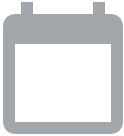 Open calendar to select start and end dates.
Open calendar to select start and end dates.
Filter your results using the following fields:
Agent Name: by agent name
Agent ID: by agent ID
Agent Custom ID: by a custom agent identifier
Agent Email: by assigned agent email address
Agent Teams: by one or multiple teams
Location: by one or multiple locations
Call ID: by call ID
Call Type: by call or chat type—for example, IVR or Messaging
Direction: by call or chat direction—for example, inbound or outbound
Projection Result: by the reason that the interaction was missed
Projection Status: by how the interaction was missed
Phone Number: by phone number
Answered By: by who or what answered the interaction
Click
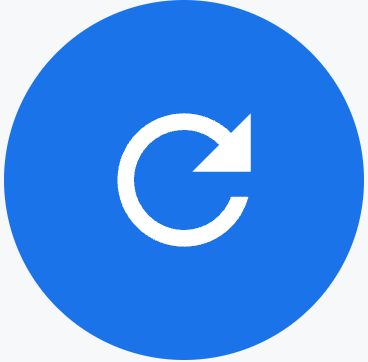 Update.
Update.
Tiles
These dashboards contain the following metrics tiles:
Total Missed Calls or Total Missed Chats: the number of sessions that were unanswered or declined by agents
Total Missed Call Time or Total Missed Chat Time: the total amount of missed session time due to agents being in an unavailable status
Avg Missed Call Time or Avg Missed Chat Time: the average amount of missed session time due to agents being in an unavailable status
Tables
This dashboard contains the following metrics table. Hold the pointer over a table heading to see its description.
- Agent Details: detailed information for each missed session
For more information, see [Use dashboards][dashboards-use-dashboards].
