With the Agent Performance dashboard, get a summary of the overall performance of your contact center without having to run performance reports. See what's in-queue, maximum wait times, call or chat volumes, response times, agent statuses, virtual agent performance, and more. Use this data to evaluate agent performance and identify areas for improvement.
Use the dashboard
To use the dashboard, follow these steps:
In the CCAI Platform portal, click Dashboard > Advanced Reporting. If you don't see the Dashboard menu, expand the window horizontally until the Dashboard menu appears. The Advanced Reporting Landing Page appears.
Click Agent Performance. The dashboard appears.
Click the Date field to select a date range, and then do one of the following:
Select a preset data range. To do this follow these steps:
Click More to view all of the preset date ranges.
Click the date range that you want.
Select a custom range. To do this, follow these steps:
Click Custom.
In the Custom field, enter a start and end date for your date range. You can type your date range or click
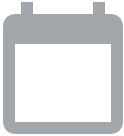 Open calendar to select start and end dates.
Open calendar to select start and end dates.
Filter your results using the following fields:
Select Channel: by channel
Start Time and End Time: get results from only within this time range
Agent Name, Agent ID, Custom Agent ID, and Agent Email: by agent
Team: by team
Answered By: by the type of agent
Location: by location
Direction: by the direction of the session
Total Talk Time, Total Chat Time, Total Hold Time, Total Wrap Up Time, and Total Handle Time: by time spent in different phases of a session
In the Time Format field, set the time format.
Click
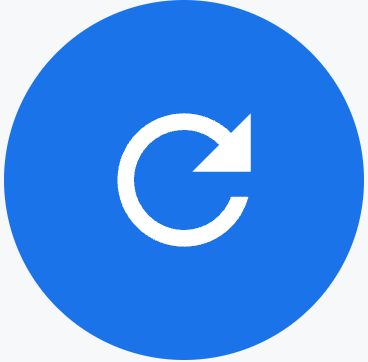 Update.
Update.
Tiles
This dashboard contains the following metrics tiles:
Total Inbound Handled: the number of inbound interactions handled by the agent
Total Outbound Handled: the number of outbound interactions handled by the agent
Total Transferred: the total number of interactions transferred by an agent to another queue or agent
Avg Occupancy Rate (%): the percentage of time the agent is actively handling customer interactions (in-call or in-chat) to the total time the agent is either handling interactions or available to take calls.
Avg CSAT Score: the customer satisfaction scores (CSAT) awarded to the interaction. These are captured after an interaction ends.
Avg Handled per Hour: the average sessions handled per hour by the logged in agents
Avg Chat/Talk Time: the total time that the agent spent talking to a customer. This excludes BCW and ACW . For example, if the agent is on a call for 10 minutes and the hold time is 1 minute, then the talk time is 9 minutes.
Avg Hold Time: the average time an end user was placed in a hold status by the agent. For chat data this won't be available, and it will display N/A.
Avg Wrap Up Time: the average time spent in after call or chat wrap-up (ACW)
Avg Handled Time: the average amount of time that has elapsed from when an agent was assigned a call or chat to when they end the wrap-up phase
Time in Status Reason: displays the reason codes with the highest values and the amount of time the agents have spent in each status. Values are shown in percentage. When a code is selected, the Total Time (in hours) displays.
Occupancy Rate (%): displays the percentage of time agents spend handling calls during a 30-minute period. It's calculated by dividing the total time agents spend on calls by the total time they are available to take calls and multiplying by 100. For example, if agents are available for a total of 2 hours in a given 30-minute interval, and they spend 1 hour and 30 minutes on calls, the occupancy rate forthat interval would be 75%. If multiple days are selected through the filter, the 30 minute intervals will be replaced by individual days.
Handled by Direction: displays the number of handled contacts,inbound and outbound, by 30 minute intervals. Each interval shows a sum of calls and chats.
Handled by Agent (Top 20): displays all agents and the number of calls and chats they have handled. The total number of chats handled will be displayed over the total number of calls handled. The values for each will display and you can hover over an agent to see the breakdown of the calls and chats handled.
Avg Handle Time by Agent (Top 20): displays the average handle time of the top 20 agents
Tables
This dashboard contains the following metrics tables. Hold the pointer over a table heading to see its description.
Agent Productivity: provides a supervisor with insights on the performance of each agent. This table shows all the available metrics as well as the aggregated data. This information only displays once filters have been applied to the dashboard.
Agent Productivity Detailed - Calls: provides performance data specific to calls
Agent Productivity Detailed - Chats: provides performance data specific to chats
Agent Activity Summary: provides a performance summary for each agent
