With the Connected Calls Status Dashboard, see call durations, hold times, current sentiment scores, and which agents are handling interactions.
Use the dashboard
To use the dashboard, follow these steps:
In the CCAI Platform portal, click Dashboard > Advanced Reporting. If you don't see the Dashboard menu, expand the window horizontally until the Dashboard menu appears. The Advanced Reporting Landing Page appears.
Click Calls Connected. The dashboard appears.
Filter your results using the following fields:
Queue Name: by the queue name
Agent Name: by the agent name
Team: by one or more teams
Location: by the location of the agent
Call ID: by the ID of the call
Language: by the language assigned to the queue
Interaction type: by the type of interaction
Answer Type: by whether the call was manually or automatically answered
Answered By: by whether the call was answered by a virtual agent or human agent
Support Phone Number: by the configured number that the contact used to dial in
Direction: by the direction of the interaction
Click
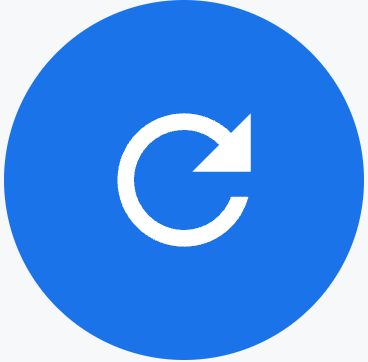 Update.
Update.
Table
This dashboard contains the following metrics table. Hold the pointer over a table heading to see its description.
- Connected Calls: shows details about connected calls
