With the Agent Monitoring Dashboard, get instant visibility into the status and performance of agents on your platform. See who is on a call or chat and who is available. Evaluate agent performance during interactions to provide immediate feedback in the moment. Get individual performance metrics.
Use the dashboard
To use the dashboard, follow these steps:
In the CCAI Platform portal, click Dashboard > Advanced Reporting. If you don't see the Dashboard menu, expand the window horizontally until the Dashboard menu appears. The Advanced Reporting Landing Page appears.
Click Agent Monitoring. The dashboard appears.
Filter your results using the following fields:
Agent Name, Agent Email, Agent ID, Custom Agent ID: by the name, email or ID of an agent
Role/Custom Role: by role assigned to an agent
Teams: by the team
Location: by the geographic location
Status and Next Status: by the agent status or an upcoming activity such as a Break
Channel: by channel, such as Call, Chat, or All
Direction Picker: by the direction of the call or chat, such as Inbound, Outbound, or All
In the Time Format field, select a time format.
Click
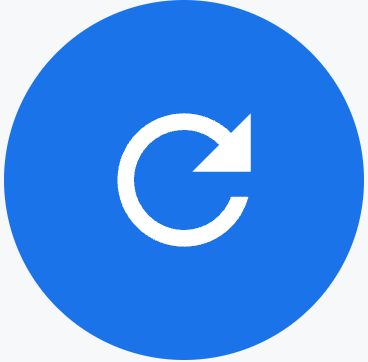 Update.
Update.
Tiles
This dashboard contains the following metrics tiles.
The pie chart next to the summary tiles gives a visual display of the agent status breakdown.
Agent Logged In: the number of agents logged in to the portal
Average Handle Time: the average handle time for calls
Average CSAT: the average CSAT score
Agent in Wrap-up: the average time spent in after call or chat wrap-up (ACW)
Agents Available: the number of agents available to take a call or chat
Agents Unavailable: the number of agents unavailable to take a call or chat
Agents In Call: the number of agents in a call
Agents In Chat: the number of agents in a chat
Status Breakdown: a chart showing the status distribution
Tables
This dashboard contains the following metrics tables. Hold the pointer over a table heading to see its description.
Live Agent Data: shows how many active calls are in progress. This also displays the chat concurrency level as set up for each agent.
Agent Performance: shows historical data for each agent
Agent Details: shows details about an agent, such as their name, ID, and more
