With these these dashboards, get deflection information by queue and for your entire contact center.
Use the dashboards
To use the dashboards, follow these steps:
In the CCAI Platform portal, click Dashboard > Deflections. If you don't see the Dashboard menu, expand the window horizontally until the Dashboard menu appears.
Click Calls or Chats.
Click the Date field to select a date range, and then do one of the following:
Select a preset data range. To do this follow these steps:
Click More to view all of the preset date ranges.
Click the date range that you want.
Select a custom range. To do this, follow these steps:
Click Custom.
In the Custom field, enter a start and end date for your date range. You can type your date range or click
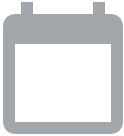 Open calendar to select start and end dates.
Open calendar to select start and end dates.
Filter your results using the following fields:
Start Time and End Time: get results from only within this time range
Queue Name: by queue name
Support Number: by the customer support phone number assigned to the call (call dashboard only)
Language: by the language that was configured and assigned to the queue
Virtual Agent Name: by the name of virtual agent
Call ID or Chat ID: by ID of the call or chat
Deflection Type: by the type of deflection
Click
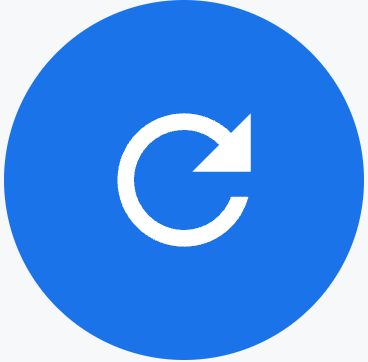 Update.
Update.
Tiles
These dashboards contain the following metrics tiles:
Total Queue Interactions: the number of inbound interactions that have entered a queue. This number includes all transfers, escalations, and deflections to another queue.
Virtual Agent Deflections: the number of interactions deflected by a virtual agent
After Hours Deflections: the number of interactions deflected due to being after hours
External Deflections the number of interactions deflected to an external source
Total Queue Abandons: the number of interactions that were abandoned while in queue
Total Deflections: the number of interactions that were deflections
Pre-Session SMS Deflections:
Over Capacity Deflection: the number of interactions deflected due to overcapacity
Temp Redirection Deflections the number of interactions that were redirections
Failed Interactions: the number of interactions that failed
Deflections / Top 5 Queues: the five queues with the highest number of deflections
Tables
This dashboard contains the following metrics table. Hold the pointer over a table heading to see its description.
- Deflections Table Data: detailed information for each deflection
For more information, see Use dashboards.
