Users can be added individually by following these steps or can be imported in bulk. When a user is added, they will need to activate their account. The account activation is done by clicking on the link in the email to complete the process.
For details about each default user role and how to create custom roles, see Default user roles and permissions: Agent, Managers, Admin and Custom roles & permissions.
See Bulk user management for details on adding more than one user at a time.
Add users
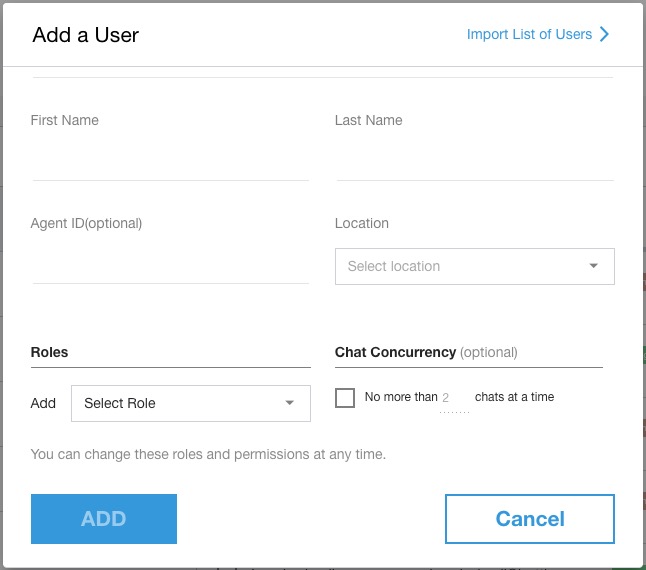
In the CCAI Platform portal, go to Settings > Users & Teams.
On the Users & teams settings page, click Add users on the left side of the screen in the Users section.
Enter the email address matching the email address the agent uses to login to the CRM.
Enter the agent's first and last name.
Optional: Add an agent alias. For more information, see Agent aliases.
Optional: If you use an external ID system, enter the ID for reference when needed.
Optional: International Calling: Do not limit dialing to the restricted country codes. Check this box to enable your global phone management settings' international calling configuration. See Phone number management: Allow or Deny international calls.
Required for agent adapter localization: Select the location of the user. Used to dictate default language in the agent adapter and for more clarity in monitoring and reporting. Locations also help the CCAI Platform team with troubleshooting if needed.
Mark the checkboxes for the applicable roles. For more information about roles, see Custom roles & permissions.
(Optional) Set the agent's chat concurrency setting. Enter the maximum amount of chats the agent can handle at one time. This setting overrides the general setting in Chat settings.
Click Save.
Invitation email
Once you click the save button in the create user flow, an email will be sent to the email address specified with an invite link to activate their account.
Email subject: Invitation to <Your Company Name> Support. The company name used here is set in Settings > Support center details.
Email body: You have been invited to join YOUR COMPANY NAME on the CCAI Platform.
Invite Link: Takes the user to the CCAI Platform portal sign in page set up their password or sign in using SSO if enabled. The link doesn't have a defined expiration duration, however, it will be invalidated once it is accepted or a new invitation link has been sent.
View existing users and teams
The user list for any selected team will only display the list of users that are directly assigned to that team or sub-team. To avoid confusion and not show an agent or user assigned to a sub-team multiple times in any higher-level teams, users only show in the team they are directly assigned to.
Example:
Parent team A (450 users) - all 450 agents are assigned to sub-teams, none are directly assigned to team A - user list will show: 0 users
Team A-1 (200 users) - user list will show: 200 users
Team A-2 (150 users) - user list will show: 150 users
Team A-3 (100 users) - user list will show: 0 users
Team A-3.1 (90 users) - user list will show: 90 users
Team A-3.2 (10 users) - user list will show: 10 users
The filter drop-down can be used to restrict the users that are displayed.
Filter options include:
Unactivated users.
Unassigned agents.


Edit users
User information can be edited by clicking on the pencil icon next to the user's name:

Tip: Best practice is to only edit agent information when the agent is not signed in to the CCAI Platform instance. This is due to the agent name changes not being saved if the agent is signed in, the name is changed, and then the agent takes a call or chat.
