If your administrator sets up emergency and special services calling, as an agent in the US or Canada you can make calls to emergency services from the call adapter. Agents in Canada can also make calls to other special services. When you make a call to emergency or special services, you only need to dial the three-digit number for the service. You don't need to dial any dial codes. For more information, see Three-digit emergency and special services numbers.
As an agent, you can do the following:
Call emergency and special services.
Add an end-user to an ongoing call with an emergency or special services operator.
Receive a callback from an emergency or special services operator (for example, in the case of a dropped call).
Add a call from an emergency or special services operator to an ongoing call with an end-user.
Remove the emergency or special services operator from a call to finish the call with the end-user.
Leave a call and let the emergency or special services operator and the end-user finish the call.
Three-digit emergency and special services numbers
The following table shows the emergency and special services numbers that are available in the US and Canada.
| US emergency numbers | Canada emergency numbers | Canada special service numbers |
|---|---|---|
| 911 - Emergency | 911 - Emergency | 211 - Public information and referral services |
| 933 - Emergency test | 311 - Non-emergency municipal government services | |
| 411 - Local directory assistance | ||
| 511 - Weather and traveler information services | ||
| 611 - Repair service | ||
| 711 - Message relay service (MRS) | ||
| 811 - Non-urgent health care telephone triage service | ||
| 988 - Suicide and crisis lifeline |
Call emergency or special services
To call emergency or special services, follow these steps:
In the CCAI Platform portal, click Call. The call adapter appears.
Click Start call. The Outbound call screen appears.
Dial the three-digit emergency or special services number that you want, and then click Next. The Calling screen appears. No intermediary screen, such as the call information screen, appears.
When the call is answered, a Calling emergency number banner is displayed.
Add an emergency or special services call to an ongoing call
To add an emergency or special services call to an ongoing call with an end-user, follow these steps:
In the Call screen, click Transfer / Add. The Transfer / Add party screen appears.
Click the Dialpad tab.
Dial the three-digit emergency or special services number that you want, and then click Add number.
When the call is answered, the
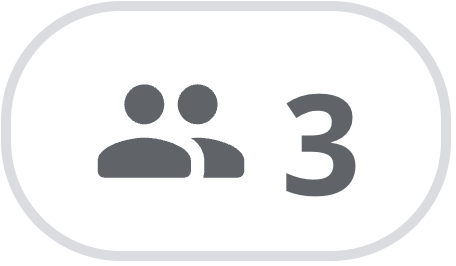 Callers
icon indicates that there are three callers on the call.
Callers
icon indicates that there are three callers on the call.To see the callers on the call, click the
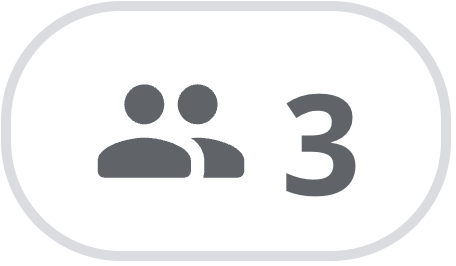 Callers
icon. The Participants screen appears. You should see the end-user and
the emergency number in the list of participants.
Callers
icon. The Participants screen appears. You should see the end-user and
the emergency number in the list of participants.Do one of the following:
Stay on the call until it's completed.
Leave the call. To leave the call, do the following:
Click Leave Call. A confirmation dialog appears.
Click Leave Call. The end-user and emergency or special services remain on the call.
