With the Abandons - Calls and Abandons - Chats dashboards, get insights into abandons that occur for calls and chats, including the number and type of abandons.
An abandon occurs when a contact disconnects during their customer journey. An end-user might disconnect while navigating IVR menus if the menus are confusing or take too much time. An end-user might disconnect while waiting in a queue if the wait time is too long. To reduce the number of abandons, consider offering a call back number or providing estimated wait times.
Use the dashboards
To use the dashboards, follow these steps:
In the CCAI Platform portal, click Dashboard > Advanced Reporting. If you don't see the Dashboard menu, expand the window horizontally until the Dashboard menu appears. The Advanced Reporting Landing Page appears.
Click Abandons / Calls or Abandons / Chats. The dashboard appears.
Click the Date field to select a date range, and then do one of the following:
Select a preset data range. To do this follow these steps:
Click More to view all of the preset date ranges.
Click the date range that you want.
Select a custom range. To do this, follow these steps:
Click Custom.
In the Custom field, enter a start and end date for your date range. You can type your date range or click
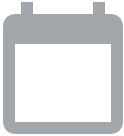 Open calendar to select start and end dates.
Open calendar to select start and end dates.
Filter your results using the following fields:
Queue Group: by queue group
Queue Name: by queue name
Language: by the language assigned to the queue
Interaction Type: by the type of interaction
Start Time and End Time: get results from only within this time range
Queue Abandon Time and Total IVR Abandon Time: by when abandons occurred
Customer ANI: by the end-user's ANI
In the Time Format field, set the time format.
Click
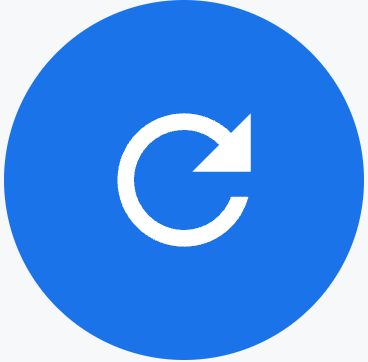 Update.
Update.
Tiles
These dashboards contain the following metrics tiles:
Total IVR Abandons: the number of interactions that abandoned before selecting and entering a queue
Avg IVR Abandon Time: the average of time across all interactions where contacts were in the IVR before disconnecting the interaction
Total Queue Abandons: the number of interactions that were waiting in queue and were disconnected by the caller before being accepted by an agent
Avg Queue Abandon Time: the average amount of time that calls or chats waited in a queue before disconnecting without being accepted by an agent
Total Queue Interactions: the number of all inbound interactions that have entered a queue, this number includes all transfers, escalations, and deflections to another queue
Total Inbound Handled: the number of inbound calls or Chat interactions that were handled by an agent
Total Failed Interactions: the number of calls or chats that were not successfully connected to an agent or representative
Tables
These dashboards contain the following metrics tables. Hold the pointer over a table heading to see its description.
Queue Abandon Summary: displays in table format the results for queue abandons and the queue in which they are associated with
Queue Abandons by 30 Min Interval: a visualization showing queue abandons in 30-minute intervals for a single day. If multiple days are selected in the filter, the data will display by day, with an option to view interval details.
Queue Abandon Details: all of the queue abandons that occurred within the timeframe you apply by the filter
IVR abandons by 30 Min Interval: an interval chart for IVR Abandons by 30-minute intervals for a single day. If multiple days are selected in the filter, the data displays by day, with an option to drill down into all interval details.
IVR Abandon Details: all interactions that abandoned during the IVR phase
