With these dashboards, get insights into the customer satisfaction (CSAT) ratings that end-users give to their sessions with agents.
Use the dashboards
To use the dashboards, follow these steps:
In the CCAI Platform portal, click Dashboard > CSAT. If you don't see the Dashboard menu, expand the window horizontally until the Dashboard menu appears.
Click Calls or Chats.
Click the Date field to select a date range, and then do one of the following:
Select a preset data range. To do this follow these steps:
Click More to view all of the preset date ranges.
Click the date range that you want.
Select a custom range. To do this, follow these steps:
Click Custom.
In the Custom field, enter a start and end date for your date range. You can type your date range or click
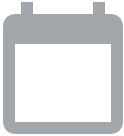 Open calendar to select start and end dates.
Open calendar to select start and end dates.
Filter your results using the following fields:
Time format: by seconds or Hours:Minutes:Seconds.
Queue Name: by queue name
Direction: by whether the interaction is inbound, outbound, or either
Agent Name: by agent name
Agent location: by location of the agent
Team: by for one or multiple teams
Language: by a language
CSAT Score: by the awarded score. This may be because you want to only see interactions that received low scores for tracking purposes.
Disconnect Status: by who ended the interaction
Disposition Codes: by one or more disposition codes
Click
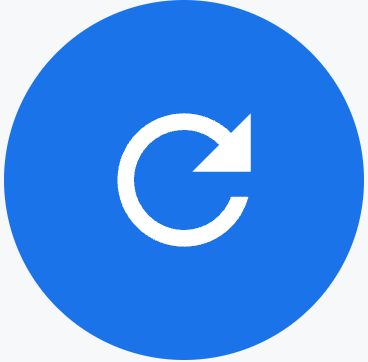 Update.
Update.
Tiles
These dashboards contain the following metrics tiles:
Avg CSAT Score: the average CSAT score for all sessions
Total Calls Handled or Total Chats Handled: the number of sessions handled
Total Calls with CSAT Score or Total Chats with CSAT Score: the number of sessions with a CSAT score
Total Calls without CSAT Score or Total Chats without CSAT Score: the number of sessions without a CSAT score
CSAT Response Rate %: the percentage of sessions with a CSAT score
CSAT Score Distribution: the distribution of CSAT scores as a percentage of the total number of CSAT scores
Total CSAT Score 5: the number of sessions that received a CSAT score of 5
Total CSAT Score 4: the number of sessions that received a CSAT score of 4
Total CSAT Score 3: the number of sessions that received a CSAT score of 3
Total CSAT Score 2: the number of sessions that received a CSAT score of 2
Total CSAT Score 1: the number of sessions that received a CSAT score of 1
Tables
This dashboard contains the following metrics table. Hold the pointer over a table heading to see its description.
- CSAT Interactions: detailed information about each session with a CSAT score
There are also visualizations of each CSAT score by interval.
For more information, see Use dashboards.
