With this dashboard, get high-level performance information for your channels. Quickly assess performance and identify potential issues that might require attention, such as SLA degradation or queue jams.
Use the dashboard
To use the Performance Overview Dashboard, follow these steps:
In the CCAI Platform portal, click Dashboard > Advanced Reporting. If you don't see the Dashboard menu, expand the window horizontally until the Dashboard menu appears. The Advanced Reporting Landing Page appears.
Click Performance Overview / Calls & Chats. The dashboard appears.
Click the Date field to select a date range, and then do one of the following:
Select a preset data range. To do this follow these steps:
Click More to view all of the preset date ranges.
Click the date range that you want.
Select a custom range. To do this, follow these steps:
Click Custom.
In the Custom field, enter a start and end date for your date range. You can type your date range or click
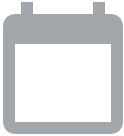 Open calendar to select start and end dates.
Open calendar to select start and end dates.
Click
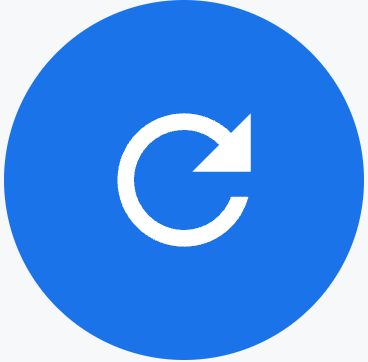 Update.
Update.
Calls
For Calls, the following metrics appear:
Queued Now: the total number of calls in the queue that are waiting to be assigned to an agent
Max Queue Time: the wait time of the interaction that has been in the queue for the longest. If the queue is empty, this resets to zero.
Average Speed of Answer (ASA): the average time that elapsed between when an interaction entered a queue and when it was assigned to an agent. ASA is only measured in cases where the call is actually handled by an agent.
Avg. Vol. per Hour: the average number of interactions completed per hour
Queue Abandoned: the number of requests that are abandoned while waiting in a queue before connecting to an agent
CSAT (Customer Satisfaction Score): the average CSAT score
Call Type Distribution: the distribution of different call types
Service level - Calls: the aggregated service level that has been achieved for all the queues within your environment, as determined by the queue configuration
Average Handle Time: the average handle time for calls. Hold your pointer over sections of the bar graph to see what they indicate.
Chats
For Chats, the following metrics appear.
Max Queue Time: the time of the interaction that has been in the queue for the longest. If the queue is empty, this will reset to zero
Average Speed of Answer(ASA): the average speed of answer for chats. Average time that elapsed between when an interaction entered a queue and when it was assigned to an agent. ASA is only measured in instances where the chat is ultimately handled by an agent
Avg. Vol per Hour: the average number of interactions completed per hour
Queue Abandoned: the sum of all interactions that are abandoned while waiting in a queue
CSAT (Customer Satisfaction Score): the average CSAT score
Chat Type Distribution: provides a breakdown of the different chat types
Service level - Chats: represents the aggregated service level that has been achieved for all the queues within your environment as determined by the queue configuration
Average Handle Time: a breakdown of Chat Handle Time and Wrap-up Time totals for chats. This does not include the hold time as you are unable to put a chat on hold.
Due to rounding, there may be a slight deviation (+/-) one (1) second in the averages displayed in this chart.
Virtual agent voice and chat
The following metrics are collected for virtual agent performance. Virtual agent metrics appear only if virtual agents are configured.
Total Virtual Agent Interactions: the total interactions handled by virtual agents
Total Escalations: the total number of interactions that were escalated to a human agent from a virtual agent
Fallback Rate %: the percentage of virtual agent interactions where the virtual agent stated that it did not understand the end-users's query, and the interaction resulted in a fallback response. It is calculated as the number of default fallback responses divided by the total number of virtual agent responses, multiplied by 100.
Average Responses per Second: the average number of virtual agent responses per second
Resolution Rate: the number of calls or chats that were resolved by a virtual agent without escalating to a human agent
Agent status
For Agent Status, the following metrics appear:
Agent Status: a pie chart that displays the distribution of agent statuses for the date range that you specify. This includes custom statuses that you create.
Occupancy Rate: a bar chart that shows the agent occupacy rate
Voicemail
For Voicemail, the following metrics appear:
Voicemails Queued: the number of voicemails that are queued and waiting to be accessed by an agent
Voicemails Handled: the number of voicemails that have been accessed by an agent
