This page explains how to add metrics tiles to user-created dashboard.
Consider the number and complexity of tiles that you add to a dashboard. More tiles require more browser resources, which increases dashboard rendering time. If rendering becomes an issue, consider creating multiple dashboards with fewer tiles.
Add a metrics tile to a dashboard from another dashboard
You can add a metrics tile to a user-created dashboard by starting from tiles in another dashboard. This other dashboard can be a CCAI Platform dashboard or it can be a different user-created dashboard.
To add a metrics tile to a user-created dashboard, follow these steps:
In the CCAI Platform portal, click Dashboard > Advanced Reporting. If you don't see the Dashboard menu, expand the window horizontally until the Dashboard menu appears.
The Advanced Reporting Landing Page appears.
Do one of the following:
To add a metrics tile from a CCAI Platform dashboard, click the dashboard with a metrics tile that you want to add to your dashboard.
To add a metrics tile from a user-created dashboard, do the following:
Click
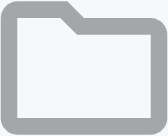 Open
Folders. The Folders pane appears.
Open
Folders. The Folders pane appears.Navigate to a dashboard with a metrics tile that you want to add to your dashboard, and then click it. The dashboard appears.
Hold the pointer over the metrics tile that you want add to your dashboard. The
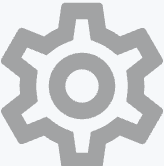 Explore from
here icon appears.
Explore from
here icon appears.Click
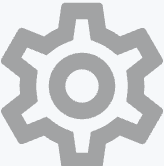 Explore
from here. The Explore page appears.
Explore
from here. The Explore page appears.Optional: To customize the metrics tile in your new dashboard, make edits in the Explore page.
Click
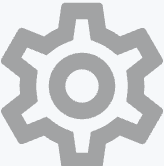 Explore
actions, and then click Save > To an existing
dashboard. The Add to a Dashboard in this folder dialog appears.
Explore
actions, and then click Save > To an existing
dashboard. The Add to a Dashboard in this folder dialog appears.In the Title field, enter a name for your metrics tile.
For Folder, select the folder where you want to save your tile.
Click the dashboard that you want to add the tile to, and then click Save to Dashboard.
Optional: Click your dashboard to view it.
Create a new metrics tile in a dashboard
To create a new metrics tile in a user-created dashboard, follow these steps:
In the CCAI Platform portal, click Dashboard > Advanced Reporting. If you don't see the Dashboard menu, expand the window horizontally until the Dashboard menu appears. The Advanced Reporting Landing Page appears.
Click
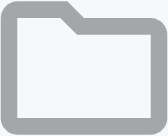 Open
Folders. The Folders pane appears.
Open
Folders. The Folders pane appears.Navigate to the dashboard that you want to create a new metrics tile in, and then click it. The dashboard appears.
Click Dashboard actions > Edit dashboard. The dashboard enters edit mode.
Click Add > Visualization. The Choose an Explore dialog appears.
Select an Explore from the list. An Explore represents a query that explores a particular subject area. The Edit Tile dialog appears.
Click Metrics. A list of measures appears.
Click the measure that you want for your metrics tile. The Data menu appears along with the measure that you selected.
In the Visualization menu, select the type of visualization that you want for your metrics tile, and then click Run to see the result. For more information about visualizations, see Select the best visualization for your data.
Optional: Click Filters, and then edit or add filters for the tile.
In the Untitled field, enter a name for your metrics tile. For example, you could use the measure name for the name of your tile.
Click Save. The dashboard appears in edit mode.
Click Save.
