With the Email Performance dashboard, get insights into email operations with metrics like sessions completed, sessions unopened, and average first time to respond.
Email terminology
Here are some key terms for the email dashboard:
Session: a session is synonymous with an email thread. It is composed of one or more interactions
Interaction: a single email message within a session. This can be a message from the end-user to the agent, or a message from the agent to the end-user
Use the dashboard
To use the dashboard, follow these steps:
In the CCAI Platform portal, click Dashboard > Advanced Reporting. If you don't see the Dashboard menu, expand the window horizontally until the Dashboard menu appears. The Advanced Reporting Landing Page appears.
Click Email. The dashboard appears.
Click the Date field to select a date range, and then do one of the following:
Select a preset data range. To do this follow these steps:
Click More to view all of the preset date ranges.
Click the date range that you want.
Select a custom range. To do this, follow these steps:
Click Custom.
In the Custom field, enter a start and end date for your date range. You can type your date range or click
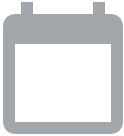 Open calendar to select start and end dates.
Open calendar to select start and end dates.
Filter your results using the following fields:
Email In-box Address: by the email inbox address
Queue Name: by the queue name
Click
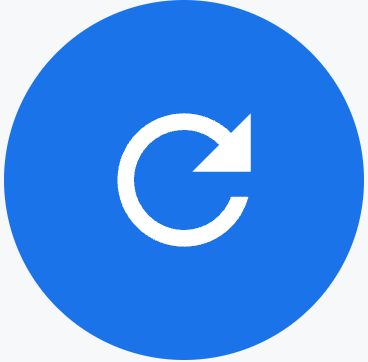 Update.
Update.
Tiles
This dashboard contains the following metrics tiles:
- Total Sessions: the total number of sessions
- Sessions Unopened: the number of sessions that have not been opened yet
- Sessions Paused: the number of emails that are in the
Pausedstatus. An agent can apply this status to an email session with an unresponsive end-user. This status is automatically applied to an email session with no activity for email exchange for 10 consecutive days. - Sessions Completed: the number of sessions that have been closed or resolved
- Sessions Assigned: the number of sessions that are assigned to an agent
- Sessions Un-assigned: the number of sessions that are not assigned to an agent
- Avg Time to First Response: the average time until the first response to an email. Sessions can consist of multiple interactions, but this measures only the first response from the agent.
- Avg Handle Time: the average handle time across all interactions within a session
Tables
This dashboard contains the following metrics table. Hold the pointer over a table heading to see its description.
- Interactions Details: data about email interactions
