With these dashboards, get data on your agents' Screen Share interactions with end-users. You can see aggregated data and data for each individual interaction.
Use the dashboards
To use the dashboards, follow these steps:
In the CCAI Platform portal, click Dashboard > Co-browse. If you don't see the Dashboard menu, expand the window horizontally until the Dashboard menu appears.
Click Calls or Chats.
Click the Date field to select a date range, and then do one of the following:
Select a preset data range. To do this follow these steps:
Click More to view all of the preset date ranges.
Click the date range that you want.
Select a custom range. To do this, follow these steps:
Click Custom.
In the Custom field, enter a start and end date for your date range. You can type your date range or click
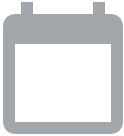 Open calendar to select start and end dates.
Open calendar to select start and end dates.
Filter your results using the following fields:
Time Format: seconds or Hours:Minutes:Seconds
Queue Group: by queue group
Queue Name: by queue name
Language: by a language
Team Name: by assigned teams
Agent Name: by agent name
Agent Location: by agent location
Agent ID by agent ID (chats dashboard only)
Agent Custom ID: by a custom agent ID
Agent Email: by agent email address
Agent Location: by agent location (chats dashboard only)
Cobrowse Duration Seconds: by the duration of the Screen Share session.
Interaction Type: by interaction type—for example, IVR Inbound, IVR Inbound mobile, Web
Disposition Codes: by one or more disposition codes
Support Phone Number: by the customer support phone number assigned to the call (calls dashboard only)
Click
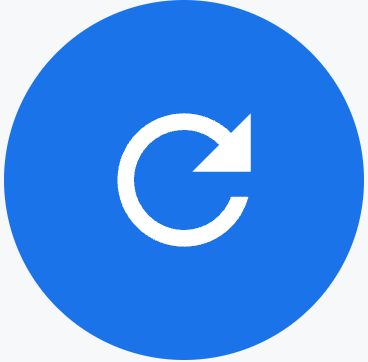 Update.
Update.
Tiles
These dashboards contain the following metrics tiles:
Total Co-browse Interactions: the number of Screen Share interactions that were initiated
Avg Co-browse Interaction Duration: the average duration for Screen Share interactions
Max Co-browse Interaction Duration: the longest Screen Share interaction
Agent Initiated Interactions: the number of Screen Share interactions that agents initiated
Consumer Initiated Interactions: the number of Screen Share interactions that end-users initiated
Co-Browse Interactions by Interval: the number of Screen Share interactions, by 15 minute intervals
Co-Browse Interaction Disconnect Status: the number of screen share sessions that were disconnected, by agents and by end-users
Tables
This dashboard contains the following metrics table. Hold the pointer over a table heading to see its description.
- Calls Co-Browse or Chats Co-Browse: detailed information for each Screen Share session
For more information, see Use dashboards.
