This page shows how to configure deflections and greeting messages for SMS chat.
Set SMS chat deflections
If your administrator has enabled this capability, you can configure your own SMS chat deflection settings using the agent adapter. For information about enabling agents to configure SMS settings, see Direct SMS numbers.
To set SMS chat deflections, follow these steps:
In the CCAI Platform portal, click
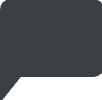 Chat. The chat adapter
appears.
Chat. The chat adapter
appears.Click Options > Agent SMS deflections. The Agent SMS deflections pane appears.
Click After hours deflection. The After hours deflection pane appears.
Click the After hours deflection toggle to the on position.
To configure chat availability hours, do the following:
Click Chat availability hours. The Chat availability hours pane appears.
To configure the time zone, do the following:
Click Time Zone. The Time Zone pane appears.
Click the time zone that you want.
Click Back to return to the Chat availability hours screen.
For Days and hours of operation, select one of the following:
24 hour operation. This indicates that you're available 24 hours a day.
Weekdays / Weekends. Select whether you're available on weekdays, weekends, or both. Then configure your times of availability.
S / M / T / W / T / F / S. Select the days that you're available, and then configure your times of availability.
To set the holidays that you observe, click Holidays to Observe. The holidays that your company observes appear, organized by country. Do one of the following:
To make yourself unavailable for all of a country's holidays, select the checkbox for that country.
To make yourself unavailable for only some of a country's holidays, do the following:
Click Expand more.
Select the individual holidays that you're unavailable for.
Click Back to return to the Chat availability hours pane.
Click Save chat availability hours.
Click Back to return to the After hours deflection pane.
In the Message field, enter your after hours deflection message.
Click Save after hours deflection.
Set SMS chat greeting messages
If your administrator has enabled this capability, you can configure the greeting message that displays to an end-user when they contact you with an SMS chat. For information about enabling agents to configure SMS chat greeting messages, see Direct SMS numbers.
To set a SMS chat greeting message, follow these steps:
In the CCAI Platform portal, click
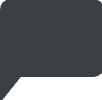 Chat. The chat adapter
appears.
Chat. The chat adapter
appears.Click Options > Agent SMS messages. The Agent SMS messages pane appears.
Enter a greeting message in the text field.
Optional: To prevent your greeting message from being sent after hours, click the Skip greeting message after hours checkbox.
Click Save SMS messages.
