You can create a dashboard from a metrics tile in an existing dashboard.
Before you begin
Find a dashboard that contains a metrics tile that you want to base your new dashboard on. This can be one of the advanced reporting dashboards that are included with Contact Center AI Platform (CCAI Platform) or it can be a dashboard that you or a colleague created previously.
Procedure
To create a dashboard from an existing metrics tile, follow these steps:
In the CCAI Platform portal, click Dashboard > Advanced Reporting. If you don't see the Dashboard menu, expand the window horizontally until the Dashboard menu appears. The Advanced Reporting Landing Page appears.
Do one of the following:
To start from a metrics tile in a CCAI Platform dashboard, click a dashboard with a metrics tile that you want to base your new dashboard on.
To start from a metrics tile in a user-created dashboard, do the following:
Click
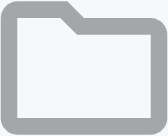 Open
Folders. The Folders pane appears.
Open
Folders. The Folders pane appears.Navigate to the dashboard with a metrics tile that you want to base your new dashboard on, and then click it. The dashboard appears.
Hold the pointer over the metrics tile that you want to base your new dashboard on. The
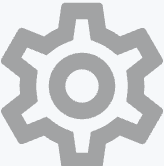 Explore from
here icon appears.
Explore from
here icon appears.Click
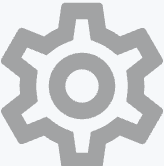 Explore
from here. The Explore page appears.
Explore
from here. The Explore page appears.Optional: To customize the metrics tile in your new dashboard, make edits in the Explore page.
Click
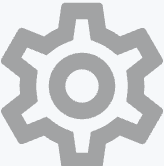 Explore
actions, and then click Save > As a new dashboard.
The Save as a new dashboard dialog appears.
Explore
actions, and then click Save > As a new dashboard.
The Save as a new dashboard dialog appears.In the Title field, enter a name for your dashboard. This is also used to name the metrics tile in your dashboard.
For Folder, select the folder where you want to save your dashboard.
Optional: Click the Filters tab, and then choose the filters that you want to include in your dashboard.
Click Save.
Optional: Click View dashboard.
Your metrics tile has the same name as your new dashboard. You can rename the metrics tile if it needs a more appropriate name.
