You can create a Look and then save the Look to an existing dashboard. After you save a Look to a dashboard, edits to the Look aren't reflected in the dashboard.
To save a Look to a dashboard, follow these steps:
In the CCAI Platform portal, click Dashboard > Advanced Reporting. If you don't see the Dashboard menu, expand the window horizontally until the Dashboard menu appears. The Advanced Reporting Landing Page appears.
Click
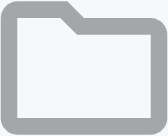 Open Folders. The
Folders pane appears.
Open Folders. The
Folders pane appears.Navigate to the Look that you want to save to a dashboard, and then click it. The Look appears.
Hold the pointer over the Look. The
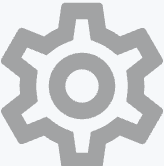 Explore
actions icon appears.
Explore
actions icon appears.Click
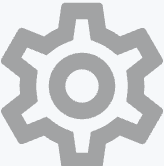 Explore
actions, and then click Save > To an existing
dashboard. The Add to a Dashboard in this folder dialog appears.
Explore
actions, and then click Save > To an existing
dashboard. The Add to a Dashboard in this folder dialog appears.Click the folder that contains the dashboard that you want to save the Look to.
Click the dashboard that you want to save the Look to.
Click Save to Dashboard.
Optional: Click your dashboard to view it.
