This page explains how to use the agent desktop.
Open the agent desktop
To open the agent desktop, append /agent-desktop to the URL for your
Contact Center AI Platform (CCAI Platform) instance—for example,
https://{my-instance-name}.ccaiplatform.com/agent-desktop. The agent desktop
appears.
Answer an incoming call
To answer incoming calls using the agent adapter, you need to have the CCAI Platform portal open in a separate browser window or tab.
When an incoming call arrives, the agent desktop displays the Incoming call pane.
To answer the call, do the following:
Click Answer on the Incoming call pane. A new session tab opens and a desktop layout for receiving incoming calls appears. The specific layout that appears depends on how your administrator configured the agent desktop. For more information, see Set desktop layouts for agents.
Use the call adapter to assist you in handling the call. It works the same way as the call adapter in the CCAI Platform portal. For more information, see Agent call adapter.
Use the capabilities in the panels of the agent desktop to assist you in handling the call.
End the call, or let the end-user end it.
If your instance is configured for wrap-up, then complete your wrap-up tasks.
The session tab remains open until you close it or until the maximum time that a session tab can remain open is reached. For information about how an administrator configures session tab limits, see Session tab limits.
Place an outgoing call
To place an outgoing call, do the following:
Click
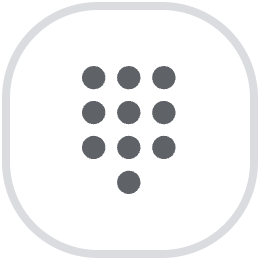 dial pad. A new session tab opens and the
call adapter appears.
dial pad. A new session tab opens and the
call adapter appears.Place your call.
Use the call adapter to assist you in handling the call. It works the same way as the call adapter in the CCAI Platform portal. For more information, see Agent call adapter.
Use the capabilities in the panels of the agent adapter to assist you in handling the call.
End the call, or let the end-user end it.
If your instance is configured for wrap-up, then complete your wrap-up tasks.
The session tab remains open until you close it or until the maximum time that a session tab can remain open is reached. For information about how an administrator configures session tab limits, see Session tab limits.
Handle an incoming chat
When an incoming chat arrives, the agent desktop displays the New Chat button.
To handle the incoming chat, do the following:
Click New Chat. A new session tab opens and a desktop layout for handling chats appears. The specific layout that appears depends on how your administrator configured agent desktop. For more information, see Set desktop layouts for agents.
Use the chat adapter to assist you in handling the chat. It works the same way as the chat adapter in the CCAI Platform portal. For more information, see Handle a chat.
Use the capabilities in the panels of the agent adapter to assist you in handling the chat.
End the chat, or let the end-user end it.
If your instance is configured for wrap-up, then complete your wrap-up tasks.
The session tab remains open until you close it or until the maximum time that a session tab can remain open is reached. For more information, see Session tab limits.
You can click the session tabs of multiple active chat sessions to switch between them.
Announcements
Your administrator can send you announcements to communicate updates, alerts, and other important information. Announcements appear in the agent desktop as notification banners. These banners persist until you dismiss them by clicking Okay. Announcements also appear in the announcement list.
There are two types of announcements:
One-time: For one-time announcements, notification banners appear only once. You can remove one-time announcements from the announcement list.
Persistent. For persistent announcements, notification banners reappear every time you sign into the agent desktop. You can't remove persistent announcements from the announcement list.
Notification banners
Notification banners appear in the agent desktop in the following circumstances:
Your administrator sends you a new announcement. The announcement immediately appears.
You sign into the agent desktop. Persistent announcements appear, even if you dismissed them previously.
The following image shows a notification banner:

The Announcements button displays the number of new announcements for which
you haven't yet dismissed the notification banner—for example, ![]() . In this example, you have two new
notification banners that you haven't yet dismissed. Dismissing a new
notification banner lowers the number on the Announcements button. When you
dismiss all new notification banners, the Announcements button no longer
displays a number.
. In this example, you have two new
notification banners that you haven't yet dismissed. Dismissing a new
notification banner lowers the number on the Announcements button. When you
dismiss all new notification banners, the Announcements button no longer
displays a number.
When you dismiss a notification banner for a persistent announcement, the notification banner reappears the next time you sign into the agent desktop. Because this notification banner isn't for a new announcement, it's not included in the number count of the Announcements button.
View announcements in the announcement list
In addition to the notification banners that appear in the agent adapter, you can view announcements in the announcement list.
To view announcements in the announcement list, do the following. In the agent
desktop, click ![]() Announcements. The announcement list appears.
Announcements. The announcement list appears.
Remove one-time announcements from the announcement list
You can remove one-time announcements from the announcement list. You can't remove persistent announcements from the announcements list.
To remove one-time announcements from the announcement list, do the following:
In the agent desktop, click
 Announcements. The announcement list appears.
Announcements. The announcement list appears.To remove a one-time announcement, click
 Delete for the announcement that you want to remove.
Delete for the announcement that you want to remove.To remove all one-time announcements, for Announcements, click
 Delete All.
Delete All.
