With the All Interactions - Calls and All Interactions - Chats dashboards, see data on a wide variety of interaction types for calls and chats.
Use the dashboards
To use the dashboards, follow these steps:
In the CCAI Platform portal, click Dashboard > Advanced Reporting. If you don't see the Dashboard menu, expand the window horizontally until the Dashboard menu appears. The Advanced Reporting Landing Page appears.
Click All Interactions / Calls or All Interactions / Chats. The dashboard appears.
Click the Date field to select a date range, and then do one of the following:
Select a preset date range. To do this, follow these steps:
Click More to view all of the preset date ranges.
Click the date range that you want.
Select a custom range. To do this, follow these steps:
Click Custom.
In the Custom field, enter a start and end date for your date range. You can type your date range or click
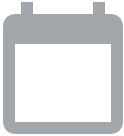 Open calendar
to select start and end dates.
Open calendar
to select start and end dates.
Filter your results using the following fields:
Start Time and End Time: get results from only within this time range
Queue Name: filter by queue name
Queue Group: filter by queue group
Call ID (calls only): filter by call ID
Chat ID (chats only): filter by chat ID
Call Type (calls only): filter by call type
Chat Type (chats only): filter by chat type
Location: filter by one or multiple locations
Language: filter by the language assigned to the queue
Direction: filter by the direction of the session
Queue Time, Abandon Time, Talk Time (calls only), Chat Time (chats only), Hold Time (calls only), and Wrap-up Time: filter by a specified duration of different phases of the session
Support Phone Number (calls only): filter by the public support phone number assigned to the queue. This is for inbound interactions only.
Outbound Number (calls only): filter by the outbound phone number
Customer Phone Number (calls only): filter by the phone number that the end-user used to call in
Failed Interaction: filter by whether or not the session failed
Failed Reason: filter by the reason that the session failed
Failed Interaction Filter by whether or not the session failed
Failed Reason: filter by the reason that the session failed.
Click
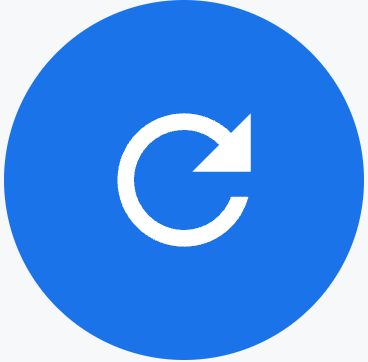 Reload.
Reload.
Tiles
These dashboards contain the following metrics tiles:
SLA %: the percentage of interactions that were queued and answered within the thresholds set up for each queue as configured in the portal. The data displayed is the overall aggregated data.
Total Handled: the total number of inbound and outbound interactions that were answered
Total Inbound Handled: the total number of inbound interactions handled.
Total Outbound Handled: the total number of outbound interactions handled.
Total Queue Abandons: the total number of interactions that joined a queue but were abandoned before being connected to an agent
Avg Queue Abandon Time: the average amount of time that an end-user waited in queue before abandoning the session
Avg Queue Time: the average queue time that an end-user waited in a queue prior to connecting with an agent
ASA: the average time that contacts waited in a queue before being connected to an agent. The calculation is only based on interactions that were handled and does not consider abandons.
Avg Talk Time or Avg Chat Time: the average time an agent actively talked or chatted across all interactions
Avg Hold Time: the average across all interactions where an agent placed the contact on hold. This is only available for calls.
Avg Handle Time: the average time elapsed from when an agent was assigned a Call or Chat, to when they ended the wrap-up phase. For
Calls, this is the sum of the talk time, hold time, and wrap up time. For Chats, this is the sum of the chat time and wrap up time.
CSAT: the end-user satisfaction awarded to the session. If there are transfers, this is only available on the final interaction
Max Concurrent Accepts: the maximum number of interactions that were accepted during the date or time threshold applied by the filters
Voicemails Received: the number of voicemails received
Voicemails Handled: the number of voicemails assigned to an agent
SLA by 30 minute interval: shows SLA achievements in 30-minute intervals for a single day. If multiple days are selected, the intervals adjust to display daily results.
Tables
These dashboards contain the following metrics tables. Hold the pointer over a table column to see its description.
IVR Interactions (calls only): information about IVR calls.
All Call Interactions (Historical) (calls only): information about calls of all types.
All Chat Interactions (Historical) (chats only): information about chats of all types. If you configure chat transcript storage for your CRM, the values in the Chat ID column become links to the chat transcripts.
Virtual Agent Interactions (calls only): information about virtual agent calls.
Virtual Agent Chats (chats only): information about virtual agent chats.
