The audit log dashboard helps you track changes to the configuration of your instance. The dashboard tracks changes to the settings on the Settings > Developer Settings page, and displays information such as the type of change, who made the change, and when. This information can help you identify updates to your instance that might affect operations, such as unexpected changes to business hours, queue settings, and user permissions.
Permissions
To access this dashboard, you need a role with the Dashboard > Audit Dashboard permission. The administrator role has this permission by default. To create a custom role with this permission, see Create a new custom role.
Use the dashboard
To use the dashboard, follow these steps:
In the CCAI Platform portal, click Settings > Audit Dashboard. If you don't see the Settings menu, expand the window horizontally until the Settings menu appears. The Audit Log dashboard appears.
Click the Date field to select a date range, and then do one of the following:
Select a preset date range. To do this, follow these steps:
Click More to view all of the preset date ranges.
Click the date range that you want.
Select a custom range. To do this, follow these steps:
Click Custom.
In the Custom field, enter a start and end date for your date range. You can type your date range or click
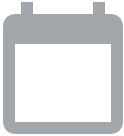 Open calendar to select start and end dates.
Open calendar to select start and end dates.
Filter your results using the following fields:
User. Filter by the email address of a user. Displays changes to settings made by that user.
Page. Filter by a page in the CCAI Platform portal. Displays changes to settings made on that page.
Setting. Filter by the category of settings that were changed.
Setting Name. Filter by the setting that was changed.
Click
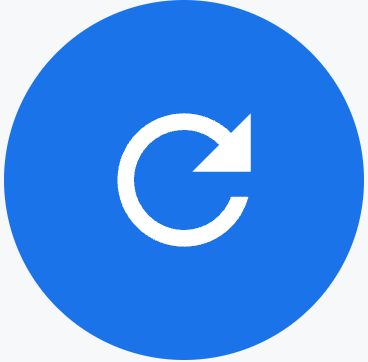 Update.
Update.
Tiles
This dashboard contains the following metric tiles:
Total Changes Applied: the number of settings added, changed, or deleted.
Total Added: the number of settings added
Total Modified: the number of settings changed
Total Deleted: the number of settings deleted
Changes Applied: a bar chart that displays settings changes by setting name. The bars are color coded by Added, Deleted, and Modified.
Tables
This dashboard contain the following metrics table. Hold the pointer over a table heading to see its description.
- Change Details: a list of settings changes that displays details for each change.
