A Look is a saved query that can be displayed in a metrics tile in a dashboard. You can organize Looks in folders for quick access by yourself and other team members. After creating a Look, you can Create a dashboard from a Look.
Create a Look
The easiest way to create a Look is to copy it from a metrics tile in a dashboard.
To create a Look, follow these steps:
In the CCAI Platform portal, click Dashboard > Advanced Reporting. If you don't see the Dashboard menu, expand the window horizontally until the Dashboard menu appears. The Advanced Reporting Landing Page appears.
Click a dashboard that contains a tile that you want to create a Look from. The dashboard appears.
Hold the pointer over the tile that you want to create a Look from. The
 Explore from
here icon appears.
Explore from
here icon appears.Click
 Explore from
here. The Explore window appears.
Explore from
here. The Explore window appears.Click
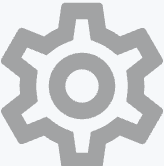 Explore
actions, and then click Save > As a new dashboard.
The Save as a new dashboard dialog appears.
Explore
actions, and then click Save > As a new dashboard.
The Save as a new dashboard dialog appears.In the Title field, enter a name for your dashboard.
For Folder, select the folder where you want to save your dashboard.
Optional: Click the Filters tab, and then choose which filters that you want to include in your dashboard.
Click Save.
Optional: View dashboard.
Edit a Look
To edit a Look, follow these steps:
In the CCAI Platform portal, click Dashboard > Advanced Reporting. If you don't see the Dashboard menu, expand the window horizontally until the Dashboard menu appears. The Advanced Reporting Landing Page appears.
Click
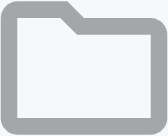 Open Folders. The
Folders pane appears.
Open Folders. The
Folders pane appears.Click the Look that you want to edit. The Look appears.
Hold the pointer over the Look. The
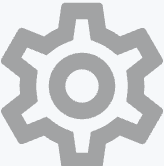 Explore
actions icon appears.
Explore
actions icon appears.Click
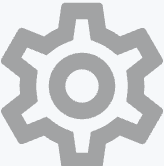 Explore
actions, and then click Edit. The Edit Look page appears.
Explore
actions, and then click Edit. The Edit Look page appears.Edit your Look and then click Save. Your edited Look appears.
Delete a Look
To delete a Look, follow these steps:
In the CCAI Platform portal, click Dashboard > Advanced Reporting. If you don't see the Dashboard menu, expand the window horizontally until the Dashboard menu appears. The Advanced Reporting Landing Page appears.
Click
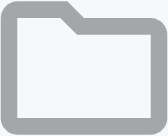 Open Folders. The
Folders pane appears.
Open Folders. The
Folders pane appears.Click the folder that contains the Look that you want to delete.
Next to the Look that you want to delete, click More Actions, and then click Move to trash. The Move to trash pane appears.
Click Move to trash.
