With the Agent Activity Timeline dashboard, track an agent's activities based on how their status changes over time. You can use this information to identify agent activity patterns such as how long an agent spends in session handling, wrap-up, or on breaks. You can use this information for data-driven coaching to optimize agent performance.
Use the dashboard
To use the dashboard, follow these steps:
In the CCAI Platform portal, click Dashboard > Advanced Reporting. If you don't see the Dashboard menu, expand the window horizontally until the Dashboard menu appears. The Advanced Reporting Landing Page appears.
Click Agent Activity Timeline. The dashboard appears.
Click the Date field to select a date range, and then do one of the following:
Select a preset date range. To do this, follow these steps:
Click More to view all of the preset date ranges.
Click the date range that you want.
Select a custom range. To do this, follow these steps:
Click Custom.
In the Custom field, enter a start and end date for your date range. You can type your date range or click
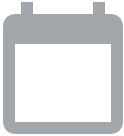 Open calendar
to select start and end dates.
Open calendar
to select start and end dates.
Filter your results using the following fields:
Start Time and End Time: get results from only within this time range
Agent Name: filter by agent name. This value syncs with the value in the Agent Email list. You must select a single agent to get data for.
Agent Email: filter by assigned agent email address. This value syncs with the value in the Agent Name list. You must select a single agent to get data for.
Agent Status: filter by agent status
Activity Status: filter by activity status
Total Duration: filter by session duration
Call ID: filter by call ID
Chat ID: filter by chat ID
In the Time Format field, select a time format.
Click
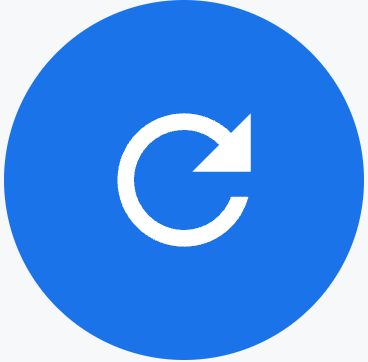 Update.
Update.
Tables
This dashboard contains the following metrics table. Hold the pointer over a table column to see its description.
- Historical Data: displays the historical activity for an agent.
