The time and date settings on an Agent's computer can greatly impact apps and services used throughout the day. For Contact Center AI Platform (CCAI Platform), if the settings are not set automatically by an internet service, time sync within the product can be off. This may present itself in the Agent Adapter where the agent status timer doesn't start at 0:00 when the status is changed. To resolve this issue, follow these steps:
NTP server configuration with macOS
From your system preferences, click Date & Time.
Click the lock to unlock the ability to make changes.
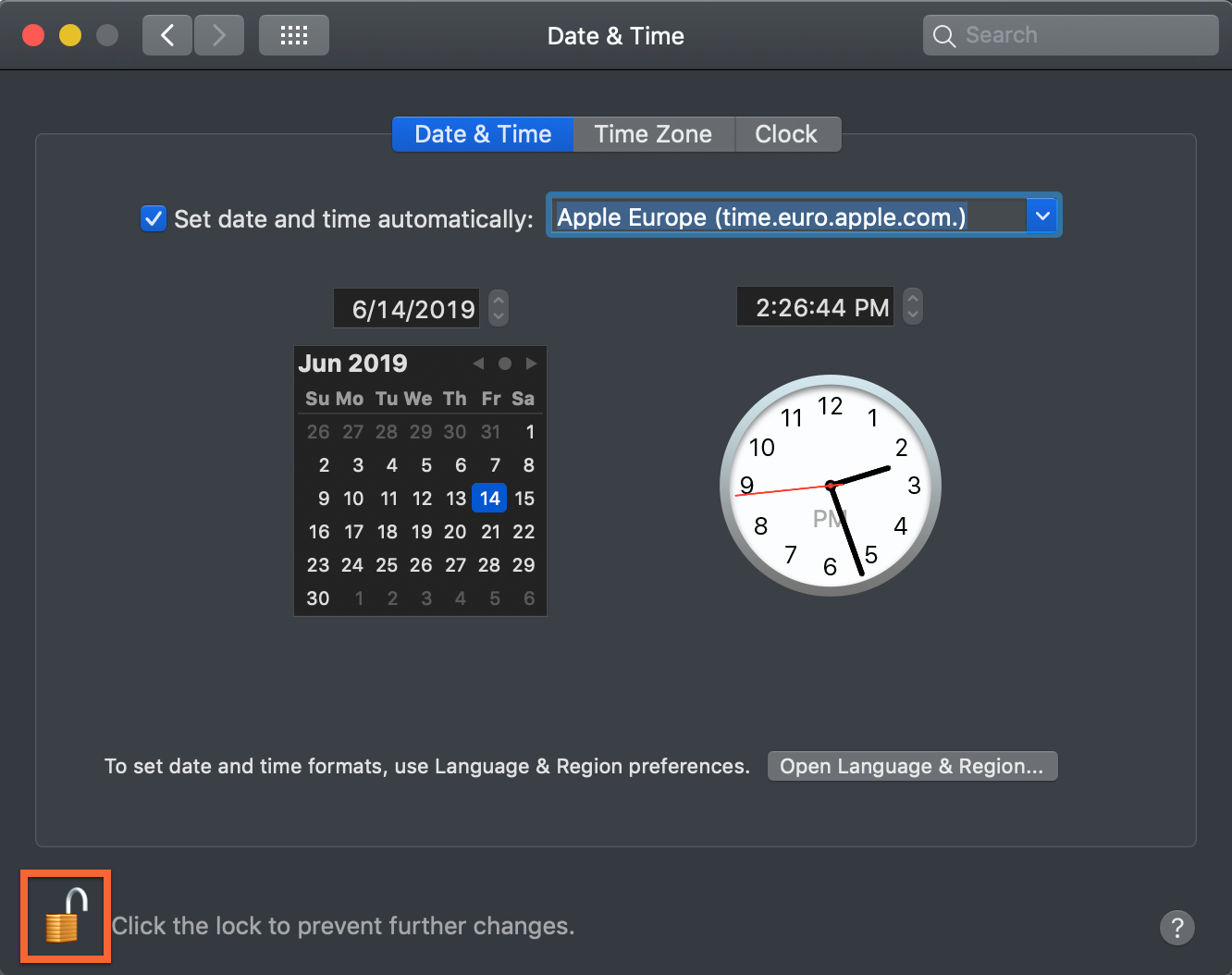
When unlocked, replace the Apple address with the NTP server address
time.google.com.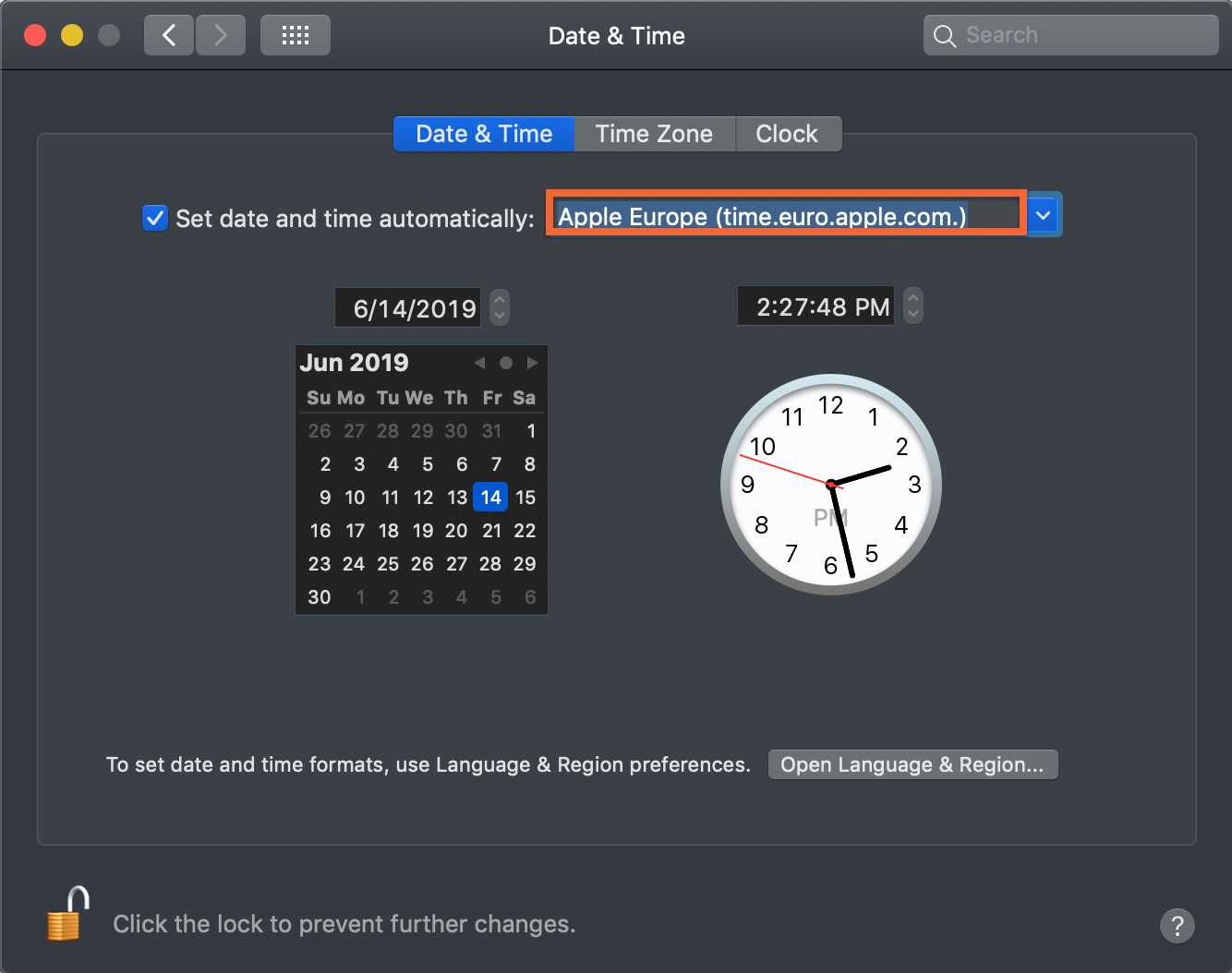
Exit System Preferences.
NTP configuration for Microsoft Windows 10
Go to your Windows Control Panel and find the Date and Time option.
Click the Internet Time tab.
Click Change settings.
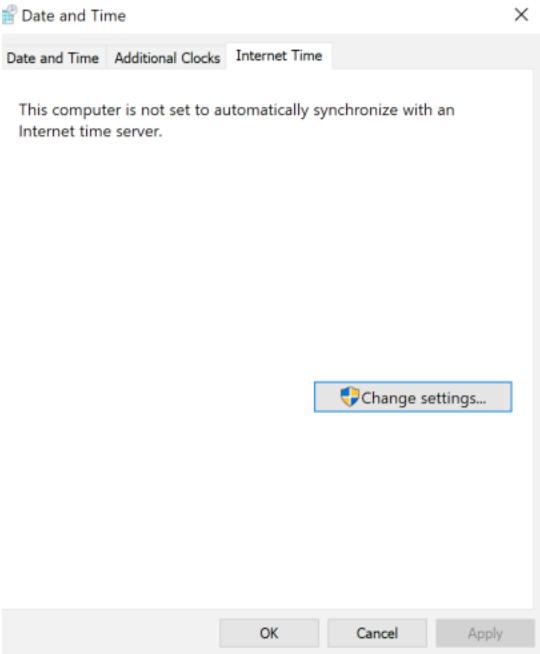
Select Synchronize with an Internet Time server.
Enter the NTP server:
time.google.com.Click Update now.
