Übertragung des Preisvergleichsportal-Centers planen
In diesem Dokument erfahren Sie, wie Sie wiederkehrende Ladejobs für CSS Center-Berichtsdaten mit BigQuery Data Transfer Service planen und verwalten.
Hinweise
Führen Sie vor dem Erstellen einer CSS Center-Datenübertragung folgende Schritte aus:
- Aktivieren Sie BigQuery Data Transfer Service.
- Erstellen Sie ein BigQuery-Dataset zum Speichern der CSS Center-Daten.
- Für die Dataset-Region wird die Standardoption "Mehrere Regionen" in den USA oder der EU unterstützt.
- Wenn Sie ein Dataset in einer bestimmten Region erstellen möchten, wird die CSS Center-Datenübertragung nur in den folgenden Regionen unterstützt:
us-east4 (Northern Virginia),asia-northeast1 (Tokyo)asia-southeast1 (Singapore)australia-southeast1 (Sydney)europe-north1 (Findland)europe-west2 (London)europe-west6 (Zurich).
- Sie benötigen Ihre CSS-Domain-ID, um eine CSS Center-Datenübertragung erstellen zu können.
- Wenn Sie Benachrichtigungen über die Übertragungsausführung für Pub/Sub einrichten möchten, benötigen Sie die Berechtigungen
pubsub.topics.setIamPolicy. Pub/Sub-Berechtigungen sind nicht erforderlich, wenn Sie nur E-Mail-Benachrichtigungen einrichten. Weitere Informationen finden Sie unter Ausführungsbenachrichtigungen im BigQuery Data Transfer Service.
Erforderliche Berechtigungen
Achten Sie darauf, dass der Nutzer, der die Datenübertragung erstellt, die folgenden Berechtigungen hat.
Für BigQuery:
Bitten Sie Ihren Administrator, Ihnen den IAM-Rolle BigQuery-Administrator (roles/bigquery.admin) zu gewähren, um die Berechtigungen zu erhalten, die Sie zum Erstellen einer Übertragung benötigen.
Weitere Informationen zum Zuweisen von Rollen finden Sie unter Zugriff auf Projekte, Ordner und Organisationen verwalten.
Diese vordefinierte Rolle enthält die Berechtigungen, die zum Erstellen einer Übertragung erforderlich sind. Erweitern Sie den Abschnitt Erforderliche Berechtigungen, um die erforderlichen Berechtigungen anzuzeigen:
Erforderliche Berechtigungen
Die folgenden Berechtigungen sind zum Erstellen einer Übertragung erforderlich:
bigquery.transfers.updatefür den Nutzer-
bigquery.datasets.getfür das Ziel-Dataset -
bigquery.datasets.updatefür das Ziel-Dataset
Sie können diese Berechtigungen auch mit benutzerdefinierten Rollen oder anderen vordefinierten Rollen erhalten.
Für das CSS Center:
Sie müssen Zugriff auf das CSS Center-Konto haben, das in der Übertragungskonfiguration verwendet wird.
CSS Center-Übertragung einrichten
So erstellen Sie eine Datenübertragung für die CSS Center-Berichterstellung:
Console
Rufen Sie in der Google Cloud -Console die Seite „Datenübertragungen“ auf.
Klicken Sie auf Übertragung erstellen.
Auf der Seite Übertragung erstellen:
- Wählen Sie im Abschnitt Quelltyp für Quelle die Option Google Merchant Center aus.
Geben Sie im Abschnitt Transfer config name (Konfigurationsname für Übertragung) für Display name (Anzeigename) einen Namen wie
My Transferfür die Datenübertragung ein. Der Übertragungsname kann ein beliebiger Wert sein, mit dem Sie die Übertragung identifizieren können, wenn Sie sie später ändern müssen.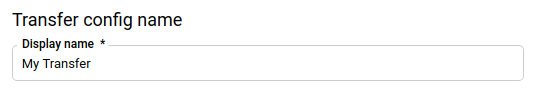
Der Abschnitt Zeitplanoptionen kann nicht konfiguriert werden. CSS Center-Datenübertragungen werden einmal alle 24 Stunden ausgeführt.
Wählen Sie im Abschnitt Zieleinstellungen für Ziel-Dataset das Dataset aus, das Sie zum Speichern Ihrer Daten erstellt haben.
Geben Sie im Abschnitt Details zur Datenquelle unter ID des Preisvergleichsportals Ihre Preisvergleichsportal-Domain-ID ein.
Wählen Sie die Berichte aus, die Sie übertragen möchten. Weitere Informationen finden Sie unter Unterstützte Berichte.
Optional: Im Abschnitt Notification options (Benachrichtigungsoptionen):
- Klicken Sie auf die Umschaltfläche, um E-Mail-Benachrichtigungen zu aktivieren. Wenn Sie diese Option aktivieren, erhält der Übertragungsadministrator eine E-Mail-Benachrichtigung, wenn ein Übertragungsvorgang fehlschlägt.
- Wählen Sie unter Pub/Sub-Thema auswählen Ihr Thema aus oder klicken Sie auf Thema erstellen. Mit dieser Option werden Pub/Sub-Ausführungsbenachrichtigungen für Ihre Datenübertragung konfiguriert.
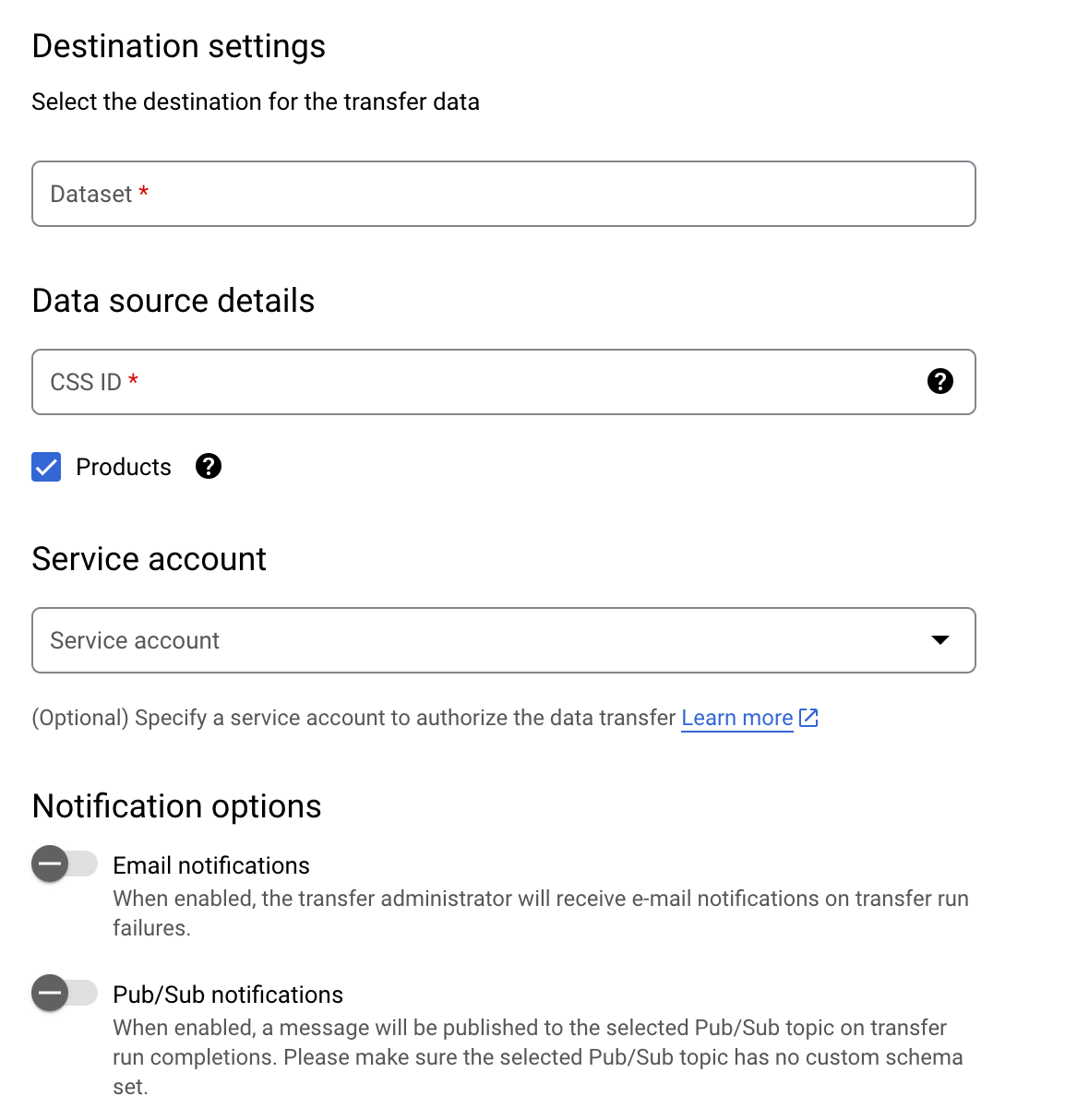
Klicken Sie auf Speichern.
bq
Geben Sie den Befehl bq mk ein und geben Sie das Flag --transfer_config für die Übertragungserstellung an. Die folgenden Flags sind ebenfalls erforderlich:
--data_source--target_dataset--display_name--params
Sie können auch das Flag --project_id bereitstellen, um ein bestimmtes Projekt anzugeben. Wenn --project_id nicht angegeben ist, wird das Standardprojekt verwendet.
bq mk \ --transfer_config \ --project_id=project_id \ --target_dataset=dataset \ --display_name=name \ --params='parameters' \ --data_source=data_source
Dabei gilt:
- project_id ist die Projekt-ID.
- dataset ist das Ziel-Dataset für die Datenübertragungskonfiguration.
- name ist der Anzeigename für die Datenübertragungskonfiguration. Der Übertragungsname kann ein beliebiger Wert sein, mit dem Sie die Übertragung identifizieren können, wenn Sie sie später ändern müssen.
- parameters enthält die Parameter für die erstellte Datenübertragungskonfiguration im JSON-Format. Beispiel:
--params='{"param":"param_value"}'.css_id: die CSS-Domain-ID.export_productsgibt an, ob Daten zu Produkten und Produktproblemen übertragen werden sollen. Dieser Parameter ist standardmäßig enthalten, auch wenn Sie den Parameterexport_productsnicht angeben. Wir empfehlen, diesen Parameter explizit aufzunehmen und auftruefestzulegen.
- data_source ist die Datenquelle:
css_center.
Mit dem folgenden Befehl wird beispielsweise eine CSS Center-Datenübertragung mit dem Namen My Transfer erstellt. Dabei werden die CSS-Domain-ID 1234 und das Ziel-Dataset mydataset verwendet. Die Datenübertragung wird im Standardprojekt erstellt.
bq mk \
--transfer_config \
--target_dataset=mydataset \
--display_name='My Transfer' \
--params='{"css_id":"1234","export_products":"true","export_regional_inventories":"true","export_local_inventories":"true","export_price_benchmarks":"true","export_best_sellers":"true"}' \
--data_source=css_center
Wenn Sie den Befehl zum ersten Mal ausführen, erhalten Sie eine Nachricht wie die folgende:
[URL omitted] Please copy and paste the above URL into your web browser and
follow the instructions to retrieve an authentication code.
Richten Sie sich nach der Anleitung in der Nachricht und fügen Sie den Authentifizierungscode in die Befehlszeile ein.
API
Verwenden Sie die Methode projects.locations.transferConfigs.create und geben Sie eine Instanz der Ressource TransferConfig an.

