Load Facebook Ads data into BigQuery
You can load data from Facebook Ads to BigQuery using the BigQuery Data Transfer Service for Facebook Ads connector. With the BigQuery Data Transfer Service, you can schedule recurring transfer jobs that add your latest data from your Facebook Ads to BigQuery.
Connector overview
The BigQuery Data Transfer Service for the Facebook Ads connector supports the following options for your data transfer.
| Data transfer options | Support |
|---|---|
| Supported reports |
The BigQuery Data Transfer Service for Facebook Ads supports the
transfer of the following Facebook Ads reports:
For information about how Facebook Ads reports are transformed into BigQuery tables and views, see Facebook Ads report transformation. |
| Repeat frequency | The Facebook Ads connector supports daily data transfers. By default, data transfers are scheduled at the time when the data transfer is created. You can configure the time of data transfer when you set up your data transfer. |
| Refresh window | The Facebook Ads connector retrieves Facebook Ads data from up to 30 days at the time the data transfer is run. You cannot configure the refresh window for this connector.
For more information, see Refresh windows. |
| Backfill data availability | Run a data backfill to retrieve data outside of your scheduled data transfer. You can retrieve data as far back as the data retention policy on your data source allows. |
Limitations
Facebook Ads data transfers are subject to the following limitations:
- The minimum interval time between recurring Facebook Ads data transfers is 24 hours. The default interval for a recurring data transfer is 24 hours.
- The BigQuery Data Transfer Service for Facebook Ads only supports a fixed set of tables. Custom reports aren't supported.
- Facebook Ads data transfers have a maximum duration of six hours. A transfer fails if it takes longer than this maximum duration.
- Incremental transfers aren't supported for
AdInsightsandAdInsightsActionstables. When you create a data transfer that includesAdInsightsandAdInsightsActionstables, and you specified a date in Schedule options, all data that is available for that date is transferred. - The BigQuery Data Transfer Service supports a refresh window of up to 30 days to the
AdInsightsandAdInsightsActionstables. The refresh window refers to the number of days that a data transfer will retrieve source data from. When you run a data transfer for the first time, the data transfer retrieves all source data available within the refresh window. The long-lived user access token that is required for Facebook Ads transfers expires after 60 days.
If your long-lived user access token is expired, you can obtain the new one by navigating to your data transfer details and clicking Edit. In the edit transfer page, follow the same steps in Facebook Ads prerequisites to generate a new long-lived user access token.
If your configured network attachment and virtual machine (VM) instance are located in different regions, there might be cross-region data movement when you transfer data from Facebook Ads.
Data ingestion from Facebook Ads transfers
When you transfer data from Facebook Ads into BigQuery, the data is loaded into BigQuery tables that are partitioned by date. The table partition that the data is loaded into corresponds to the date from the data source. If you schedule multiple transfers for the same date, BigQuery Data Transfer Service overwrites the partition for that specific date with the latest data. Multiple transfers in the same day or running backfills don't result in duplicate data, and partitions for other dates are not affected.For AdInsights and AdInsightsActions tables, the table partition that the
data is loaded into corresponds to the date from the data source.
For AdAccounts tables, snapshots are taken once a day and stored in the
partition of the last transfer run date. The refresh window does not apply to
the AdAccounts table.
Refresh windows
A refresh window is the number of days that a data transfer retrieves data when a data transfer occurs. For example, if the refresh window is three days and a daily transfer occurs, the BigQuery Data Transfer Service retrieves all data from your source table from the past three days. In this example, when a daily transfer occurs, the BigQuery Data Transfer Service creates a new BigQuery destination table partition with a copy of your source table data from the current day, then automatically triggers backfill runs to update the BigQuery destination table partitions with your source table data from the past two days. The automatically triggered backfill runs will either overwrite or incrementally update your BigQuery destination table, depending on whether or not incremental updates are supported in the BigQuery Data Transfer Service connector.
When you run a data transfer for the first time, the data transfer retrieves all source data available within the refresh window. For example, if the refresh window is three days and you run the data transfer for the first time, the BigQuery Data Transfer Service retrieves all source data within three days.
To retrieve data outside the refresh window, such as historical data, or to recover data from any transfer outages or gaps, you can initiate or schedule a backfill run.
Before you begin
The following sections describe the steps that you need to take before you create a Facebook Ads data transfer.
Facebook Ads prerequisites
Ensure that you have the following Facebook Ads information when creating a Facebook Ads data transfer.
| Facebook Ads parameters | Description |
|---|---|
clientID |
The app ID name for the OAuth 2.0 client. |
clientSecret |
The app secret for the OAuth 2.0 client. |
refreshToken |
The long-lived user access token, also known as a refresh token. |
To obtain a clientID and clientSecret, perform the
following steps:
- Create a Facebook developer app
with the app type
Business. - In the Facebook App dashboard, click App Settings > Basic and find the app ID and app secret that correspond to the app.
To obtain a long-lived user access token, also known as a refresh token, perform the following steps:
In the Google Cloud console, proceed with the steps to create a Facebook Ads transfer.
In the Data Source Details section, copy the redirect URI listed after the Refresh Token field.
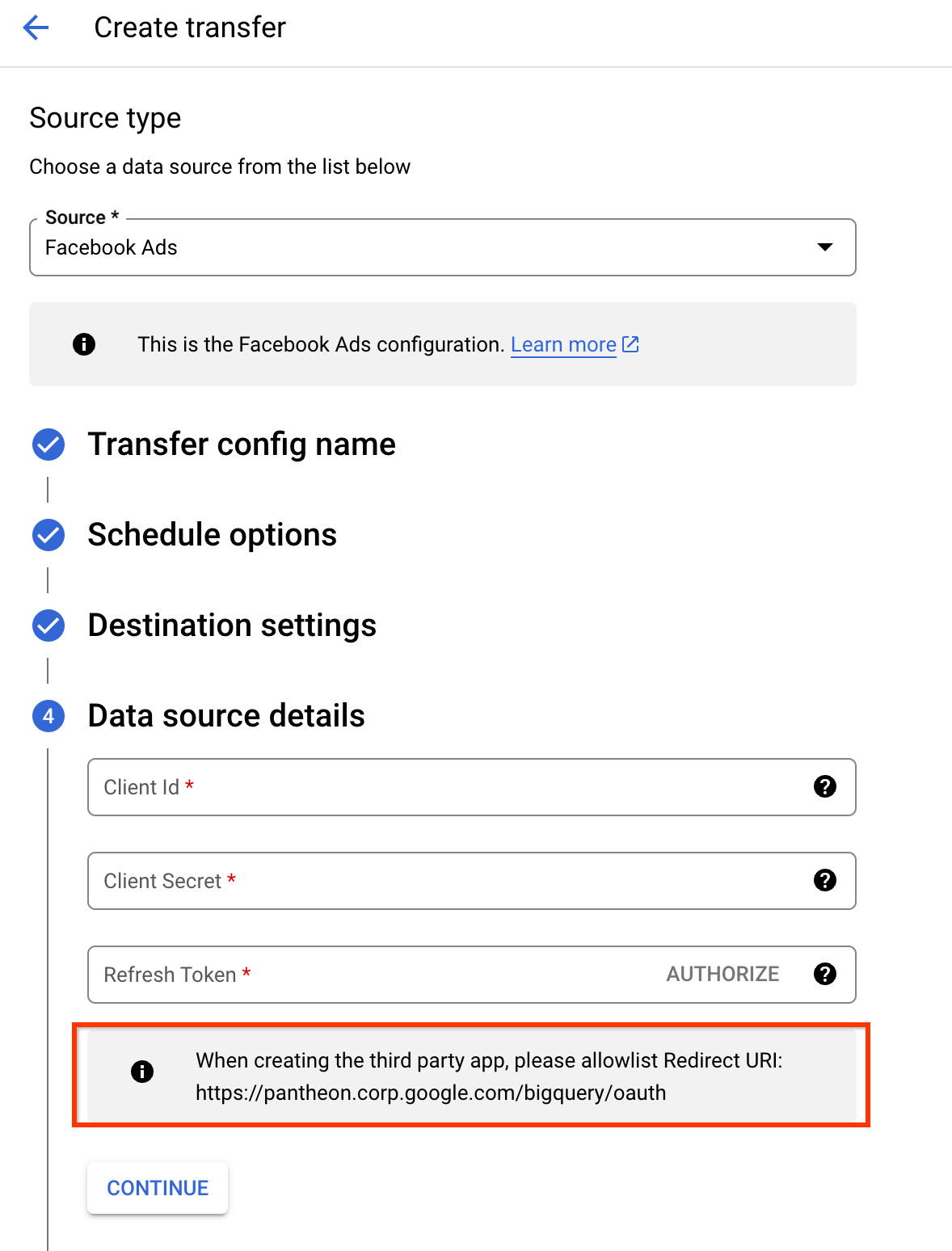
Click the Facebook App dashboard, then click Set up in the Facebook login for Business section.
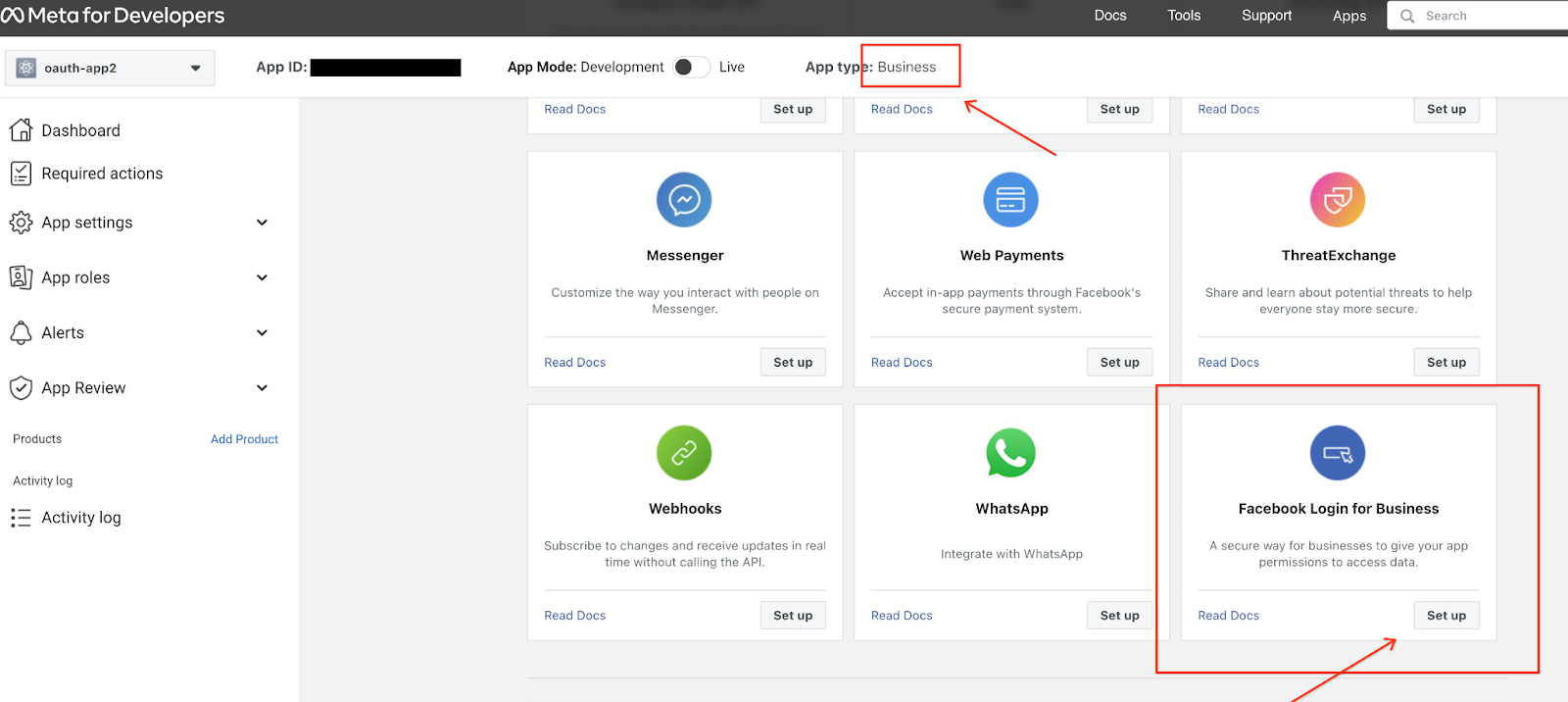
In the Settings page, enter the redirect URL in the Valid OAuth Redirect URIs field and click Save.
Return to the Google Cloud console. In the Data Source Details section, click Authorize. You will be redirected to a Facebook authentication page.
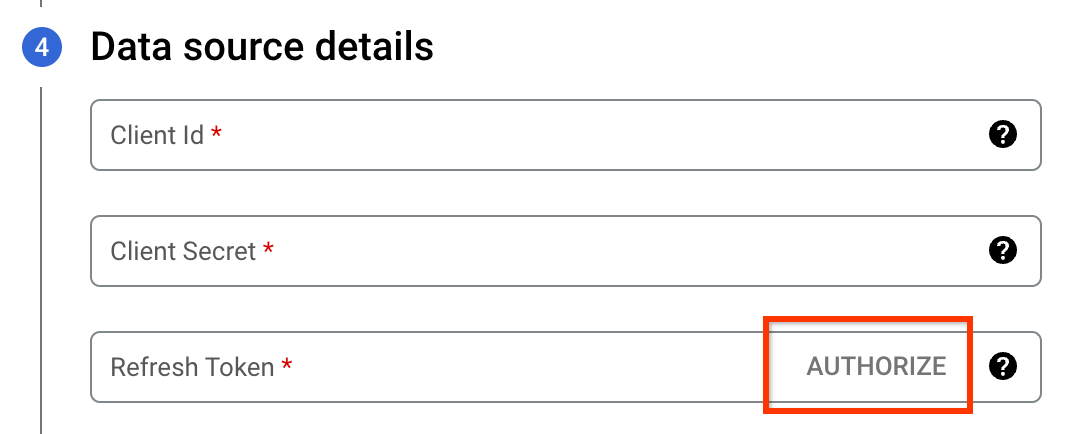
Select the Facebook developer app to authorize the account that connects with the BigQuery Data Transfer Service.
Once complete, click Got it to return to the Google Cloud console. The long-lived user access token is now populated in the transfer configuration.
Long-lived user access tokens expire after 60 days. For information on how to obtain a new long-lived user access token, see Limitations.
Refresh token alternatives
Alternatively, you can provide a refresh token when you create a data transfer if you have obtained one using one of the following methods:
- Generate a long-lived user access token using the Graph API.
The
ads_management,ads_read, andbusiness_managementpermissions are required for a valid token for the data transfer. - Generate a system user token. A system user token lets you manually add assets, such as ad accounts, to be included in the data transfer. If a system user token is expired, you must manually update the transfer configuration with new credentials. You also have the option to create a token that doesn't expire when you create a system user token. For more information, see Supported access tokens.
BigQuery prerequisites
- Verify that you have completed all actions required to enable the BigQuery Data Transfer Service.
- Create a BigQuery dataset to store your data.
- If you intend to set up transfer run notifications for Pub/Sub,
ensure that you have the
pubsub.topics.setIamPolicyIdentity and Access Management (IAM) permission. If you only set up email notifications, Pub/Sub permissions aren't required. For more information, see BigQuery Data Transfer Service run notifications.
Required BigQuery roles
To get the permissions that
you need to create a BigQuery Data Transfer Service data transfer,
ask your administrator to grant you the
BigQuery Admin (roles/bigquery.admin)
IAM role on your project.
For more information about granting roles, see Manage access to projects, folders, and organizations.
This predefined role contains the permissions required to create a BigQuery Data Transfer Service data transfer. To see the exact permissions that are required, expand the Required permissions section:
Required permissions
The following permissions are required to create a BigQuery Data Transfer Service data transfer:
-
BigQuery Data Transfer Service permissions:
-
bigquery.transfers.update -
bigquery.transfers.get
-
-
BigQuery permissions:
-
bigquery.datasets.get -
bigquery.datasets.getIamPolicy -
bigquery.datasets.update -
bigquery.datasets.setIamPolicy -
bigquery.jobs.create
-
You might also be able to get these permissions with custom roles or other predefined roles.
For more information, see Grant bigquery.admin access.
Create a Facebook Ads data transfer
Select one of the following options:
Console
Go to the Data transfers page in the Google Cloud console.
Click Create transfer.
In the Source type section, for Source, select Facebook Ads.
In the Data source details section, do the following:
- For Client ID, enter the app ID.
- For Client secret, enter the app secret.
- For Refresh token, enter the long-lived user access token ID by clicking Authorize. Alternatively, if you already have a refresh token or a system user token, you can enter the refresh token directly in this field. For information about retrieving a long-lived user access token, see Facebook Ads prerequisites.
- For Facebook Ads objects to transfer: specify Facebook Ads reports or objects to include in this transfer.
- Select Fetch Data for Authorized Ad Accounts Only to only from advertising accounts that are authorized to your Facebook App. You can find your authorized advertising accounts under App Settings > Advanced, and in the Advertising accounts section.
- For ActionsCollections, specify one or more action collections.
- For Generic Breakdowns, select the generic breakdowns for your insights
data. These breakdowns determine how your transferred data is organized
in the
AdInsightsandAdInsightsActionstables. Facebook Ads only permits certain combinations of breakdowns. For more information about permitted breakdown combinations, see Combining breakdowns - For Action Breakdowns, select the action breakdowns for your insights
data. These breakdowns determine how your transferred data is organized
in the
AdInsightsActionstable. For information about combining breakdowns, see Combining breakdowns. - For Refresh window, specify a refresh window duration.
In the Destination settings section, for Dataset, select the dataset that you created to store your data.
In the Transfer config name section, for Display name, enter a name for the data transfer.
In the Schedule options section, do the following:
- In the Repeat frequency list, select an option to specify how often this data transfer runs. To specify a custom repeat frequency, select Custom. If you select On-demand, then this transfer runs when you manually trigger the transfer.
- If applicable, select either Start now or Start at set time, and provide a start date and run time.
Optional: In the Notification options section, do the following:
- To enable email notifications, click the Email notification toggle. When you enable this option, the transfer administrator receives an email notification when a transfer run fails.
- To enable Pub/Sub transfer run notifications for this data transfer, click the Pub/Sub notifications toggle. You can select your topic name, or you can click Create a topic to create one.
Click Save.
When this data transfer runs, the BigQuery Data Transfer Service automatically populates the following tables.
| Table Name | Description |
|---|---|
AdAccounts |
The ad accounts available for a user. |
AdInsights |
Ad insights report for all ad accounts. |
AdInsightsActions |
Ad insights actions report for all ad accounts. |
bq
Enter the bq mk command
and supply the transfer creation flag
--transfer_config:
bq mk --transfer_config --project_id=PROJECT_ID --data_source=DATA_SOURCE --display_name=DISPLAY_NAME --target_dataset=DATASET --params='PARAMETERS'
Where:
- PROJECT_ID (optional): your Google Cloud project ID.
If
--project_idisn't supplied to specify a particular project, the default project is used. - DATA_SOURCE: the data source (for example,
facebook-ads). - DISPLAY_NAME: the display name for the data transfer configuration. The transfer name can be any value that lets you identify the transfer if you need to modify it later.
- DATASET: the target dataset for the data transfer configuration.
- PARAMETERS: the parameters for the created data transfer
configuration in JSON format. For example:
--params='{"param":"param_value"}'. The following are the parameters for a Facebook Ads transfer:connector.authentication.oauth.clientId: The app ID name for the OAuth 2.0 client.connector.authentication.oauth.clientSecret: The app secret for the OAuth 2.0 client.connector.authentication.oauth.refreshToken: The long-lived token ID.connector.authorizedAdAccountsOnly: If set totrue, the connector only retrieves data from advertising accounts that are authorized to your Facebook App. You can find your authorized advertising accounts under App Settings > Advanced, and in the Advanced accounts section.connector.actionCollections: Action collections are objects that specify the different types of actions people have taken in response to your ad. For a full list ofactionCollectionsvalues, see Action collections.- For more information, see Ad Insights.
connector.genericBreakdowns: Specify the generic breakdowns for your insights data. These breakdowns determine how your transferred data is organized in theAdInsightsandAdInsightsActionstables. Facebook Ads only permits certain combinations of breakdowns. For more information about permitted breakdown combinations, see Combining breakdowns.actionBreakdowns: Specify the action breakdowns for your insights data. These breakdowns determine how your transferred data is organized in theAdInsightsandAdInsightsActionstables. For information about combining breakdowns, see Combining breakdowns.
For example, the following command creates a Facebook Ads data transfer in the default project with all the required parameters:
bq mk --transfer_config --target_dataset=mydataset --data_source=facebook_ads --display_name='My Transfer' --params='{"connector.authentication.oauth.clientId": "1650000000", "connector.authentication.oauth.clientSecret":"TBA99550", "connector.authentication.oauth.refreshToken":"abcdef", "connector.authorizedAdAccountsOnly":true, "connector.actionCollections":["Actions", "Conversions"], "connector.genericBreakdowns":["PublisherPlatform", "PlatformPosition"], "connector.actionBreakdowns":["ActionDevice", "ActionType"]}'
API
Use the projects.locations.transferConfigs.create
method and supply an instance of the TransferConfig
resource.
To manually run a data transfer outside of your regular schedule, you can start a backfill run.
For information on how your transferred data maps to Meta API fields, see Facebook Ads report transformation.
Action collections
Action collections are objects that specify the different types of actions people have taken in response to your ad. You can specify action collections when you set up your transfer configuration.
Action collections represent the fields of the
list<AdsActionStats> type
that are present in the Ad Account, Insights endpoint response.
When a transfer completes, these action collections are populated in the AdInsightsActions table.
The following is a list of action collections supported in a Facebook Ads data transfer:
ActionValuesActionsAdClickActionsAdImpressionActionsCatalogSegmentActionsCatalogSegmentValueCatalogSegmentValueMobilePurchaseRoasCatalogSegmentValueOmniPurchaseRoasCatalogSegmentValueWebsitePurchaseRoasConversionValuesConversionsConvertedProductQuantityConvertedProductValueCostPer15_secVideoViewCostPer2SecContinuousVideoViewCostPerActionTypeCostPerAdClickCostPerConversionCostPerOneThousandAdImpressionCostPerOutboundClickCostPerThruplayCostPerUniqueActionTypeCostPerUniqueConversionCostPerUniqueOutboundClickInteractiveComponentTapMobileAppPurchaseRoasOutboundClicksOutboundClicksCtrPurchaseRoasUniqueActionsUniqueConversionsUniqueOutboundClicksUniqueOutboundClicksCtrUniqueVideoView15_secVideo15_secWatchedActionsVideo30_secWatchedActionsVideoAvgTimeWatchedActionsVideoContinuous2SecWatchedActionsVideoP100_watchedActionsVideoP25WatchedActionsVideoP50WatchedActionsVideoP75WatchedActionsVideoP95WatchedActionsVideoPlayActionsVideoPlayCurveActionsVideoPlayRetentionGraphActionsVideoTimeWatchedActionsWebsiteCtrWebsitePurchaseRoas
Combining breakdowns
Facebook Ads has restrictions on what columns can be selected together. Using these restricted combinations will cause the data transfer to fail.
For more information about what breakdowns can be combined, see Combining Breakdowns.
Troubleshoot transfer configuration
If you are having issues setting up a Facebook Ads data transfer, try the following troubleshooting steps:
- Check if your user access token has expired using the Facebook Access Token Debugger. Long-lived user access tokens expire after 60 days. If your long-lived user access token has expired, navigate to your transfer details then click Edit to modify your transfer configuration. In the edit transfer page, follow the same steps in Facebook Ads prerequisites to generate a new one.
Check that the long-lived user access token is generated with the required permissions -
ads_management,ads_read, andbusiness_management. You can check the permissions on your long-lived user access token by entering the following link into your browser:https://graph.facebook.com/me/permissions?access_token=TOKEN
Where TOKEN is the value of the long-lived user access token.
If you don't have the required permissions, generate a new long-lived user access token by following the steps in Facebook Ads prerequisites.
Check the Required Actions tab on the Facebook App dashboard for any items that require attention.
You might encounter the following error messages related to Meta API rate limit errors:
- Error:
There have been too many calls from this ad-account. Wait a bit and try again. - Resolution: Check that there are no parallel workflows using the same apps or credentials. If these errors persist, try upgrading your permissions to Advanced Access to get more rate limiting quota. For more information, see Marketing API Rate Limiting.
Common monitoring metrics messages
You can also check the BigQuery Data Transfer Service monitoring metrics
to determine the cause of a data transfer failure. The following table lists some
common ERROR_CODE messages for Facebook Ads data transfers.
| Error | Description |
|---|---|
INVALID_ARGUMENT |
The supplied configuration is invalid. You might also encounter this error with the message This combination of action and generic breakdowns is not allowed. For information about valid breakdown combinations, see Combining breakdowns. |
PERMISSION_DENIED |
The credentials are invalid |
UNAUTHENTICATED |
Authentication is required |
SERVICE_UNAVAILABLE |
The service is temporarily unable to handle this data transfer |
DEADLINE_EXCEEDED |
The data transfer did not finish within the maximum duration of six hours |
NOT_FOUND |
A requested resource is not found |
INTERNAL |
Something else caused the connector to fail |
RESOURCE_EXHAUSTED |
A data source quota or limit was exhausted |
Pricing
For pricing information about Facebook Ads transfers, see Data Transfer Service pricing.
What's next
- Learn more about the BigQuery Data Transfer Service.
- Learn more about working with transfers, such as viewing configurations and run history.
- Learn how to load data with cross-cloud operations.
