View edition slot recommendations
The BigQuery slot recommender creates recommendations for edition or on-demand workloads. The recommender analyzes historical slot usage for query jobs and calculates the cost-optimal settings for edition commitment slots and autoscaling slots while maintaining similar performance. The slot recommender can also recommend a maximum reservation size that can improve performance.
You can use the slot recommender for both reservations billing and on-demand billing:
- For reservations billing, you can get a cost-optimized recommendation for Enterprise or Enterprise Plus edition workloads and performance-based recommendations for your reservations.
- For on-demand billing, you can get cost-optimized recommendations for on-demand workloads across the organization, for a specific project, or a group of projects if you were to convert one or more projects to the Enterprise edition.
For more information about the recommender service, see the Recommender overview.
Cost-optimized recommendations
The slot recommender estimates your autoscaling usage based on slot usage over the past 30 days. For more information about slots autoscaling, see Introduction to slots autoscaling. The recommender can generate multiple commitment options and calculate the total cost for each option. The recommender can also recommend options with the lowest total cost by using custom pricing. The recommended commitment and autoscale slots are meant to cover P99 slot usage of the entire 30-day observation window.
The slot recommender offers recommendations for different pricing types, including pay as you go (no commitments), 1-year and 3-year commitments. It displays the monthly cost for each option based on custom pricing.
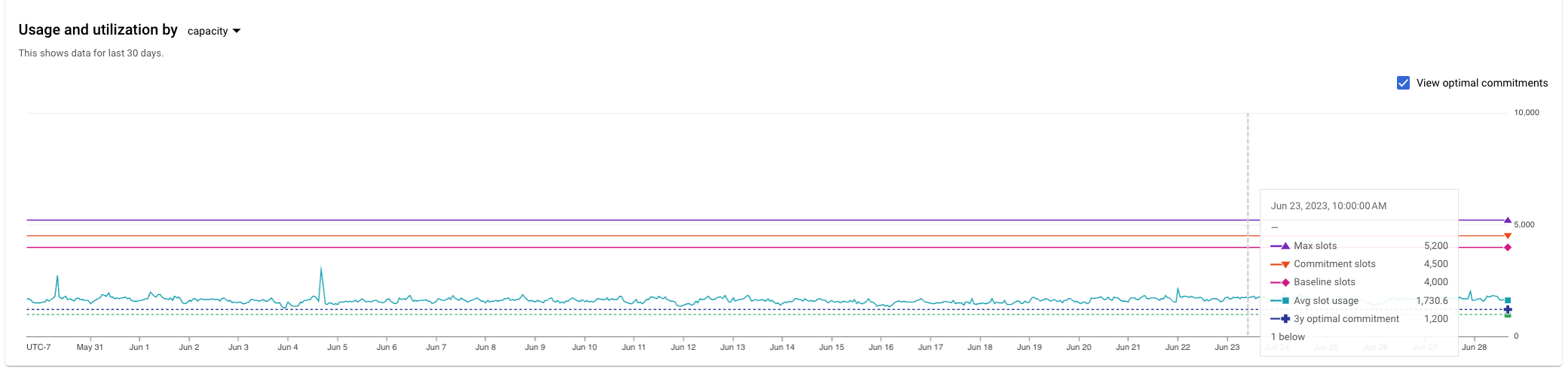
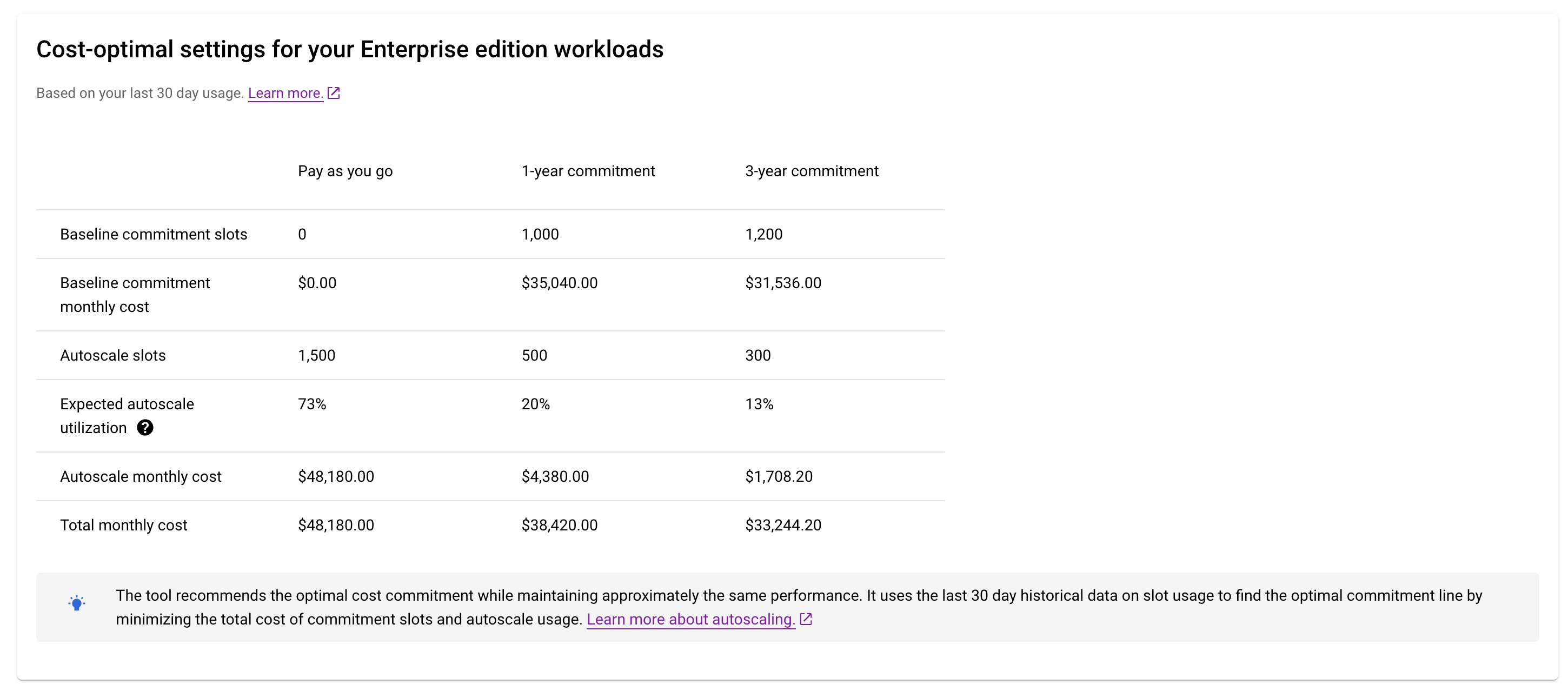
The recommendation includes the following details:
- Baseline commitment slots: The number of commitment slots to achieve optimal cost without affecting performance. You can also view the optimal commitments in the usage chart above by selecting View optimal commitments.
- Baseline commitment monthly cost: The monthly cost of the optimal commitment slots, calculated using the custom edition commitment price. A month is defined as 730 hours.
- Autoscale slots: The maximum number of autoscale slots used at a time. This represents the additional slots beyond the optimal commitment slots that are covered by autoscaling. This value does not include the commitment or baseline slots.
- Expected autoscale utilization: The expected monthly utilization of autoscale slots, calculated as the expected autoscale slots used divided by the maximum autoscale slots.
- Autoscale monthly cost: The monthly cost of using the expected amount of autoscale slots, calculated using the custom autoscale price.
- Total monthly cost: The total monthly cost, which includes the commitment monthly cost and the autoscale monthly cost.
Best practices when applying recommendations
- Ensure that the sum of baseline slots for all reservations under the edition is equal or less than the commitment slots. This ensures that any slot usage exceeding the commitment slots can be covered by autoscale slots. If the baseline slots exceed the commitment slots, you are billed for additional baseline slots.
- Autoscale slots in the settings is chosen so that available capacity matches the peak historical usage. This is to ensure the performance is not impacted. You can also adjust the autoscale slots to a value lower than the maximum, which can increase autoscale utilization. However, please note that when your slot usage cannot be fully covered, it may affect query performance.
- In circumstances where your workload experiences spikes and temporarily exceeds its maximum capacity, the slot recommender mechanism can overestimate its recommendations. In such situations, you may consider maintaining the current settings, assuming that you are satisfied with the current level of performance.
Required permissions
To view cost-optimal commitment slots recommendations, you need the following Identity and Access Management (IAM) permissions:
recommender.bigqueryCapacityCommitmentsRecommendations.getrecommender.bigqueryCapacityCommitmentsRecommendations.list
Each of the following predefined IAM roles includes these permissions:
BigQuery Resource AdminBigQuery Slot Recommender ViewerBigQuery Slot Recommender Admin
To view recommendations for your edition workloads, you must have the listed permission for the administration project.
To view project level recommendations for your on-demand workloads, you must have the previously listed permissions at the project level.
To view cost-optimized recommendations for on-demand workloads for a group of
projects, you must have the previously listed permissions at the organization
level and either bigquery.jobs.listExecutionMetadata or
bigquery.jobs.listAll permission.
To view organization level recommendations for your on-demand workloads, you
must have the previously listed permissions at the organization level. You also
need the resourcemanager.organizations.get permission. The Organization
Viewer IAM role includes this permission.
In the recommendations settings, rows such as Baseline commitment slots and Total monthly cost are visible, but the values of the monthly cost details are hidden. To view the hidden values, you also need the following permission:
billing.accounts.getPricing
Each of the following predefined IAM roles includes these permissions:
Billing Account ViewerBilling Account Administrator
For edition workloads, you need the permissions listed above at the billing account associated with the administrator project. For project level on-demand workloads, you need the permissions at the billing account associated with the project or at the organization level for organization level recommendations.
For more information about IAM roles in BigQuery, see Predefined roles and permissions.
Performance-improving recommendation
When you select a specific reservation workload, the slot recommender suggests the maximum reservation size that can enhance job performance. The slot estimator then analyzes the slot modeling data and finds the minimum incremental value for the maximum reservation size that is capable of elevating job performance by at least 5%. If your current maximum reservation size meets your historical needs, then no recommendation is made.

To implement a recommendation, click Apply to be redirected to the page where you can update the reservation.
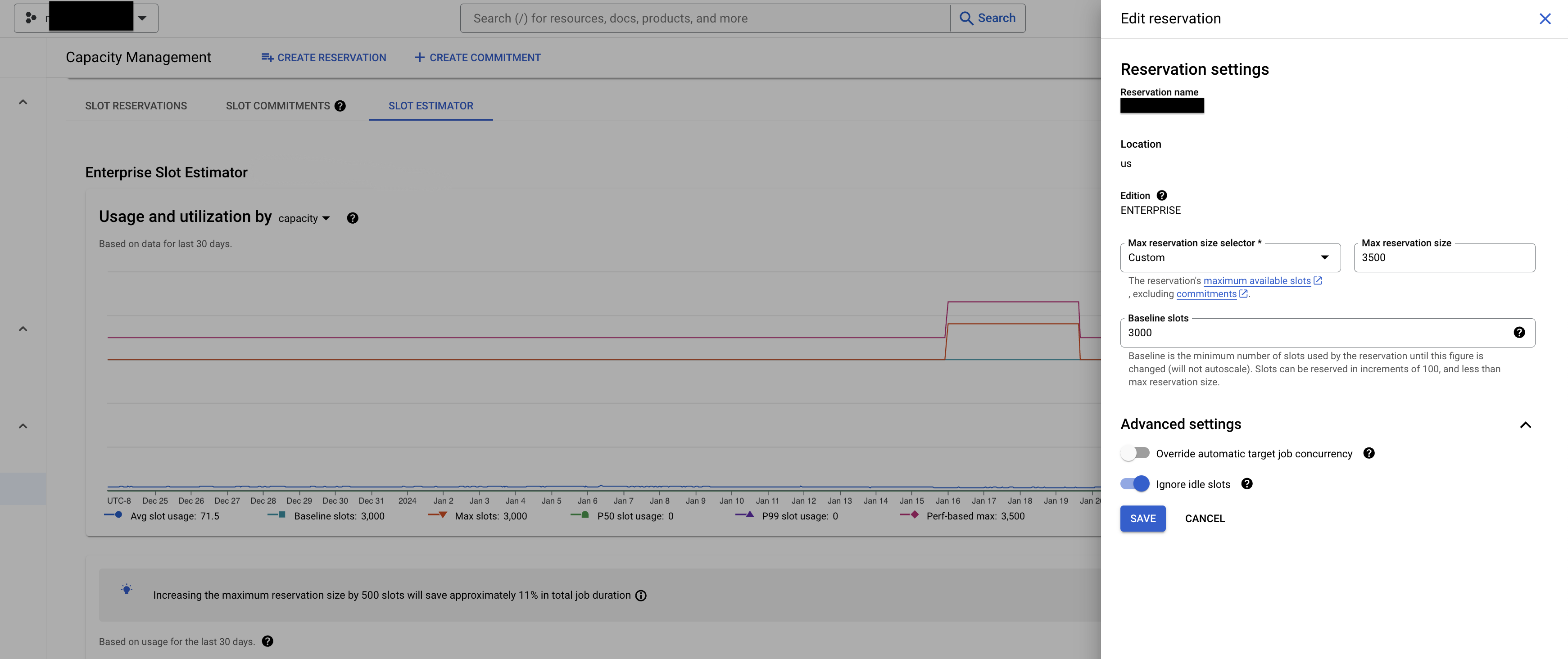
Before you begin
Before you can view the recommendations, you must enable the Recommender API. To view the recommendations within the Google Cloud console, you must also enable the Reservations API.
Required permissions
The slot recommender for reservations performance improvement recommendations requires that you have the following IAM permissions on the administration project:
bigquery.reservations.listbigquery.reservationAssignments.listbigquery.capacityCommitments.list
To apply the recommended updates to the reservation, you must also have the following IAM permissions on the administration project:
bigquery.reservations.update
For more information about IAM roles in BigQuery, see Predefined roles and permissions.
Pricing
This recommender is displayed within the context of slot estimator. You can use the recommendations at no charge.
View slot recommendations
To view slot recommendations using the Google Cloud console, perform the following steps.
In the Google Cloud console, go to the BigQuery page.
For edition workloads recommendations, select the administrator project. For on-demand workloads recommendations, select any project within your organization that meets the predefined requirements.
For on-demand workloads, if you have organization level permissions, you can select any individual project or the entire organization in the side panel options to view recommendations for the specific scope.
In the navigation menu, click Capacity management.
Click the Slot estimator tab.
In the Source pane, select an on-demand workload or an edition (Enterprise or Enterprise Plus) workload.
- If you select an edition workload, detailed recommendations appear under the graph of historical usage.
- If you select an on-demand workload, the organization administrator is able to switch between organization level and project level (for one or more projects).
