Work with sessions
This document describes how to create, use, terminate, and list your sessions.
Before you complete these steps, ensure you have the necessary permissions.
Create a session
If you would like to capture a group of your SQL activities, create a BigQuery session. After creating a session, you can run interactive queries in your session until the session terminates. All queries in the session are run (processed) in the location where the session was created.
Console
In the Google Cloud console, each session is assigned to an editor tab.
In the Google Cloud console, go to the BigQuery page.
Click Compose new query. A new editor tab opens.
Click More > Query settings. The Query settings panel appears.
In the Session management section, click Use session mode to enable the session mode.
In Additional settings > Data location, select the location. After the session is created, all queries in the session are restricted to this location and the location cannot be changed.
Click Save.
Write a query in the editor tab and run it. The new session is created after this first query is run.
bq
Open the Cloud Shell
and enter the following
bq query command:
bq query \ --nouse_legacy_sql \ --create_session [--location 'SESSION_LOCATION'] \ 'SQL_STATEMENT'
where:
- SESSION_LOCATION: Bind the session to a physical location. Restrict all queries in the session to this location. Optional.
- SQL_STATEMENT: The first SQL statement for your session.
Your session ID is returned with the results of the query.
API
Call the
jobs.query method with
the following parameters:
{ "query": "SQL_STATEMENT", "createSession": true, ["location": "SESSION_LOCATION"] }
where:
- SQL_STATEMENT: The first SQL statement for your session.
- SESSION_LOCATION: Bind the session to a physical location. Restrict all queries in the session to this location. Optional.
The response body is similar to the following:
{
"jobReference": {
"projectId": "myProject",
"jobId": "job_123"
},
"statistics": {
"sessionInfo": {
"sessionId": "CgwKCmZhbGl1LXRlc3QQARokMDAzYjI0OWQtZ"
}
}
}
Run a query in a session
After you create a session, you can run queries in that session:
Console
In the Google Cloud console, go to the BigQuery page.
Click the editor tab that contains the session.
Add your query to the session and click Run.
bq
Open the Cloud Shell
and enter the following
bq query command:
bq query \ --nouse_legacy_sql \ --session_id=SESSION_ID \ 'SQL_STATEMENT'
where:
- SESSION_ID: Replace this with the ID of the session you want to work with.
- SQL_STATEMENT: A SQL statement to run in your session.
The results of the query are followed by your session ID.
If you are going to run lots of queries with the Cloud Shell,
you can add your session ID to [query] in
.bigqueryrc
so that you don't need to copy and paste the session ID into each command.
This is what a session ID looks like in .bigqueryrc:
[query]
--session_id=CgwKCmZhbGl1LXRlc3QQARokMDAzYjI0OWQtZ
After you've added the session ID to .bigqueryrc, you can omit the
--session_id flag from the bq query command. If you want to use a
different session or if a session
terminates, you must update your .bigqueryrc file.
API
Call the
jobs.query method with
the following parameters:
{ "query": "SQL_STATEMENT", "connectionProperties": [{ "key": "session_id", "value": "SESSION_ID" }] }
where:
- SQL_STATEMENT: The first SQL statement for your session.
- SESSION_ID: The ID of the session.
Terminate a session
A session can be terminated manually or automatically. The history of a terminated session is available for 20 days after termination.
Auto-terminate a session
A session is terminated automatically after 24 hours of inactivity or after 7 days, whichever happens first.
Terminate the current session
You can terminate your current session with a SQL statement or in the Google Cloud console, if the session was created there.
Console
In the Google Cloud console, go to the BigQuery page.
Find the editor tab that contains your session and close it. The session is terminated.
SQL
Do the following to terminate your session:
In the Google Cloud console, go to the BigQuery page.
In the query editor, enter the following statement:
CALL BQ.ABORT_SESSION();
Click Run.
For more information about how to run queries, see Run an interactive query.
Terminate a session by ID
You can terminate a session using its ID. You don't need to be in the session to terminate it this way.
Get the session ID, and then run the following statement:
CALL BQ.ABORT_SESSION(SESSION_ID);
Replace SESSION_ID with the ID of the session to terminate.
Get the ID of your active session
In some situations, you need to reference a session to continue working within it. For example, if you are working with the Cloud Shell, you must include the session ID each time you run a command for that session.
Console
You don't need to provide the session ID to run a new query inside a session in the Google Cloud console. You can just continue working in the editor tab that contains the session. However, if you would like to reference your session in the Cloud Shell or an API call, you need to know the ID for the session you created in the console.
Before you complete these steps, make sure that that you have run at least one query in an active session.
In the Google Cloud console, go to the BigQuery page.
Click the editor tab that contains the session.
In Query results, click Job information.
In the Job information list, search for the session ID:
Session ID: CgwKCmZhbGl1LXRlc3QQARokMDAzYjI0OWQtZ
bq
To run query commands in a session within the Cloud Shell, you need to include the session ID in the command. You can get the session ID when you create a session or by listing your sessions.
When you create a session with the Cloud Shell, the session ID that is returned is similar to the following:
In session: CgwKCmZhbGl1LXRlc3QQARokMDAzYjI0OWQtZ
API
To pass SQL commands into a session with an API call, you need to include the session ID in the API call. You can get the session ID when you create a session or by listing your sessions.
When you create a session with an API call, the session ID in the response looks similar to the following:
sessionId: CgwKCmZhbGl1LXRlc3QQARokMDAzYjI0OWQtZ
List active and inactive sessions
To get session IDs of active and inactive sessions, follow these steps:
Console
In the Google Cloud console, go to the BigQuery page.
In the left pane, click Explorer:

If you don't see the left pane, click Expand left pane to open the pane.
In the Explorer pane, click Job history.
Select the type of job history:
- To display information of your recent jobs, click Personal history.
- To display information of recent jobs in your project, click Project history.
In the Session ID column, you can view session IDs for your jobs.
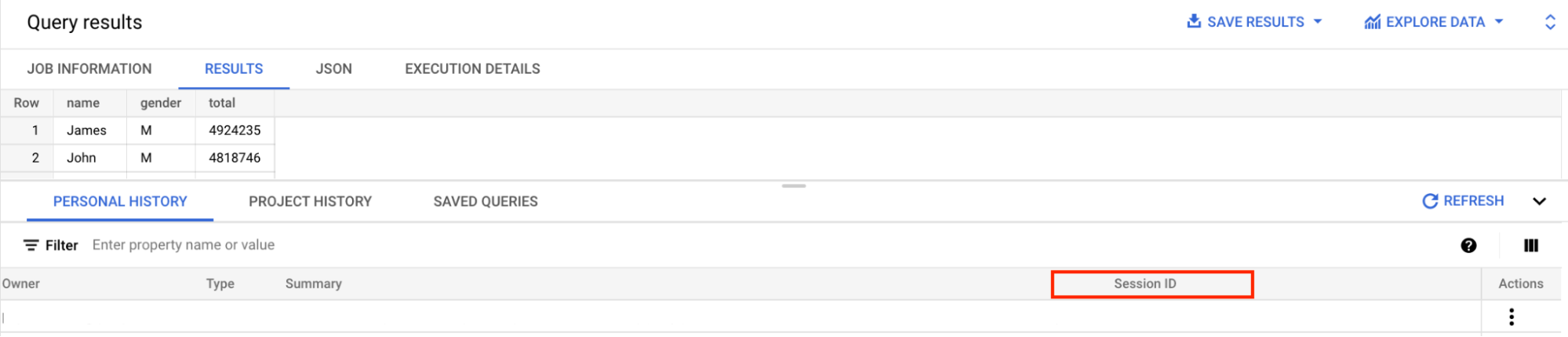
SQL
To get a list of your three most recent sessions including the active and terminated sessions, run the following query in the editor tab:
In the Google Cloud console, go to the BigQuery page.
In the query editor, enter the following statement:
SELECT session_id, MAX(creation_time) AS last_modified_time FROM
region-us.INFORMATION_SCHEMA.VIEW WHERE session_id IS NOT NULL AND creation_time > TIMESTAMP_SUB(CURRENT_TIMESTAMP(), INTERVAL 20 DAY) GROUP BY session_id ORDER BY last_modified_time DESC;Replace the following:
VIEW: theINFORMATION_SCHEMAview:JOBS_BY_USER: returns only the jobs created by the current user in the current projectSESSIONS_BY_USER: returns only the sessions created by the current user in the current projectSESSIONS_BY_PROJECT: returns all sessions in the current project
Click Run.
For more information about how to run queries, see Run an interactive query.
The result is similar to the following:
+-------------------------------------------------------------------------+ | session_id | last_modified_time | +-------------------------------------------------------------------------+ | CgwKCmZhbGl1LXRlc3QQARokMGQ5YWWYzZmE0YjhkMDBm | 2021-06-01 23:04:26 | | CgwKCmZhbGl1LXRlc3QQARokMDAzYjI0OWQtZTczwZjA1NDc2 | 2021-05-30 22:43:02 | | CgwKCmZhbGl1LXRlc3QQY2MzLTg4ZDEtYzVhOWZiYmM5NzZk | 2021-04-07 22:31:21 | +-------------------------------------------------------------------------+
View the history of a session
A session captures your SQL activities within a timeframe. This information is stored in the session's history. Session history lets you track changes you've made in the session. If a job fails or succeeds, it is recorded in the session history so you can go back later and see what you did.
Console
To view the history of a session in the Google Cloud console, you can filter your Personal History or Project History by session ID to view all SQL queries run in a specific session.
In the Google Cloud console, go to the BigQuery page.
In the left pane, click Explorer:

In the Explorer pane, click Job history.
Select the type of job history you want to view:
- To display information of your recent jobs, click Personal history.
- To display information of recent jobs in your project, click Project history.
Click Filter and then select Session ID.
In the Session ID field, search for the session ID:
Session ID: CgwKCmZhbGl1LXRlc3QQARokMDAzYjI0OWQtZ
SQL
To view historical data for a specific session, first get your session ID, then follow these steps:
In the Google Cloud console, go to the BigQuery page.
In the query editor, enter the following statement:
SELECT * FROM region-us.INFORMATION_SCHEMA.VIEW WHERE session_info.session_id = 'SESSION_ID';
Replace the following:
VIEW: the
INFORMATION_SCHEMAview to work withSelect one of the following views:
JOBS_BY_USER: returns only the jobs created by the current user in the current projectSESSIONS_BY_USER: returns only the sessions created by the current user in the current projectSESSIONS_BY_PROJECT: returns all sessions in the current project
- SESSION_ID: the ID of the session for which to retrieve historical data
Click Run.
For more information about how to run queries, see Run an interactive query.
Example
The following returns the history for a session that has the session ID
CgwKCmZhbGl1LXRlc3QQARokMDAzYjI0. You can replace this session ID with your
own.
SELECT creation_time, query FROM region-us.INFORMATION_SCHEMA.JOBS_BY_USER WHERE session_info.session_id = 'CgwKCmZhbGl1LXRlc3QQARokMDAzYjI0' AND creation_time > TIMESTAMP_SUB(CURRENT_TIMESTAMP(), INTERVAL 20 DAY);
The result is similar to the following:
+---------------------+------------------------------------------------------------------------------------------+
| creation_time | query |
+---------------------+------------------------------------------------------------------------------------------+
| 2021-06-01 23:04:26 | SELECT * FROM Purchases; |
| 2021-06-01 23:02:51 | CREATE TEMP TABLE Purchases(total INT64) AS SELECT * FROM UNNEST([10,23,3,14,55]) AS a; |
+---------------------+------------------------------------------------------------------------------------------+
What's next
- See the Introduction to sessions.
- Learn more about writing queries in sessions.
