Estimate slot capacity requirements
When you purchase reserved slots in BigQuery, you must estimate the right number of slots for your particular workload. The BigQuery slot estimator helps you to manage slot capacity based on historical performance metrics.
You can use the slot estimator for your edition, reservation and on-demand workloads to perform the following tasks:
For the selected edition workloads:
- View slot capacity and utilization data for the past 30 days and identify periods of peak utilization when the most slots are used.
- View cost-optimal recommendations for commitment and autoscaling slots with similar performance.
- View your current reservation settings for a specific edition.
For specific reservation workloads:
- View slot capacity and utilization data for the past 30 days and identify periods of peak utilization when the most slots are used.
- View job latency percentiles (P90, P95, etc.) to understand query performance.
- Model how increasing or reducing max reservation slots might affect performance.
For on-demand billing workloads:
- View on-demand slot usage data of the entire organization or an individual project for the past 30 days.
- View cost-optimal recommendations for commitment and autoscaling slots with similar performance if you move to the Enterprise edition.
Customers who use Enterprise edition, Enterprise Plus edition, or on-demand billing can use BigQuery slot recommender to view slot usage, optimize commitments, and improve performance. For more information, see View edition slot recommendations.
Limitations
- Data is limited to the past 30 days.
- The models do not include
ML_EXTERNALassignments. If a large percentage of your slots are used forML_EXTERNALassignments, then the modeled results are less accurate.
Before you begin
Grant Identity and Access Management (IAM) roles that give users the necessary permissions to perform each task in this document.
Required permissions
To use the slot estimator for reservations data, you need the following IAM permissions on the administration project:
bigquery.reservations.listbigquery.reservationAssignments.listbigquery.capacityCommitments.list
Each of the following predefined IAM roles includes the permissions that you need in order to use the slot estimator:
roles/bigquery.adminroles/bigquery.resourceAdminroles/bigquery.resourceEditorroles/bigquery.resourceViewerroles/bigquery.user
To use the slot estimator for on-demand usage data, you need to enable the Reservations API on a project you intend to use as the administration project to manage reservations. Other than the permissions above, you also need one of the following IAM permissions on your organization to see organization-level data or the project to see project-level data:
bigquery.jobs.listExecutionMetadata(can only be applied on organization level)bigquery.jobs.listAll(can be applied on both organization or project level)
Each of the following predefined IAM roles includes the permissions that you need in order to use the slot estimator:
roles/bigquery.adminroles/bigquery.resourceAdminroles/bigquery.resourceEditorroles/bigquery.resourceViewer
To view the commitment slots recommendations, you also need the permissions described in View edition slot recommendations.
For more information about IAM roles in BigQuery, see Predefined roles and permissions.
View slot capacity and utilization
To view slot capacity and utilization over time, navigate to the slot estimator:
In the Google Cloud console, open the BigQuery page.
Select your administration project.
- Click the Select from drop-down list at the top of the page.
- In the Select from window that appears, select your project.
In the navigation menu, click Capacity management.
Click the Slot estimator tab.
The utilization chart shows slot capacity and utilization over the past 30 days, calculated using hourly granularity.
The Usage and utilization by percentage tab shows slot utilization as a percentage of slot usage by max slots.
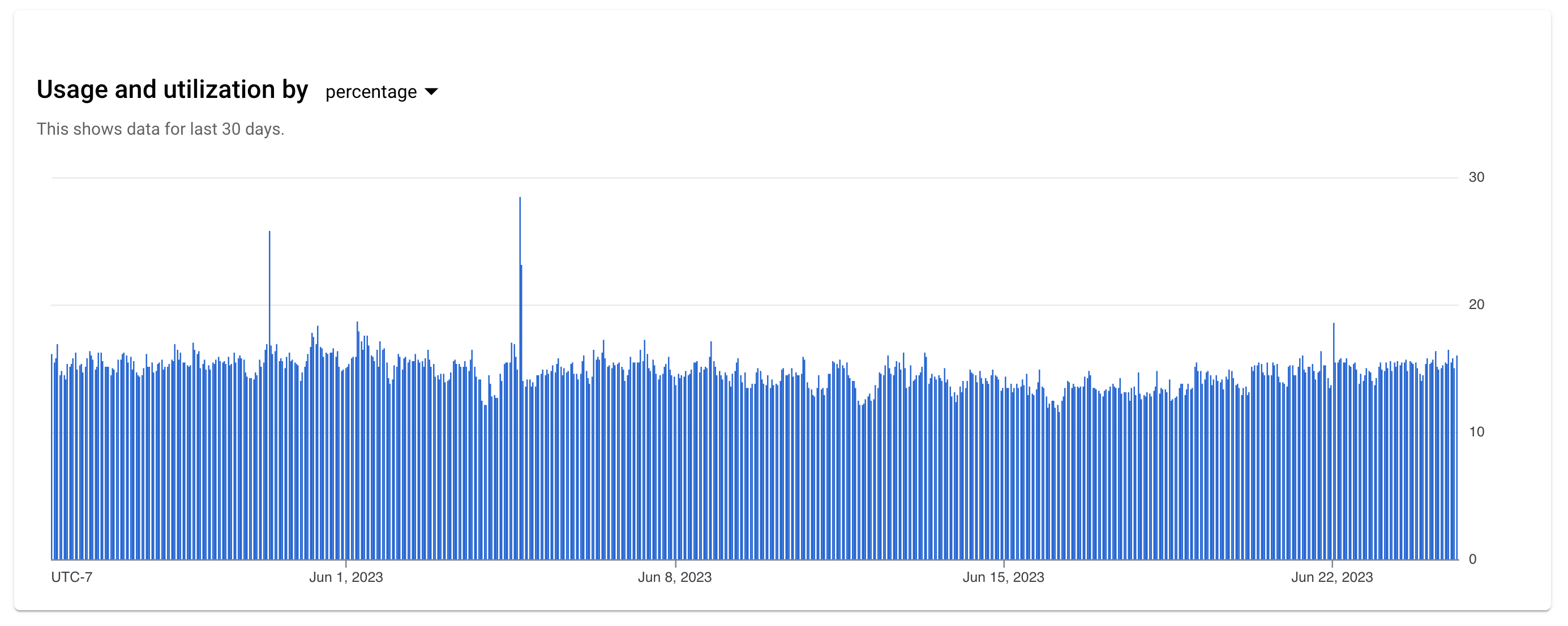
The Usage and utilization by capacity tab shows max slots and usage as absolute values.
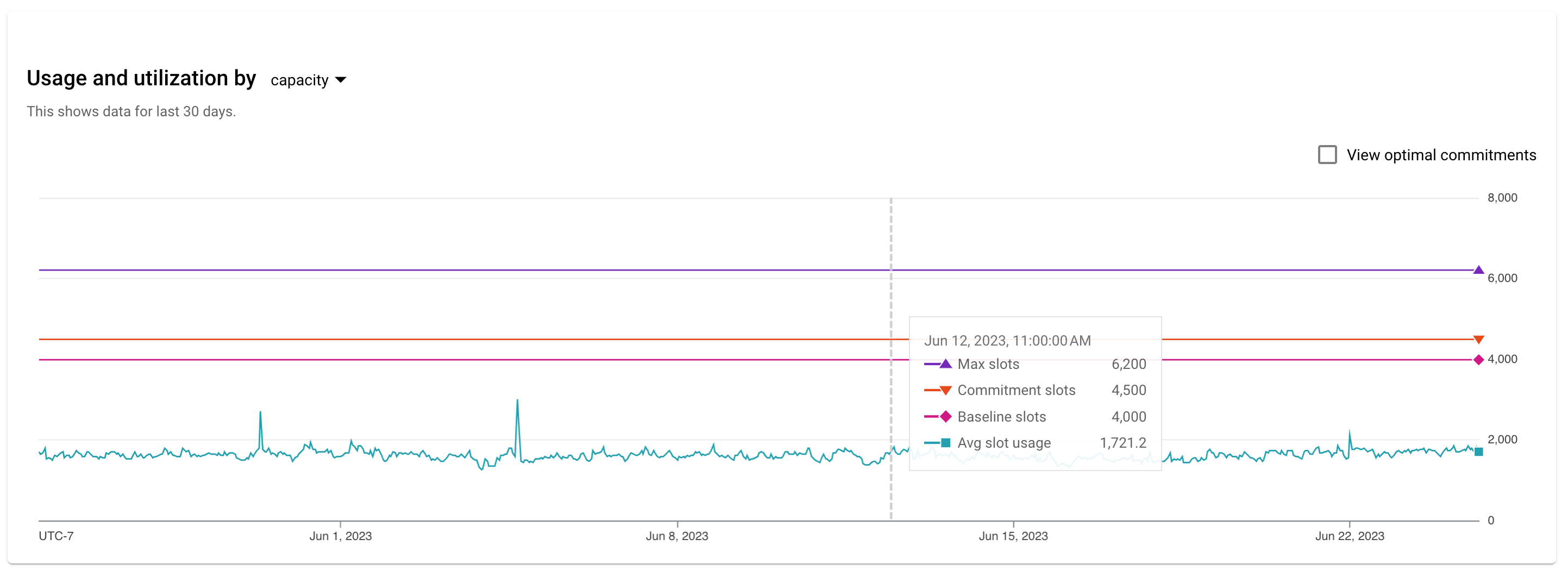
You can choose an edition or on-demand option from the Source drop-down to view statistics for different scopes. Selecting an edition populates the Reservation drop-down with relevant reservations.
For on-demand options, you can choose either an individual project or the entire organization from the Recommendations for drop-down if you have organization level permissions. The Slot Estimator page only shows the project-level information if you only have project level permissions.
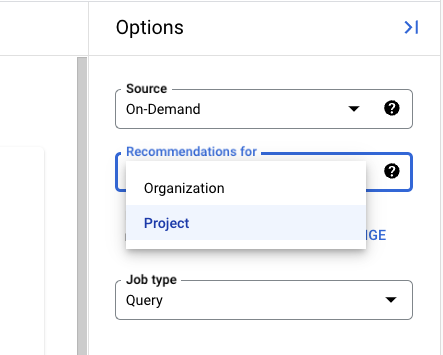
The statistics for Usage and utilization by capacity tab may vary slightly based on different scope:
- For edition source, it shows max slots available for the entire edition, commitment slots, sum of baseline slots, average slot usage, P99 slot usage and P50 slot usage.
- For specific reservation, it shows max reservation slots, baseline slots, average slot usage, P99 slot usage and P50 slot usage.
- For on-demand source, it shows average slot usage, P99 slot usage and P50 slot usage.
Model slot performance
When a reservation is selected, you can use the slot estimator to view job performance data and to model the effect of changing the number of max slots. The slot estimator lets you model how performance might change at different capacity levels, ranging from 80% of the minimum value of max slots size in the observation period to 150% of the current max slots. In other words, the decrease in options cannot exceed 20% of minimum capacity of the 30-day timeframe, while the increase in options cannot exceed 50% of current capacity.
The models assume a replay of the previous 30 days' usage pattern, where everything remains the same except for a change in slots.
The estimated performance improvement is based on several factors. The most important factors are the number of slots in the model, and the proportion of jobs in each percentile bucket that ran during peak periods versus regular periods. Peak periods are defined as durations in which almost all slots were used. Jobs running during these times are most impacted by slot contention, and therefore see the most performance gain from additional slots. As a result, different buckets of jobs can see different effects from the same capacity increase, depending on when they are run.
To model slot performance, perform the following steps:
In the Google Cloud console, open the BigQuery page.
Select your administration project.
- Click the Select from drop-down list at the top of the page.
- In the Select from window that appears, select your project.
In the navigation menu, click Capacity management.
Click the Slot estimator tab.
In the Reservation drop-down, select a particular reservation. The model includes the number of idle slots that the reservation was able to borrow at any given time.
In the Model with additional slots on max slots drop-down, select one or more values of slots to model and click OK.
The table under Changes in job performance with additional slots shows job performance data from the past 30 days, along with the estimated change in performance from increasing or decreasing max slots. The data is grouped into percentages by job duration for all jobs that ran in the selected timeframe. The column denoted by the light bulb icon corresponds to the performance-enhancing recommendation for the selected reservation.
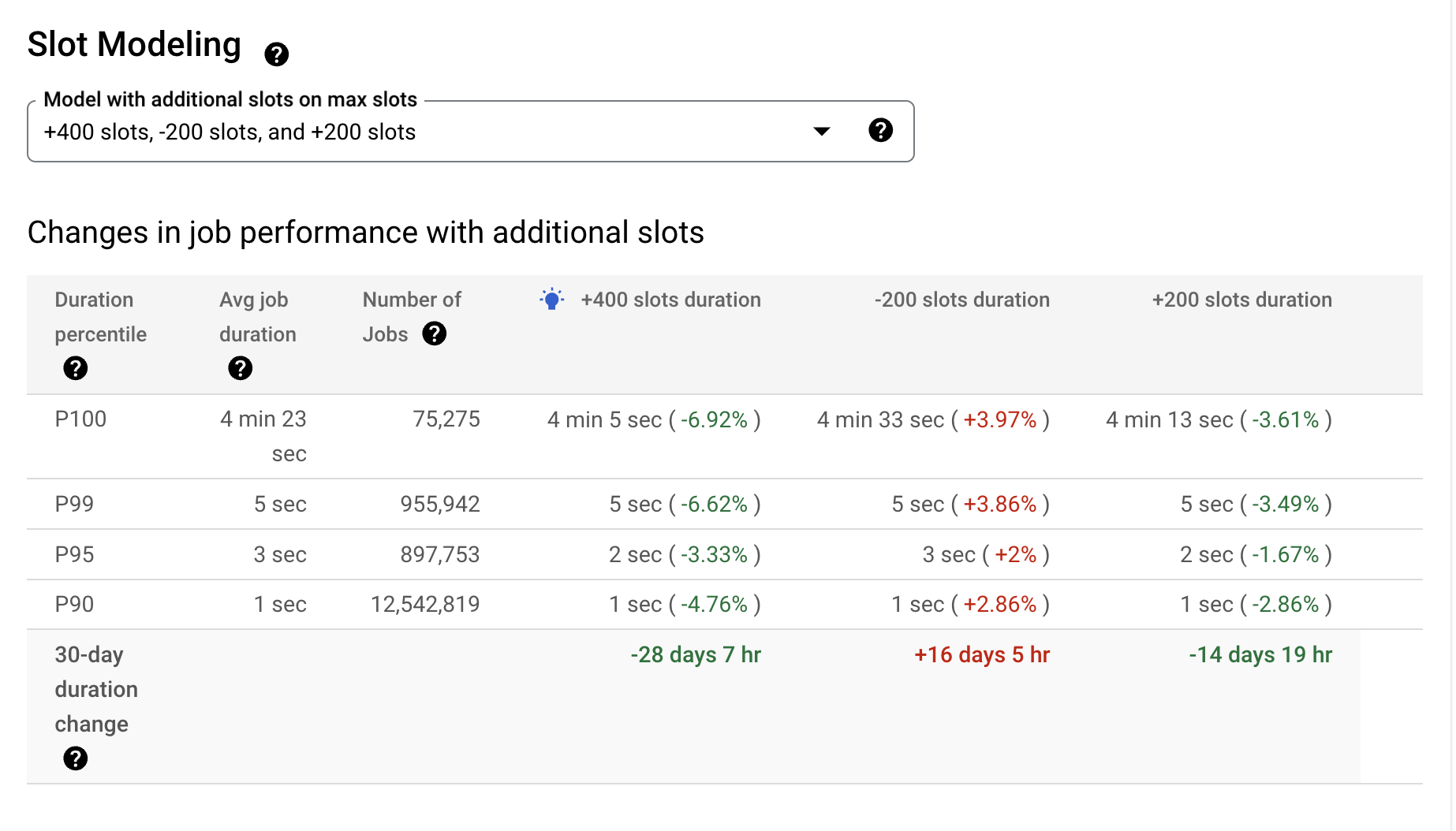
The performance data is broken down by percentile. The table splits the data into at most 12 buckets: P10 through P90, plus P95, P99, and P100. The P100 bucket represents the top 1% of jobs that took the longest time to run; P99 includes the top 96% to 99%; P95 includes the top 91% to 95%; P90 includes 81% to 90%; and so forth. Depending on the data, the table may group the data into fewer buckets. In that case, the table contains fewer rows.
For each percentile bucket, the table shows the following information:
- Job duration percentile: The percentile bucket for this row.
- Average job duration: The average time that jobs in that percentile bucket took to run.
- Number of jobs: The number of jobs in that percentile bucket.
- For each model, the estimated average duration for jobs in that percentile.
The table also lists an estimated "30-day change" statistic for each model. This value is the estimated change in total hours spent processing the jobs in the 30-day history at different slot capacities.
Understand the modeling results with slot usage
For fixed-capacity reservations, if idle slot sharing is enabled, then jobs in that reservation can borrow idle slots from other reservations. As a result, utilization can exceed 100% of allocated slots. If a reservation consistently borrows idle slots from other reservations, this might be a signal to increase the reservation size. On the other hand, if a reservation seldom uses its full capacity, the reservation might be too large.
Reservations that use autoscaling use and add slots in the following priority:
- Baseline slots.
- Idle slot sharing (if enabled).
- Autoscale slots.
If an autoscaling reservation is consistently maxing out autoscaling slots, this might be a signal to increase the max reservation slots. For information about viewing your slot usage, see View administrative resource charts.
Pricing
You can use the slot estimator at no charge.
