Workload management using reservations
This page describes how to use slot reservations to manage your BigQuery workloads.
Slot reservations
In BigQuery, slots are allocated in pools
called reservations. Reservations let you manage capacity and isolate workloads
in ways that make sense for your organization. For example, you might create a
reservation named prod for production workloads, and a separate reservation
named test for testing, so that test jobs don't compete for resources with
production jobs. Or, you might create reservations for different departments in
your organization to allocate compute costs.
Despite its name, the capacity in a reservation is not necessarily reserved. When you use autoscaling reservations, the capacity is automatically scaled up and down based on the demand. In addition, idle slots can be shared across reservations.
Reservation assignments
To use allocated slots in a reservation, you must assign it to one or more projects, folders, or organizations. When a job in a project runs, it uses slots from its assigned reservation. Resources can inherit assignments from their parent in the Google Cloud resource hierarchy. If a project is not assigned to a reservation, it inherits the assignment of the parent folder or organization, if it exists.
Projects use the single most specific reservation in the resource hierarchy to which they are assigned. A folder assignment overrides an organization assignment, and a project assignment overrides a folder assignment.
If a project doesn't have an assigned or inherited reservation, then the job uses on-demand pricing. For more information about the resource hierarchy, see organizing BigQuery resources.
Resources can be assigned to None to represent an absence of an assignment.
Projects that are assigned to None always use on-demand pricing. A common use
case for None assignments is to assign an organization to a reservation and
then use None to opt certain projects or folders out of that reservation. For
more information, see Assign a project to
None.
When you create an assignment, you specify the job type for that assignment:
QUERY: Use this reservation for non-continuous query jobs, including SQL, DDL, DML, and BigQuery ML (built-in models) queries.BACKGROUND_CHANGE_DATA_CAPTURE: Use this reservation when you choose to use your own reservation to run your change data capture BigQuery (CDC) background jobs.BACKGROUND_CHANGE_DATA_CAPTUREreservations are not available in the Standard edition.BACKGROUND_COLUMN_METADATA_INDEX: Use this reservation when you choose to use your own reservation to run your BigLake metadata caching background jobs. Also use this reservation when you replicate source databases to BigQuery with Datastream's background apply operations.BACKGROUND_COLUMN_METADATA_INDEXreservations are not available in the Standard edition.BACKGROUND_SEARCH_INDEX_REFRESH: Use this reservation when you choose to use your own reservation to run your BigQuery search index management background jobs.BACKGROUND_SEARCH_INDEX_REFRESHreservations are not available in the Standard edition.BACKGROUND: Use this reservation when you choose to use your own reservation to replicate source databases to BigQuery with Datastream's background apply operations. This reservation will also be used for the jobs described byBACKGROUND_CHANGE_DATA_CAPTURE,BACKGROUND_COLUMN_METADATA_INDEX, andBACKGROUND_SEARCH_INDEX_REFRESHas a fallback if a more specific reservation for those job types does not exist.BACKGROUNDreservations are not available in the Standard edition.CONTINUOUS: Use this reservation for continuous query jobs.ML_EXTERNAL: Use this reservation for BigQuery MLCREATE MODELqueries that use services that are external to BigQuery. For more information, see Assign slots to BigQuery ML workloads.ML_EXTERNALreservations are not available in the Standard edition.PIPELINE: Use this reservation for load and extract jobs.By default, load and extract jobs are free and use a shared pool of slots. BigQuery does not guarantee capacity availability for this shared pool or the throughput you see. If you are loading large amounts of data, your job might wait for slots to become available. In that case, you might want to purchase dedicated slots and assign
PIPELINEjobs to them. As a best practice, create an additional, dedicated reservation with Ignore idle slots enabled. For more information about idle slots, see Idle slots.When load and extract jobs are assigned to a reservation, they lose access to the free pool. You should Monitor resource utilization and jobs to ensure your reservations have enough capacity to perform better than using the free pool.
You can't allocate individual slots to specific assignments. The BigQuery scheduler handles slot allocation for jobs using a reservation. For more information about how slots are used, see fair scheduling in BigQuery.
Flexibly assign reservations
BigQuery lets you specify which reservation a query should run on at runtime. This gives you more control over resource allocation and lets you avoid creating unnecessary projects. You can specify a reservation at runtime using the CLI, UI, SQL, or API, overriding the default reservation assignment for your project, folder, or organization. The assigned reservation must be in the same region as the query you are running. These assignments are supported in all editions.
You must have access to the reservation in order to use the reservation when you run your query.
To flexibly assign reservations, run an interactive query and specify the reservation.
Combine reservations with on-demand billing
You can use capacity-based in one region and on-demand in another region. By default, all projects use on-demand billing. Within a region, you can opt a project, folder, or organization into capacity-based billing by assigning it to a reservation. For example, if you purchase a slot commitment in the US multi-region and assign your organization to the default reservation, your organization will be on capacity-based billing in the US multi-region, but will remain on on-demand billing in all other regions.
Within a region, you can combine capacity-based and on-demand billing by explicitly
assigning projects to a reservation. Any project not assigned to a reservation
remains on on-demand billing. You can also explicitly assign a project to use
on-demand billing by assigning the reservation ID none. This is useful if you
assign a folder or an organization to a reservation, but want some projects
within that folder or organization to use on-demand billing. For more
information, see
assign a project to none.
Projects with on-demand billing use capacity that's separate from your committed capacity. Those projects don't affect the availability of your committed capacity.
Specifying an administration project
When you create commitments and reservations, they are associated with a Google Cloud project. This project manages the BigQuery reservations resources, and is the primary source of billing for these resources. This project does not have to be the same project that holds your BigQuery jobs or datasets.
As a best practice, create a dedicated project for reservation resources. This
project is called the administration project, because it centralizes the
billing and management of your commitments. Give this project a descriptive name like
bq-COMPANY_NAME-admin. Then create one or more separate
projects to hold your BigQuery jobs.
Only projects within the same Organization resource as the administration project can be assigned to a reservation. If the administration project is not part of an Organization, then only that project can use the slots.
The administration project is billed for the committed slots. Projects that use the slots are billed for storage but not billed for the slots. You can purchase more than one type of plan (for example, annual and three-year) and put the slots into the same administration project.
As a best practice, limit the number of administration projects. This helps to simplify billing management and slot allocation. One administration project for all of your organization's reservations is recommended where practical. Complex organizations might require additional administration projects to meet management or billing requirements.
Using multiple administration projects
In some cases, you might want to create more than one administration project:
- To separate costs from multiple reservations and commitments into different organizational units.
- To map one or more slot commitments to different sets of reservations.
Idle slot capacity is not shared between reservations in different administration projects.
When you're on the Capacity management page of the BigQuery Google Cloud console, you can view reservations and commitments only for the selected administrative project.
Sizing slot reservations
BigQuery is architected to scale linearly with increased resources. Depending on the workload, incremental capacity is likely to give you incremental performance. However, adding capacity also increases your costs. Therefore, choosing the optimal number of slots to purchase depends on your requirements for performance, throughput, and utility.
You can experiment with baseline and autoscaling slots to determine the best configuration of slots. For example, you can test your workload with 500 baseline slots, then 1,000, then 1,500, and 2,000, and observe the impact on performance.
After you allocate slots and run your workloads for at least seven days, you can use the slot estimator to analyze performance and model the effect of adding or reducing slots.
You can also examine the current slot usage of your projects, along with the
chosen monthly price that you want to pay. On-demand workloads have a
soft slot cap of 2,000 slots, but it is important to check how many slots are
actually being used by your projects by using
INFORMATION_SCHEMA.JOBS* views,
Cloud Logging, the Jobs API, or BigQuery Audit
logs. For more information, see
Monitor reservations.
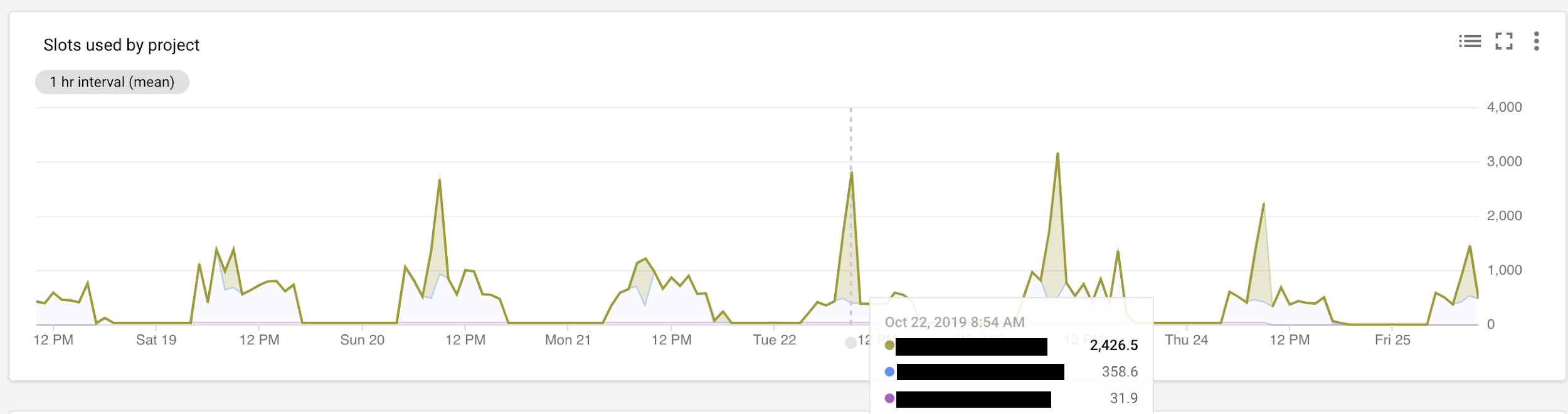
Manage workloads using reservations
You can use BigQuery reservations to allocate capacity between workloads, teams, or departments by creating additional reservations and assigning projects to these reservations. A reservation is an isolated pool of resources with the added benefit of being able to take advantage of idle capacity across your entire organization.
For example, you might have a total committed capacity of 1,000 slots and three workload types: data science, ELT, and BI.
- You can create a
dsreservation with 500 slots, and assign all relevant Google Cloud projects to thedsreservation. - You can create an
eltreservation with 300 slots, and assign projects you use for ELT workloads to theeltreservation. - You can create a
bireservation with 200 slots, and assign projects connected to your BI tools to thebireservation.
Instead of partitioning your capacity across workload types, you might choose to create reservations for individual teams or departments.
Manage reservations in different regions
Reservations are regional resources. Slots purchased and reservations created in one region cannot be used in any other region. Project, folders, and organizations can be assigned to reservations in one region and run on-demand in another. To manage reservations in another region, you must change the region in the BigQuery Capacity Management page:
- In the BigQuery console, click Reservations.
- Click the Location picker and select a region where you want to
manage reservations.

- After a region is selected, you can purchase slots, create reservations, and assign a project to a reservation.
Manage reservations in complex organizations
Reservations are organization-scoped resources. When you create reservations, you can assign capacity to any project within the same Google Cloud organization. Most BigQuery users use a single administration project for their reservations and commitments. This administration project is associated with a Cloud Billing account, which is billed for the capacity.
However, if you have a complex organization with multiple divisions that manage their own bills, you might want to use multiple administration projects. Note that idle slots can only be shared across reservations created in the same administration project. You should be aware of the quotas and limits for reservations and administration projects.
If you use multiple Google Cloud organizations, you must create at least one administration project for each organization, and then manage reservations and commitments for each organization in its related administration project. You can't share capacity across organizations.
Manage enhanced control on reservations
Reservations in BigQuery offer enhanced control over how reservations are used and provide additional security features. You can define policies that specify which users or groups can access and use specific reservations. This ensures that sensitive data and workloads are isolated and protected. As a reservation administrator, you can precisely control which users or service accounts (principals) are authorized to use specific reservations. To do this, you use IAM conditions applied to the administrative project (the project where the reservations are managed).
For example, you can create an IAM condition that grants the
reservations.use permission to a specific group of users for all reservations
whose names begin with a certain prefix. This lets you manage access
to sets of related reservations.
Users must have the reservations.use permission to override the default
reservation for their jobs. The roles/bigquery.resourceAdmin and
roles/bigquery.resourceEditor roles provide this permission. You can grant
access to individual users, groups, or service accounts. You can also define
policies based on reservation attributes like name, as IAM
conditions support attribute-based access control.
To grant IAM conditions on reservations, see Control access to reservations.
Slot commitments
A slot commitment is a purchase of slots for a specified period of time. You can purchase slots in 50 slot increments, up to your regional slot quota. Capacity commitments are optional, but can provide cost savings for steady-state workloads. Slot commitments are used to cover baseline slots for your reservations. Any unused slot capacity is then shared as idle slots across other reservations. Slot commitments don't apply to autoscaling slots. To ensure that you receive the discounted rate for your committed slots, make sure that your slot commitments are sufficient to cover your baseline slots. There is no limit on the number of commitments that you can create. You are charged from the moment that your commitment purchase is successful. For current pricing information, see capacity commitment pricing.
Annual commitment. You purchase a 365-day commitment. You can choose whether to renew or convert to a different type of commitment plan after 365 days.
Three-year commitment. You purchase a three year commitment. You can choose whether to renew or convert to a different type of commitment plan after 3 years (1,095 days).
At the end of the commitment period, your commitment will renew based on the selected renewal plan.
You are billed monthly for annual or three-year commitment plans. However, your financial commitment is for the entire commitment period and can't be canceled on a monthly basis. Your usage is updated in the billing report daily, which you can view at any time.
Slot commitments are subject to capacity availability. When you attempt to purchase slot commitments, the success of your purchase is not guaranteed. However, once your commitment purchase is successful, the capacity is available until the commitment expires.
If you purchase slot commitments before creating a reservation, then a
reservation named default is created automatically as a convenience. The
default reservation has no special behavior. You can create additional
reservations if needed or use the default reservation.
We recommend assigning a non-zero baseline to your reservations for the most predictable performance and initial capacity. While you can configure a reservation with zero baseline slots and set a maximum capacity intending to use autoscaling features, the effectiveness of this approach depends entirely on autoscaling being correctly enabled and actively acquiring slots. If autoscaling is not effectively functioning for such a zero-baseline reservation, it reverts to depending solely on available idle slot capacity, which offers no performance guarantee and can lead to unpredictable or degraded query speeds.
Renew commitments
You select a renewal plan when you purchase a commitment. You can change the renewal plan for a commitment at any time until it expires. The following renewal plans are available:
- None. After the end of the commitment period, the commitment is removed. Reservations are not affected.
- Annual. After the end of the commitment period, your commitment renews for another year.
- Three-Year. After the end of the commitment period, your commitment renews for another three years.
For information about purchasing and renewing commitments, see Create a capacity commitment.
For example, if you purchased an annual commitment at 6:00 PM on October 5, 2019, then you started being charged at that second. You can delete or renew the commitment after 6:00 PM on October 4, 2020, noting that 2020 is a leap year. You can change the renewal plans prior to 6:00 PM on October 4, 2020 as follows:
- If you choose to renew to an annual commitment, then at 6:00 PM on October 4, 2020, your commitment renews for another year.
- If you choose to renew to a three-year commitment, then at 6:00 PM on October 4, 2020, your commitment renews for three years.
Note: The renewal process can take up to roughly one hour after the commitment expires. For example, if a commitment expires at 6:00 PM on October 4, 2020, the renewed commitment record appears in the system between around 6:00 PM and 7:00 PM on October 4, 2020. No on-demand charges are applied within this data update period as the effective start time for the created commitment is 6:00 PM.
Commitment expiration
You can't delete a commitment once you create it.
To delete an annual or three-year commitment, set its renewal plan to NONE.
After the commitment expires, it is deleted automatically. To learn more about
commitment expirations, see Commitment
expiration.
If you accidentally purchase a commitment or made a mistake when you configured your commitment, contact Cloud Billing Support for help.
Reservation limitations
- Reservations in one organization can't be shared with other organizations.
- You must use separate reservations and separate administration projects for each organization.
- Each organization can have a maximum of 10 administration projects with active reservations in a single location.
- Idle capacity can't be shared between organizations or between different administration projects within a single organization.
- Commitments and reservations are
regional resources.
Commitments purchased in one region or multi-region can't be used for
reservations in any other regions or multi-regions, even when
the single region location is co-located with the multi-region location.
For example, you can't use a commitment purchased in
the
EUmulti-region for a reservation ineurope-west4. - Commitments and reservations can't be moved from one region or multi-region to another.
- Commitments purchased in one administration project can't be moved to a different administration project.
- Commitments purchased with one edition can't be used with reservations of another edition.
- Idle slots aren't shared between reservations of different editions.
- Autoscaled slots aren't shareable as they scale down when no longer required.
Reservation predictability
To use reservation predictability, you must first enable reservation fairness.
Reservation predictability allows you to set the absolute maximum number of consumed slots on a reservation. BigQuery offers baseline slots, idle slots, and autoscaling slots as potential capacity resources. When you create a reservation with a maximum size, confirm the number of baseline slots and the appropriate configuration of autoscaling and idle slots based on your past workloads.
To enable reservation predictability, you must set the value of both the maximum
slots and the scaling mode on the reservation. The number of maximum slots must
be a positive number, and greater than the number of baseline slots assigned to
the reservation. To learn more about working with reservation predictability, see
Create a reservation with dedicated
slots.
You can't configure the value for autoscale_max_slots when you set the maximum
slots value on the reservation.
The value of ignore_idle_slots must align with the scaling mode. If the
scaling mode is ALL_SLOTS or IDLE_SLOTS_ONLY, ignore_idle_slots must be
false. If the scaling mode is AUTSOCALE_ONLY, ignore_idle_slots must be
true.
You can configure your reservations to consume only the following combinations of capacity resources up to the defined maximum:
Baseline slots + idle slots: The reservation slot capacity is greater than zero, and the scaling mode is
IDLE_SLOTS_ONLY. The reservation consumes the configured number of baseline and available idle slots up to the maximum number of slots. The reservation may not reach the maximum if there aren't sufficient idle slots available.Baseline slots + idle slots + autoscaling slots: The reservation slot capacity is greater than zero, and the scaling mode is
ALL_SLOTS. The reservation first consumes the configured number of baseline slots, then all available idle slots, then autoscaling slots.Baseline slots + autoscaling slots: The reservation slot capacity is greater than zero, and the scaling mode is
AUTOSCALE_ONLY. The reservation first consumes the configured baseline slots, then autoscaling slots.Idle slots + autoscaling slots: The reservation slot capacity is zero, and the scaling mode is
ALL_SLOTS. The reservation first consumes all available idle slots, then autoscaling slots.Idle slots: The reservation slot capacity is zero, and the scaling mode is
IDLE_SLOTS_ONLY. The reservation consumes all available idle slots up to the configured maximum. The reservation may not reach the maximum if there aren't sufficient idle slots available.
The following diagram shows the different configuration options available:
In the diagram, the five configuration options show how BigQuery consumes slots up to your configured maximum. The first three options contain baseline slots, while the others have no baseline slots configured.
Limitations
Reservation predictability is subject to the following limitations:
Reservation predictability is only available with the Enterprise and Enterprise Plus editions, unless you choose the
AUTOSCALE_ONLYoption.Reservation predictability is best-effort. The overall usage might still exceed the configured maximum.
What's next
- To learn more about working with reservation predictability, see Create a reservation with dedicated slots.
Troubleshoot issues with reservations
This section is intended to help troubleshoot common issues encountered while interacting with reservations, such as determining reasons for a reservation not being used for a BigQuery job, identifying unknown reservations or problems while adding slots.
Unable to add more slots to the reservation size
If you encounter errors like Failed to allocate slots for reservation in the current system state or Failed to update reservation: Failed to allocate slots for reservation while trying to add more slots to your reservation, this is usually a transient issue. To mitigate, do the following:
- Retry with a smaller number of slots
- If trying with a smaller number of slots fails, wait 15 minutes and retry the operation
If after retrying multiple times and waiting for 30 minutes you still receive the same error, contact BigQuery support.
There is insufficient quota to complete this request
If the error message states There is insufficient quota to complete this request, this means that the request exceeds the quota limit that is set for the project.
To resolve this error, do one of the following options:
- Add a smaller number of slots to the reservation so that the quota limit is not exceeded.
- Request a quota increase in the corresponding region. See Requesting a quota increase.
Reservation not used by BigQuery to run a job
There are multiple scenarios when a job might run using on-demand resources or a free shared slot pool instead of using the reservation that was created.
Query and reservation are in different regions
Reservations are regional resources. The query runs in the same location as any tables referenced in the query.
If the location of a table doesn't match the location of the reservation, the query runs using the shared slot pool and won't use the reservation.
Querying BigQuery Omni tables
When querying a BigQuery Omni table, make sure that the reservation is created in the same region as the table, not in a colocated region. If you create the reservation in the colocated BigQuery region, the query runs on-demand.
The reservation was created but the project was not assigned to it
To use the slots that you purchased you must create an assignment that assigns the project to the specific reservation. Make sure that the project has a corresponding assignment for the reservation.
Job type mismatch
Make sure to select the correct job type when creating an assignment, otherwise the jobs will run using the shared slot pool.
For example, if you select PIPELINE as the job type, all query jobs will run on-demand. Change the assignment type to QUERY to make the query jobs run using the reservation.
Multi-statement queries
If you are running multi-statement queries, the parent job object won't have a reservation associated with it, even if the child jobs were run under a reservation.
To confirm whether the job was actually using a reservation, look at the child job metadata for clarification.
Retrieving cached results
When the query job retrieves cached results, the reservation field will be empty because no actual computation is being performed and results are fetched from the temporary table directly.
Change data capture row modification operations
If you have change data capture (CDC) tables, BigQuery will apply pending row modifications within the max_staleness interval as background jobs which will use the BACKGROUND assignment type. If there are no BACKGROUND assignments, they will use on-demand pricing. Consider creating a BACKGROUND assignment for the project to avoid high on-demand costs. You can identify these jobs having the queueworker_cdc_background_merge_coalesce substring within the job identifier.
BigQuery ML model types that use external services
If no reservation assignment with an ML_EXTERNAL job type is found in the project, the query job runs using on-demand pricing. The QUERY job type assignment can be only be used for BigQuery ML models that aren't external models or matrix factorization models. Read through the Reservation Assignment documentation to learn more.
Unrecognized reservations identified in the project
There are reservations owned by BigQuery that represent a free shared slot pool used for certain operations in BigQuery:
default-pipeline
By default, performing batch loading or batch exporting of data in BigQuery uses a shared free slot pool. If you inspect these load or extract jobs, the reservation used will be listed as default-pipeline.
There are no charges for using the shared slot pool. If you want consistent predictable performance, consider purchasing a PIPELINE reservation.


