Use query queues
BigQuery automatically determines the number of queries that can run concurrently, called the dynamic concurrency. Additional queries are queued until processing resources become available. This document explains how to control the maximum concurrency target, and set the queue timeout for interactive and batch queries.
Overview
BigQuery dynamically determines the number of queries that can run concurrently based on available compute resources. The number of queries that can run concurrently is calculated per on-demand project or per reservation. Additional queries are placed in a queue until there is enough capacity available to begin execution. The queue length is limited to 1,000 interactive queries and 20,000 batch queries per project per region, regardless of whether the project is on-demand or using a reservation. The following example shows the behavior for an on-demand project when the computed query concurrency is 202:
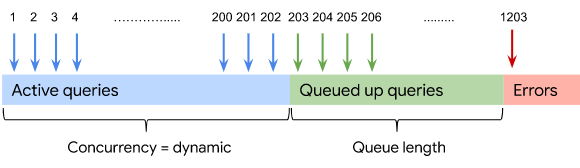
For reservations, you have the option to set the maximum concurrency target, an upper bound on the number of queries that can run concurrently in a reservation, to ensure that each query is allocated some minimum number of slots. You can't specify a maximum concurrency target for an on-demand project; it is always dynamically computed.
Queuing behavior
BigQuery enforces fair scheduling to ensure that no single project can consume all of the slots in a reservation.
Queries from projects that have the smallest share of concurrency are dequeued first. During execution, slots are distributed fairly among projects before being distributed across jobs within a project.
For example, suppose you have a reservation that is assigned to two projects: A and B. BigQuery computes 5 for the concurrency of the reservation. Project A has four concurrently running queries, project B has one running query, and other queries are queued. A query from project B would be dequeued first even if it was submitted after the query from project A. After a query begins execution, it receives a fair share of slots in the shared reservation.
In addition to the total number of concurrent queries, BigQuery dynamically determines the maximum number of concurrent batch queries to run per on-demand project or reservation. If the number of concurrently running batch queries reaches this maximum, then interactive queries are prioritized even if they were submitted later.
When you delete a reservation, all queued queries time out. When a project assigned to a reservation is reassigned to another reservation, all requests that are queued or running continue to do so in the old reservation, while all new requests go to the new reservation. When a project assigned to a reservation is removed from the reservation, running queries continue in the reservation while new and queued requests execute using the on-demand model. You can optionally cancel individual running or queued query jobs.
Control queue timeout
To control the queue timeout for interactive or batch queries, use the
ALTER PROJECT SET OPTIONS statement
or the
ALTER ORGANIZATION SET OPTIONS statement
to set the default_interactive_query_queue_timeout_ms or
default_batch_query_queue_timeout_ms fields in your project's or
organization's default configuration.
To view the queue timeout for interactive or batch queries in your project,
query the
INFORMATION_SCHEMA.EFFECTIVE_PROJECT_OPTIONS view.
To turn off queuing, set the queue timeout to -1. If you reach your maximum
query concurrency, then additional queries fail with an ADMISSION_DENIED
error.
Set the maximum concurrency target
You can manually set the maximum concurrency target when you create a reservation. By default, the maximum concurrency target is zero, which means that BigQuery dynamically determines the concurrency based on available resources. Otherwise, if you set a nonzero target, the maximum concurrency target specifies an upper bound on the number of queries that run concurrently in a reservation, which guarantees a minimum amount of slot capacity available for each query that runs.
Increasing the maximum concurrency target doesn't guarantee that more queries execute simultaneously. The actual concurrency depends on the available compute resources, which can be increased by adding more slots to your reservation.
Required roles
To get the permission that
you need to set the concurrency in a new reservation,
ask your administrator to grant you the
BigQuery Resource Editor (roles/bigquery.resourceEditor)
IAM role on the
administration project
that maintains ownership of the commitments.
For more information about granting roles, see Manage access to projects, folders, and organizations.
This predefined role contains the
bigquery.reservations.create
permission,
which is required to
set the concurrency in a new reservation.
You might also be able to get this permission with custom roles or other predefined roles.
For more information about IAM roles in BigQuery, see Predefined roles and permissions.
Set the maximum concurrency target for a reservation
Select one of the following options:
Console
In the Google Cloud console, go to the BigQuery page.
In the navigation menu, click Capacity management.
Click Create reservation.
Select your reservation settings.
To expand the Advanced settings section, click the expander arrow.
To set the target job concurrency, click the Override automatic target job concurrency toggle to on and enter the Target Job Concurrency.
Click Save.
SQL
To set the maximum concurrency target for a new reservation, use the
CREATE RESERVATION DDL statement
and set the
target_job_concurrency field.
In the Google Cloud console, go to the BigQuery page.
In the query editor, enter the following statement:
CREATE RESERVATION `ADMIN_PROJECT_ID.LOCATION.RESERVATION_NAME` OPTIONS ( target_job_concurrency = CONCURRENCY);
Replace the following:
-
ADMIN_PROJECT_ID: the project that owns the reservation -
LOCATION: the location of the reservation, such asregion-us -
RESERVATION_NAME: the name of the reservation -
CONCURRENCY: the maximum concurrency target
-
Click Run.
For more information about how to run queries, see Run an interactive query.
bq
To set the maximum concurrency target for a new reservation, run the
bq mk command:
bq mk \
--project_id=ADMIN_PROJECT_ID \
--location=LOCATION \
--target_job_concurrency=CONCURRENCY \
--reservation \
RESERVATION_NAME
Replace the following:
ADMIN_PROJECT_ID: the project that owns the reservationLOCATION: the location of the reservationCONCURRENCY: the maximum concurrency targetRESERVATION_NAME: the name of the reservation
API
To set the maximum concurrency target in the
BigQuery Reservation API,
set the concurrency field in the
reservation resource
and call the
CreateReservationRequest method.
Update the maximum concurrency target
You can update the maximum concurrency target for a reservation at any time. However, increasing the target doesn't guarantee that more queries execute simultaneously. The actual concurrency depends on the available compute resources. If you reduce the maximum concurrency target, then actively running queries are not impacted and queued queries aren't run until the number of concurrent queries falls below the new target.
If you set the maximum concurrency target to 0, BigQuery dynamically determines the concurrency based on available resources (the default behavior).
Required roles
To get the permission that
you need to update the maximum concurrency target for a reservation,
ask your administrator to grant you the
BigQuery Resource Editor (roles/bigquery.resourceEditor)
IAM role on the
administration project
that maintains ownership of the commitments.
For more information about granting roles, see Manage access to projects, folders, and organizations.
This predefined role contains the
bigquery.reservations.update
permission,
which is required to
update the maximum concurrency target for a reservation.
You might also be able to get this permission with custom roles or other predefined roles.
For more information about IAM roles in BigQuery, see Predefined roles and permissions.
Update the maximum concurrency target for a reservation
Select one of the following options:
Console
In the Google Cloud console, go to the BigQuery page.
In the navigation menu, click Capacity management.
Click the Slot reservations tab.
Find the reservation you want to update.
Expand the Actions option.
Click Edit.
To expand the Advanced settings section, click the expander arrow.
To set the target job concurrency, click the Override automatic target job concurrency toggle to on and enter the Target Job Concurrency.
Click Save.
SQL
To update the maximum concurrency target for an existing reservation, use the
ALTER RESERVATION DDL statement
and set the
target_job_concurrency field.
In the Google Cloud console, go to the BigQuery page.
In the query editor, enter the following statement:
ALTER RESERVATION `ADMIN_PROJECT_ID.LOCATION.RESERVATION_NAME` SET OPTIONS ( target_job_concurrency = CONCURRENCY);
Replace the following:
-
ADMIN_PROJECT_ID: the project that owns the reservation -
LOCATION: the location of the reservation, such asregion-us -
RESERVATION_NAME: the name of the reservation -
CONCURRENCY: the maximum concurrency target
-
Click Run.
For more information about how to run queries, see Run an interactive query.
bq
To update the maximum concurrency target for an existing reservation, run the
bq update command:
bq update \
--project_id=ADMIN_PROJECT_ID \
--location=LOCATION \
--target_job_concurrency=CONCURRENCY \
--reservation \
RESERVATION_NAME
Replace the following:
ADMIN_PROJECT_ID: the project that owns the reservationLOCATION: the location of the reservationCONCURRENCY: the maximum concurrency targetRESERVATION_NAME: the name of the reservation
API
To update the maximum concurrency target in the
BigQuery Reservation API,
set the concurrency field in the
reservation resource
and call the
UpdateReservationRequest method.
Monitoring
To find out which queries are running and which are queued, look at the
INFORMATION_SCHEMA.JOBS_BY_* and
INFORMATION_SCHEMA.JOBS_TIMELINE_BY_*
views. The state field is set to RUNNING for actively running queries and to
PENDING for queued queries.
To view how many concurrent queries ran when the dynamic concurrency threshold was reached for each second over the last day, run the following query:
SELECT t1.period_start, t1.job_count AS dynamic_concurrency_threshold FROM ( SELECT period_start, state, COUNT(DISTINCT job_id) AS job_count FROM `PROJECT_ID.REGION_ID`.INFORMATION_SCHEMA.JOBS_TIMELINE WHERE period_start BETWEEN TIMESTAMP_SUB(CURRENT_TIMESTAMP(), INTERVAL 1 DAY) AND CURRENT_TIMESTAMP() AND reservation_id = "RESERVATION_ID" GROUP BY period_start, state) AS t1 JOIN ( SELECT period_start, state, COUNT(DISTINCT job_id) AS job_count FROM `PROJECT_ID.REGION_ID`.INFORMATION_SCHEMA.JOBS_TIMELINE WHERE state = "PENDING" AND period_start BETWEEN TIMESTAMP_SUB(CURRENT_TIMESTAMP(), INTERVAL 1 DAY) AND CURRENT_TIMESTAMP() AND reservation_id = "RESERVATION_ID" GROUP BY period_start, state HAVING COUNT(DISTINCT job_id) > 0 ) AS t2 ON t1.period_start = t2.period_start WHERE t1.state = "RUNNING";
Replace the following:
PROJECT_ID: the name of the project in which you ran the queriesREGION_ID: the location where the queries were processedRESERVATION_ID: the name of the reservation the queries are running in
You can monitor the query queue length for your reservation by using BigQuery administrative resource charts and selecting the Job Concurrency chart with the metric Pending.
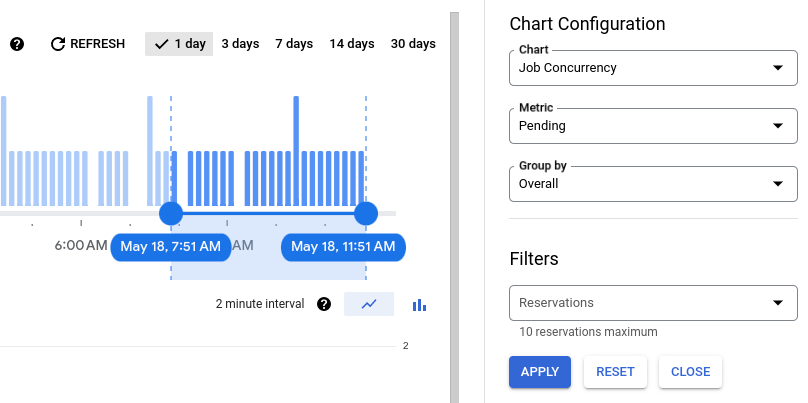
You can also monitor the queue length in Cloud Monitoring by viewing the job count metric and filtering by the number of jobs in a pending state.
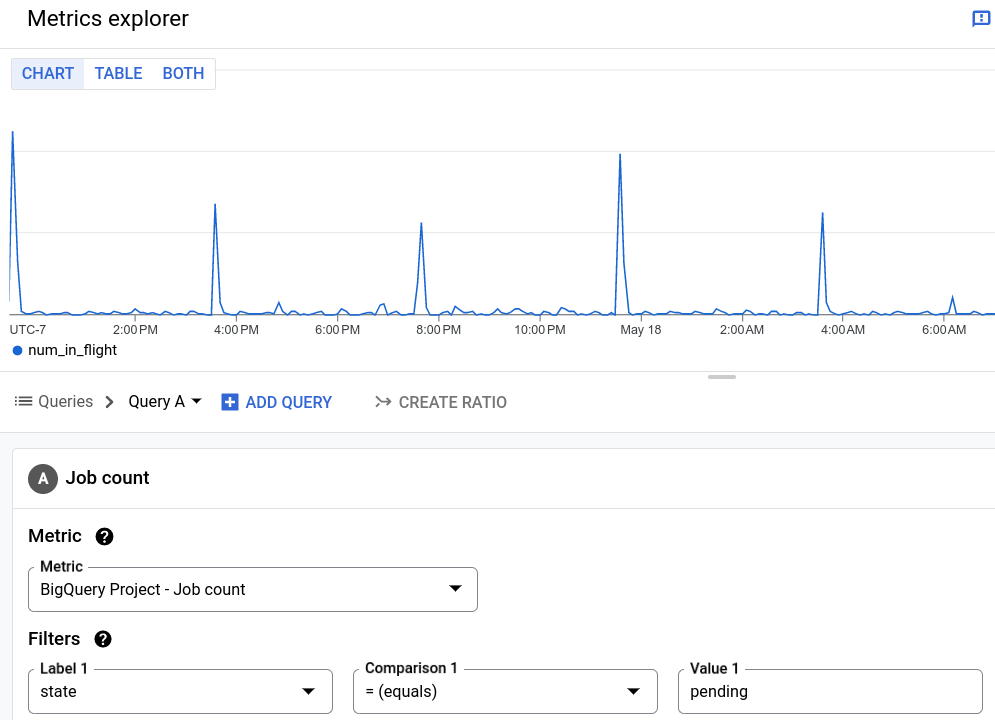
Limitations
- Each on-demand project can queue up to 1,000 interactive queries and 20,000 batch queries at one time. Queries that exceed this limit return a quota error. You cannot request an increase in these limits.
- Within a reservation, each project assigned to that reservation can queue up to 1,000 interactive queries and 20,000 batch queries at one time. Queries that exceed this limit return a quota error. You cannot request an increase in these limits.
- By default, query jobs that haven't started execution time out after 6 hours for interactive queries and 24 hours for batch queries.
- You cannot set the maximum concurrency target for queries running in an on-demand project.
- You cannot set the maximum concurrency target for queries running with a Standard edition reservation. For more information about editions, see Introduction to BigQuery editions.
What's next
- Learn more about diagnosing and resolving query queue limit errors.
