Purchase and manage slot commitments
The BigQuery Reservation API lets you purchase dedicated slots (called commitments), create pools of slots (called reservations), and assign projects, folders, and organizations to those reservations.
A capacity commitment is a purchase of BigQuery compute capacity for some minimum duration of time. Purchasing a capacity commitment is optional when creating a reservation with an edition, but can provide cost savings.
Commitments are a regional resource. Commitments purchased in one region or multi-region cannot be used in any other regions or multi-regions. Commitments cannot be moved between regions or between regions and multi-regions. Commitments cannot be moved between projects.
Enable the Reservations API
The BigQuery Reservation API is distinct from the existing BigQuery API and must be enabled independently. For more information, see Enabling and disabling APIs.
- The name of the API is "BigQuery Reservations API"
- The endpoint for the BigQuery Reservation API is
bigqueryreservation.googleapis.com.
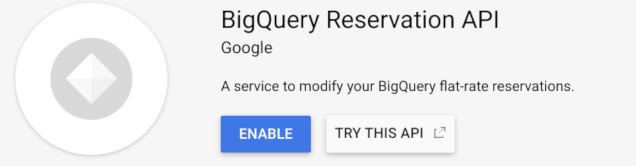
Purchase slots
To reserve capacity for some minimum amount of time, you can purchase a capacity commitment. This provides a discount and saves on costs. For more information about the specific costs, see BigQuery pricing.
Required permissions
To create a capacity commitment, you need the following Identity and Access Management (IAM) permission:
bigquery.capacityCommitments.createon the administration project that maintains ownership of the commitments.
Each of the following predefined IAM roles includes this permission:
BigQuery AdminBigQuery Resource Admin
For more information about IAM roles in BigQuery, see Predefined roles and permissions.
Create a capacity commitment
Commitments are a regional resource. Commitments purchased in one region or multi-region cannot be used in any other regions or multi-regions. Commitments cannot be moved between regions or between regions and multi-regions. Commitments cannot be moved between projects.
Console
In the Google Cloud console, go to the BigQuery page.
In the navigation menu, click Capacity management.
Click Create Commitment.
Under Configure:
- Select the location.
- In the Capacity model section, select the capacity model.
- If you select the Autoscaling (Edition) option:
- In the Edition list, select the edition. Capacity commitments are only supported in the Enterprise and Enterprise Plus editions. Autoscaling is only available within an edition. For more information about editions, see Introduction to BigQuery editions.
- Select the Commitment duration, which specifies your commitment plan.
If you are purchasing an Annual commitment, select the Renewal plan that you want to take effect when the commitment expires:
- Renew annually. When the annual commitment expires, it renews for another year as an annual commitment.
For more information, see Slot commitments.
Enter the Number of slots you want to purchase.
Click Next.
Review the Cost estimate for your purchase.
Under Confirm and submit:
- Type CONFIRM to confirm the purchase.
- Click Purchase to purchase the slots.
To view the commitment, click View slot commitments. After the capacity is provisioned, the requested capacity commitment has a green status.
The first time you purchase capacity, a default reservation is created.
SQL
To create a capacity commitment, use the
CREATE CAPACITY DDL statement.
In the Google Cloud console, go to the BigQuery page.
In the query editor, enter the following statement:
CREATE CAPACITY `ADMIN_PROJECT_ID.region-LOCATION.COMMITMENT_ID` OPTIONS ( slot_count = NUMBER_OF_SLOTS, edition = EDITION, plan = 'PLAN_TYPE');
Replace the following:
ADMIN_PROJECT_ID: the project ID of the administration project that will maintain ownership of this commitmentLOCATION: the location of the commitmentCOMMITMENT_ID: the ID of the commitmentIt must be unique to the project and location. It must start and end with a lowercase letter or a number and contain only lowercase letters, numbers, and dashes.
NUMBER_OF_SLOTS: the number of slots to purchaseEDITION: the edition associated with the capacity commitment. You can only create a capacity commitment with the Enterprise or Enterprise Plus editions. To learn more about editions, see Introduction to BigQuery editions.PLAN_TYPE: the plan type, such asANNUALorTHREE_YEAR.
Click Run.
For more information about how to run queries, see Run an interactive query.
bq
Use the bq mk command
with the
--capacity_commitment flag
to purchase slots.
bq mk \
--project_id=ADMIN_PROJECT_ID \
--location=LOCATION \
--capacity_commitment=true \
--edition=EDITION \
--plan=PLAN_TYPE \
--renewal_plan=RENEWAL_PLAN_TYPE \
--slots=NUMBER_OF_SLOTS
Replace the following:
ADMIN_PROJECT_ID: the project ID of the administration project that will maintain ownership this commitmentLOCATION: the location of the commitmentEDITION: the edition associated with the capacity commitment. You can only create a capacity commitment with the Enterprise or Enterprise Plus editions. To learn more about editions, see Introduction to BigQuery editions.PLAN_TYPE: the plan type, such asANNUALorTHREE_YEAR.RENEWAL_PLAN_TYPE: the renewal plan type, such asNONE,ANNUALorTHREE_YEAR.NUMBER_OF_SLOTS: the number of slots to purchase.
View capacity commitments
Required permissions
To view commitments, you need the following Identity and Access Management (IAM) permission:
bigquery.capacityCommitments.liston the administration project that maintains ownership of the commitments.
Each of the following predefined IAM roles includes this permission:
BigQuery AdminBigQuery Resource AdminBigQuery Resource EditorBigQuery Resource ViewerBigQuery User
For more information about IAM roles in BigQuery, see Predefined roles and permissions.
View capacity commitments by project
To view your capacity commitments by project:
Console
In the Google Cloud console, go to the BigQuery page.
In the navigation menu, click Capacity management.
Click the Slot commitments tab. Your capacity commitments are listed in the table under Commitments.
SQL
To view the commitments for an administration project, query the
INFORMATION_SCHEMA.CAPACITY_COMMITMENTS_BY_PROJECT view.
In the Google Cloud console, go to the BigQuery page.
In the query editor, enter the following statement:
SELECT capacity_commitment_id FROM `region-LOCATION`.INFORMATION_SCHEMA.CAPACITY_COMMITMENTS_BY_PROJECT WHERE project_id = 'ADMIN_PROJECT_ID' AND slot_count = 100;
Replace the following:
LOCATION: the location of the commitmentsADMIN_PROJECT_ID: the project ID of the administration project that owns the commitments
Click Run.
For more information about how to run queries, see Run an interactive query.
bq
Use the bq ls command
with the
--capacity_commitment flag
to list the commitments for an administration project.
bq ls \
--capacity_commitment=true \
--location=LOCATION \
--project_id=ADMIN_PROJECT_ID
Replace the following:
LOCATION: the location of the commitmentsADMIN_PROJECT_ID: the project ID of the administration project that owns the commitments
Update capacity commitments
You can make the following updates to a capacity commitment:
- Update the renewal plan of the commitment
- Convert a commitment to a commitment plan with a longer duration.
- Split a commitment into two commitments.
- Merge two commitments into a single commitment.
Required permissions
To update capacity commitments, you need the following Identity and Access Management (IAM) permission:
bigquery.capacityCommitments.updateon the administration project that maintains ownership of the commitments.
Each of the following predefined IAM roles includes this permission:
BigQuery AdminBigQuery Resource Admin
For more information about IAM roles in BigQuery, see Predefined roles and permissions.
Renew a commitment
Annual commitments have a renewal plan, which you specify when you create or convert to an annual commitment. You can change your annual commitment's renewal plan at any time before the commitment end date.
Console
You can change your renewal plan for an annual commitment as follows:
In the Google Cloud console, go to the BigQuery page.
In the navigation menu, click Capacity management.
Click the Slot commitments tab.
Find the commitment you want to edit.
Click Actions, and then select the Edit renewal plan option.
Select the new renewal plan.
bq
To change the renewal plan choice for an annual commitment, use the
bq update command
with the
--capacity_commitment flag
and the --renewal_plan flag.
bq update \
--project_id=ADMIN_PROJECT_ID \
--location=LOCATION \
--renewal_plan=PLAN_TYPE \
--capacity_commitment=true \
COMMITMENT_ID
Replace the following:
ADMIN_PROJECT_ID: the project ID of the administration project that will maintain ownership this commitmentLOCATION: the location of the commitmentPLAN_TYPE: the plan type, such asANNUALorTHREE_YEAR.COMMITMENT_ID: the ID of the commitmentTo get the ID, see View purchased commitments.
Convert a commitment to longer duration
You can choose to convert your commitment to a longer-duration commitment type at any time. This works even if you want to convert from a legacy plan to an edition.
As soon as you update your commitment, you are charged the rate associated with the new plan, and the end date resets.
To convert a commitment, use the
bq update command
with the
--plan flag.
bq update \
--project_id=ADMIN_PROJECT_ID \
--location=LOCATION \
--plan=PLAN_TYPE \
--renewal_plan=RENEWAL_PLAN \
--capacity_commitment=true \
COMMITMENT_ID
Replace the following:
ADMIN_PROJECT_ID: the project IDLOCATION: the location of the commitmentPLAN_TYPE: the plan type, such asANNUALorTHREE_YEAR.RENEWAL_PLAN: the renewal planThis applies only if the
PLAN_TYPEisANNUAL.COMMITMENT_ID: the ID of the commitmentTo get the ID, see View purchased commitments.
Split a commitment
You can split your commitment into two commitments. This can be useful if you want to renew part of a commitment. For example, if you have an annual commitment of 1,000 slots, you could split off 300 slots into a new commitment, leaving 700 slots in the original commitment. You could then renew 700 slots at the annual rate, and convert 300 slots to a three-year commitment. You can split a commitment in increments of 50 slots.
When you split a commitment, the new commitment has the same plan and the same commitment end date as the original commitment.
Console
In the Google Cloud console, go to the BigQuery page.
In the navigation menu, click Capacity management.
Click the Slot commitments tab.
Select the commitment that you want to split.
Click Split.
In the Split commitment page, use the Configure split slider to select how many slots go into each split, in increments of 50 slots.
Click Split to split the commitment. The new commitment is listed in the Slot commitments tab.
bq
To split commitments, use the bq update command.
bq update \
--project_id=ADMIN_PROJECT_ID \
--location=LOCATION \
--split \
--slots=SLOTS_TO_SPLIT \
--capacity_commitment=true \
COMMITMENT_ID
Replace the following:
ADMIN_PROJECT_ID: the project IDLOCATION: the location of the commitmentSLOTS_TO_SPLIT: the number of slots to split from the original commitment into a new commitmentCOMMITMENT_ID: the ID of the commitmentTo get the ID, see View purchased commitments.
Merge two commitments
You can merge multiple commitments into one commitment. The merging commitments
must all be of the same type (ANNUAL or THREE_YEAR). The end
date of the combined commitment is the maximum end date of the original
commitments. If any of the commitments have an earlier end date,
they are extended to the later date and you are charged a prorated amount for
those slots.
Console
In the Google Cloud console, go to the BigQuery page.
In the navigation menu, click Capacity management.
Click the Slot commitments tab.
Select the commitments that you want to merge.
Click Merge.
In the Merge commitments page, review the details of the merge and click Merge. The new merged commitment is listed in the Slot commitments tab.
bq
To merge two commitments into one commitment, use the bq update command:
bq update \
--project_id=ADMIN_PROJECT_ID \
--location=LOCATION \
--merge=true \
--capacity_commitment=true \
COMMITMENT1,COMMITMENT2
Replace the following:
ADMIN_PROJECT_ID: the project IDLOCATION: the location of the commitmentsCOMMITMENT1: the first commitment to mergeCOMMITMENT2: the second commitment to merge
Upgrade commitments to a new edition
You can't directly upgrade a commitment to a new edition. For example, you can't upgrade a commitment from the Enterprise edition to the Enterprise Plus edition. Instead, follow these steps to upgrade a commitment:
Create a new commitment. Choose the appropriate upgraded edition. Note that this new commitment has a different commitment end date than your existing commitment.
Contact support to request a cancellation of your existing commitment.
Commitment expiration
Commitments expire at the end of their duration. You can't delete a commitment
while it is still active. If the renewal plan is set to NONE, the commitment
is automatically deleted. Otherwise it is renewed with an annual or
three-year commitment, depending on the renewal plan. To change the renewal plan
to NONE, follow the steps in Renew a commitment.
After renewing a commitment, the value of Start time isn't changed. It refers to the start time of the original commitment. The value of End time is the time the renewed commitment expires. For example, if you have one annual commitment created on December 13, 2022, and it's renewed on December 13, 2023. If you view the commitment details on December 14, 2023, the value of Start time would be December 13, 2022 and the value of End time would be December 12, 2024.
Baseline slots are always charged. If a capacity commitment expires you might need to manually adjust the amount of baseline slots in your reservations to avoid any unwanted charges. For example, consider that you have a 1-year commitment with 100 slots and a reservation with 100 baseline slots. The commitment expires and doesn't have a renewal plan. Once the commitment expires, you pay for 100 baseline slots at the pay as you go rate.
Control the creation of capacity commitments
You can use IAM deny policies for additional control over who can create capacity commitments.
Deny policies can be created for a set of users or all, and they can be configured with exceptions and conditions.
For example, the following policy denies all users the permission to create capacity commitments with the exception of the principal "lucian@example.com":
{
"deniedPrincipals": [
"principalSet://goog/public:all"
],
"deniedPermissions": [
"bigquery.googleapis.com/capacityCommitments.create"
],
"exceptionPrincipals": [
"principal://goog/subject/lucian@example.com"
]
}
This policy can then be attached to an organization to control who can create the commitments.
Note that these policies take precedence over the IAM roles, so even a user with
the bigquery.admin role wouldn't be able to create a commitment unless the
policy is deleted or modified.
For more information, see Deny access to resources.
Troubleshooting capacity commitments
This section describes troubleshooting steps that you might find helpful if you run into problems using BigQuery Reservations.
Purchased slots are pending
Slots are subject to available capacity. When you purchase slot commitments and BigQuery allocates them, then the Status column shows a check mark. If BigQuery can't allocate the requested slots immediately, then the Status column remains pending. You might have to wait several hours for the slots to become available. If you need access to slots sooner, try the following:
- Delete the pending commitment.
- Purchase a new commitment for a smaller number of slots. Depending on capacity, the smaller commitment might become active immediately.
- Purchase the remaining slots as a separate commitment. These slots might show as pending in the Status column, but they generally become active within a few hours.
- Optional: When both commitments are available, you can merge them into a single commitment, as long as you purchased the same plan for both.
If a slot commitment fails or takes a long time to complete, consider using on-demand pricing temporarily. With this solution, you might need to run critical queries on a different project that's not assigned to any reservations, or you might need to remove the project assignment altogether.
