Monitorar as reservas do BigQuery
Como administrador do BigQuery, é possível monitorar as reservas no projeto vendo o uso dele e do slot de reserva, além de visualizar a fatura com base em capacidade.
Ver projeto e uso de slots de reserva
É possível visualizar o projeto e o uso de slots de reserva das seguintes maneiras:
INFORMATION_SCHEMAvisualizações. Para recuperar informações de uso de projetos e reservas, consulte as visualizaçõesINFORMATION_SCHEMA.JOBS*.O campo
reservation_idnas visualizaçõesINFORMATION_SCHEMA.JOBS*contém o nome da reserva.Console do Google Cloud. O Console do Google Cloud inclui gráficos que exibem o uso do slot. Para mais informações, consulte Usar gráficos de recursos administrativos.
Registros de auditoria. Use registros de auditoria para ver métricas sobre o uso de slots.
O método
Jobs. Use o método da APIJobspara ver métricas sobre o uso de slots de um job.Cloud Monitoring. É possível encontrar os slots alocados no Cloud Monitoring. Essas informações da métrica incluem o uso de slot para cada reserva e tipo de job. As informações também podem ser visualizadas usando o os gráficos personalizados do Metrics Explorer.
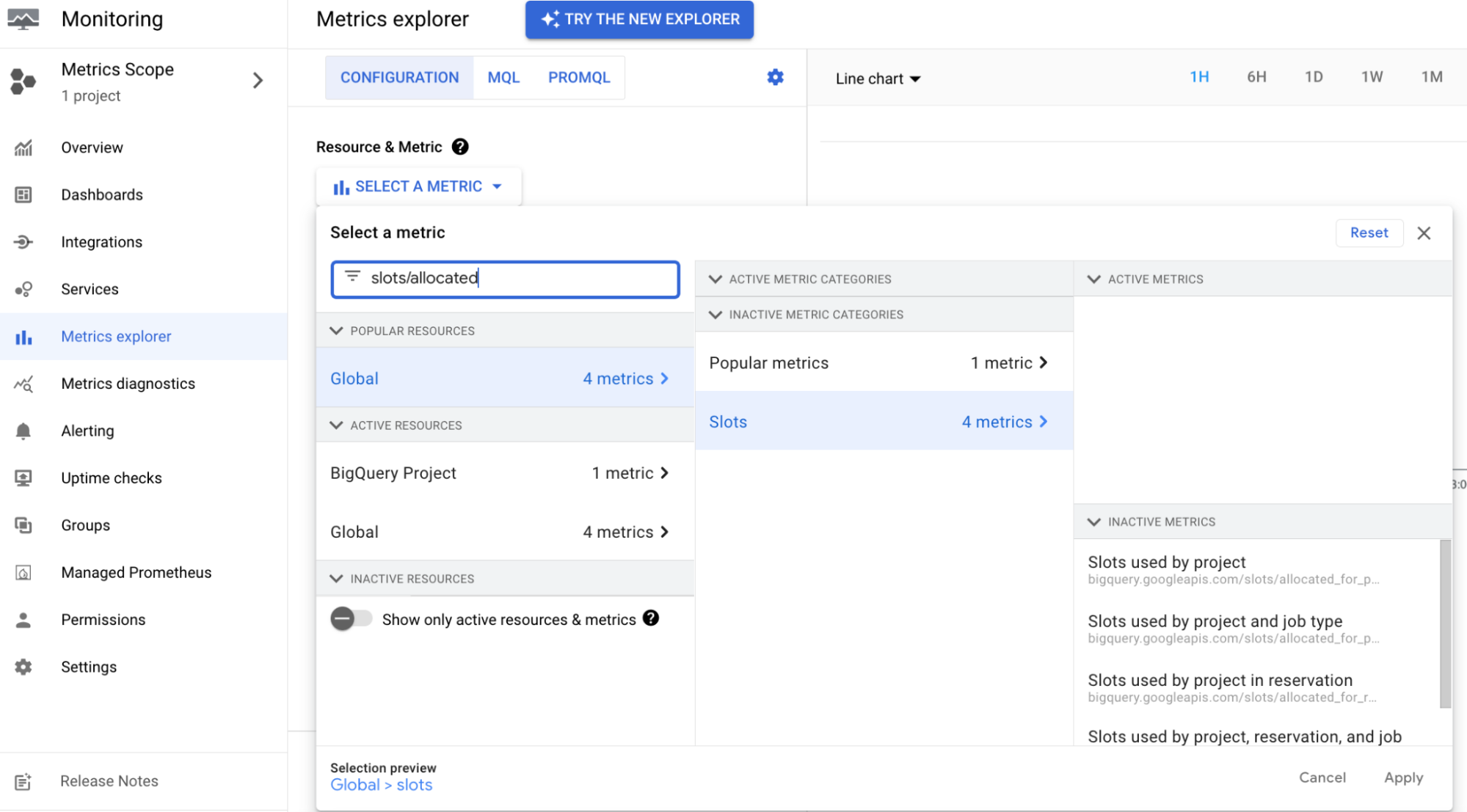
Ver sua fatura com base em capacidade
Para ver sua fatura com base em capacidade em tempo real, siga estas etapas:
No console do Google Cloud, abra a página Faturamento.
Selecione o projeto da conta de faturamento do qual você quer ver a fatura.
Navegue até a seção Relatórios e, em seguida, na seção Filtros, faça o seguinte:
- Na lista Serviços, selecione BigQuery e selecione todos os aplicáveis.
- Selecione Todas as SKUs na lista SKUs.
Atribuição de custo de reserva
Esse recurso permite que você atribua taxas de reserva de volta ao uso de consulta específico em todos os projetos que usaram a reserva. Isso resulta em custos líquidos mais precisos para cada base de projeto.
Todos os clientes da API BigQuery Reservations têm um item de linha de atribuição de slots de análise nos dados do Faturamento do Cloud, indicando a parcela dos slots reservados consumidos em cada um deles. Isso inclui o portal Faturamento e a exportação do Cloud Billing. O custo desse novo item é zero. Essas alterações não afetam o valor total da fatura.
Registros de auditoria
A criação, a exclusão e a atualização de recursos relacionados às reservas do BigQuery são registradas nos registros de auditoria do proprietário do projeto. Para mais informações, consulte Registro de auditoria.
A seguir
- Saiba mais sobre os planos de compromisso de capacidade.
- Saiba como usar gráficos de recursos administrativos.
- Saiba mais sobre o preço do BigQuery.
