This section describes how to configure SSO using OneLogin for use enterprise-wide OneLogin credentials to sign into Contact Center AI Platform and the agent adapter. OneLogin SSO uses the Security Assertion Markup Language (SAML) authentication protocol.
Before you begin
To configure SSO using OneLogin, be sure you have the following:
An OneLogin account
CCAI Platform administrator credentials
Configure OneLogin for SSO
To configure OneLogin, follow these steps:
In the CCAI Platform portal, invite a user and ensure the user is also invited to the OneLogin app with the same email address.
Ensure you have a OneLogin Admin account: https://www.onelogin.com/
Create a SAML application for CCAI Platform, but first ensure you are in the administration portal by clicking Administration.
Click Applications > Applications.
Click Add App.
Search for saml.
Select the SAML Custom Connector (Advanced), or another SAML app you want to use.
Click Configuration.
Set end points.
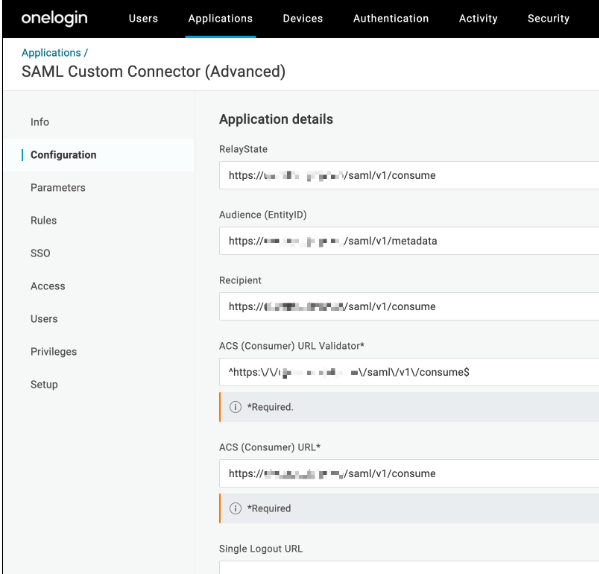
Click Save.
Open the SSO page from the menu.
Select the preferred SAML Signature Algorithm.
Copy the Issuer URL and the SAML 2.0 Endpoint (HTTP) in OneLogin and save for later use.
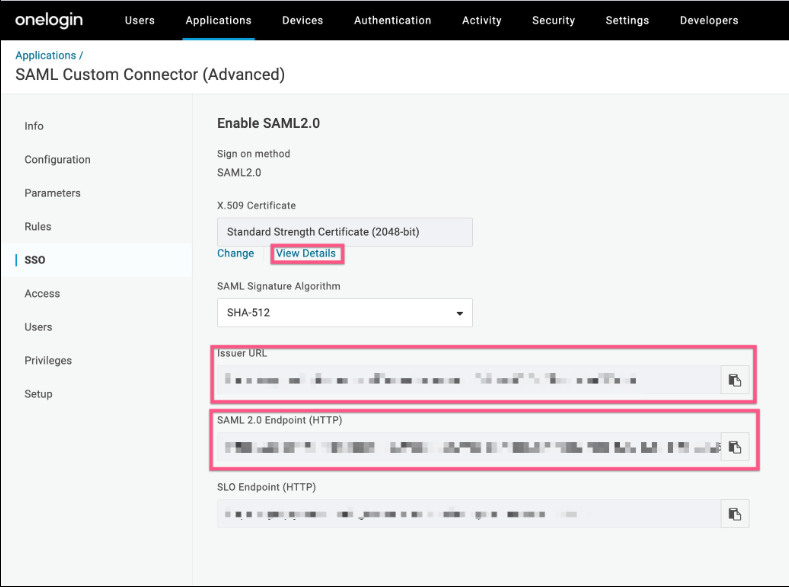
Click View details.
Copy the X.509 Certificate and save for later use.
Navigate to User > Users.
Select a user.
Click Applications.
Click the + icon to add the SAML Custom Connector (Advanced) application.
Configure your CCAI Platform instance for SSO
To configure SSO for your CCAI Platform instance, follow these steps:
In the Google Cloud console, go to the project selector dashboard and select the project that contains your instance.
In the navigation menu, click CCAI Platform.
The CCAI Platform instances page displays.
In the Name column, click the instance that you want to configure SSO for.
On the CCAI Platform instance Detail page, click Edit.
For the login method, select SAML.
In the Single sign-on URL field, enter the SAML 2.0 Endpoint (HTTP) value that you saved in Configure OneLogin.
In the Entity ID field, enter the Issuer URL value that you saved in Configure OneLogin.
In the Email field mapping field, enter a text string such as
Email nameorName ID. This is used as a label for the email name field on the SSO sign-in page.In the Certificate field, enter the X.509 certificate that you downloaded in Configure OneLogin. Be sure to include
-----BEGIN CERTIFICATE-----and-----END CERTIFICATE-----from the certificate.Click Save.
Verify SSO authentication
To verify SSO authentication, follow these steps:
Go to the agent adapter in your customer relationship management (CRM) application.
Click Login with company SSO. A sign-in page displays.
Sign in with your OneLogin credentials.
