Layout und Optionen der Seite „Fälle“
In diesem Dokument werden das Layout und die interaktiven Elemente beschrieben, die auf der Seite Fälle in Google Security Operations verfügbar sind.
Kopfzeile der Fallwarteschlange
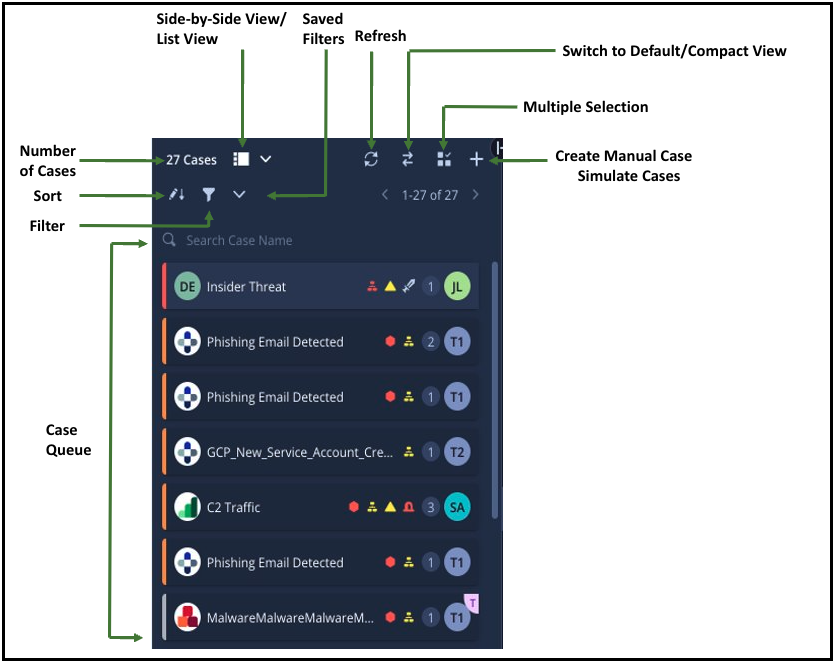
Weitere Informationen zum Header der Fallwarteschlange finden Sie unter Was ist im Header der Fallwarteschlange zu sehen?
Obere Leiste des Gehäuses – linke Seite
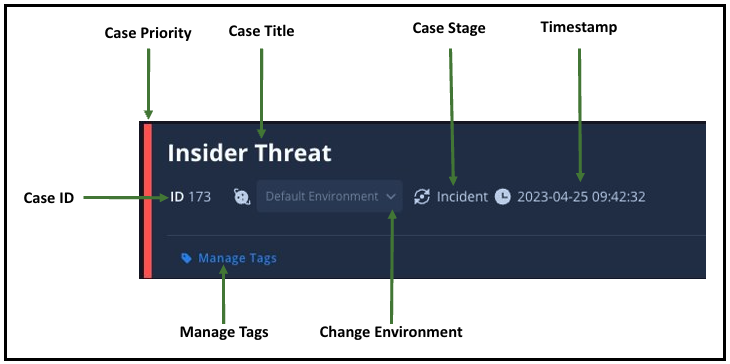
Auf der linken Seite der oberen Leiste des Falls werden die folgenden Details angezeigt:
- Priorität der Anfrage
- Titel der Supportanfrage
- Fall-ID
- Status der Anfrage
- Zeitstempel: Zeitpunkt der letzten Änderung des Falls.
- Umgebung ändern
- Tags verwalten
Obere Leiste des Gehäuses – rechte Seite
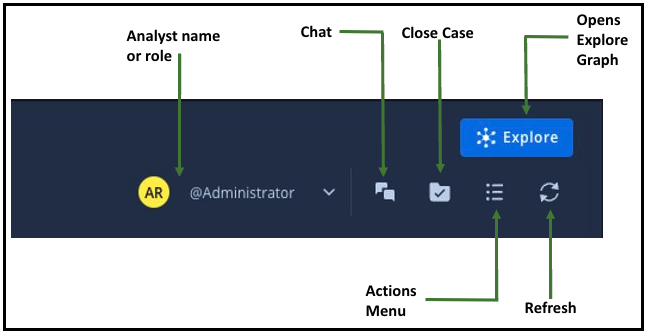
Auf der rechten Seite der oberen Leiste des Falls werden die folgenden Details angezeigt:
- Name oder Rolle des Analysten
- Chat
- Fall schließen
- Aktualisieren
- Ansehen
- Aktionsmenü
Informationen zu Anfragen oder Benachrichtigungen
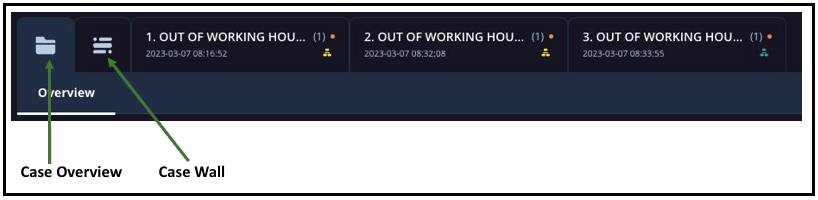
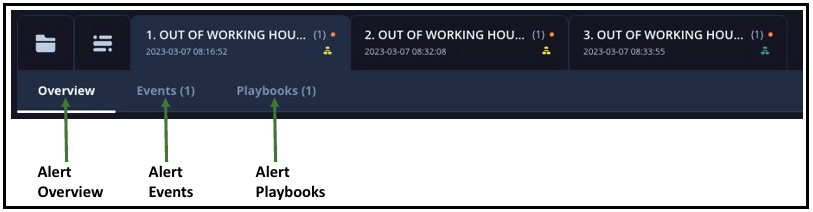
Die folgenden Tabs sind verfügbar, um Fall- und Benachrichtigungsdetails aufzurufen:
- Tab „Fallübersicht“
- Tab „Case Wall“
- Tab „Meldungsübersicht“
- Tab „Benachrichtigungsereignisse“
- Tab „Alert Playbooks“
Zusätzliche Aktionen auf der Seite „Fälle“
Zusätzlich zu den Standardoptionen sind unter der Fallüberschrift die Menüs Manuelle Aktion, Fallaufgabe und Benachrichtigungsoptionen verfügbar. Über diese Menüs können Sie schnell auf diese häufig verwendeten Aktionen zugreifen.
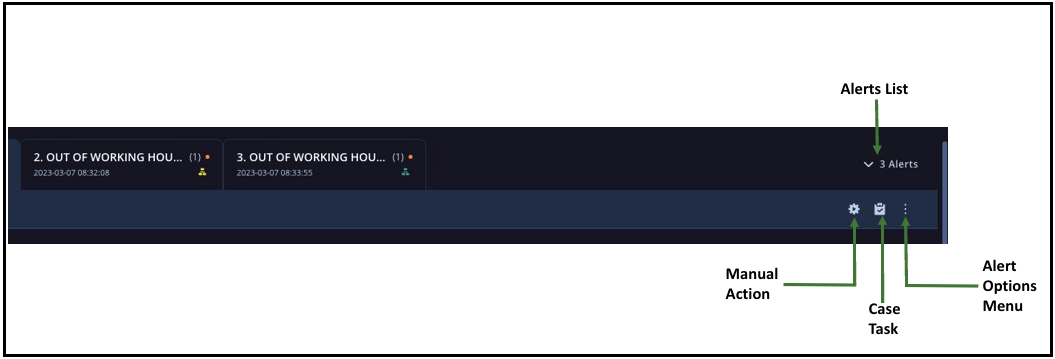
- Benachrichtigungsliste: Das Symbol Benachrichtigungsliste wird nur angezeigt, wenn ein Fall mehr als zwei Benachrichtigungen enthält. Über das Menü können Sie eine bestimmte Benachrichtigung auswählen und direkt aufrufen.
- Manuelle Maßnahme: Während Sie Fallinformationen prüfen, können Sie eine manuelle Maßnahme einleiten, ohne die Seite Anfragen zu verlassen. Weitere Informationen finden Sie unter Manuelle Aktion ausführen.
- Aufgabe für Anfrage: Sie können eine anfragespezifische Aufgabe hinzufügen und sie einem Nutzer oder einer Rolle zuweisen, auch sich selbst. Weitere Informationen finden Sie unter Aufgaben auf der Seite „Fälle“ verwalten.
- Benachrichtigungsoptionen: Weitere Informationen zu den verfügbaren Optionen für Benachrichtigungen finden Sie unter Menü „Benachrichtigungsoptionen“ auf der Seite „Fälle“.
Benötigen Sie weitere Hilfe? Antworten von Community-Mitgliedern und Google SecOps-Experten erhalten

