Explore the playbooks tab in alerts
This document provides a reference for the Playbooks tab, which appears on the Cases page when a Playbook is attached to an alert.
When you select a Playbook from this tab, a side drawer opens to display the execution summary and key metrics.
- Playbook name and status: The name of the playbook and its current run status.
- Pending Action: waiting for user input: The playbook is waiting for an analyst to take action. A push notification also informs the relevant user that the playbook is awaiting their input.
- Time and length of playbook run: Shows the start time and the total duration of the playbook run.
- Integrations: List of integrations used by this playbook. When you click an integration, it marks the specific step in the playbook viewer, letting the analyst to focus on it.
- Playbook flow: Each step that was run with its status and step result.
- Errors: List of errors. Errors that stop the playbook are highlighted at the top of the summary, while skipped actions appear at the bottom. You can also choose to rerun the action or playbook from this point.
You can click any of the playbook steps to see information relating only to that step in the side drawer.
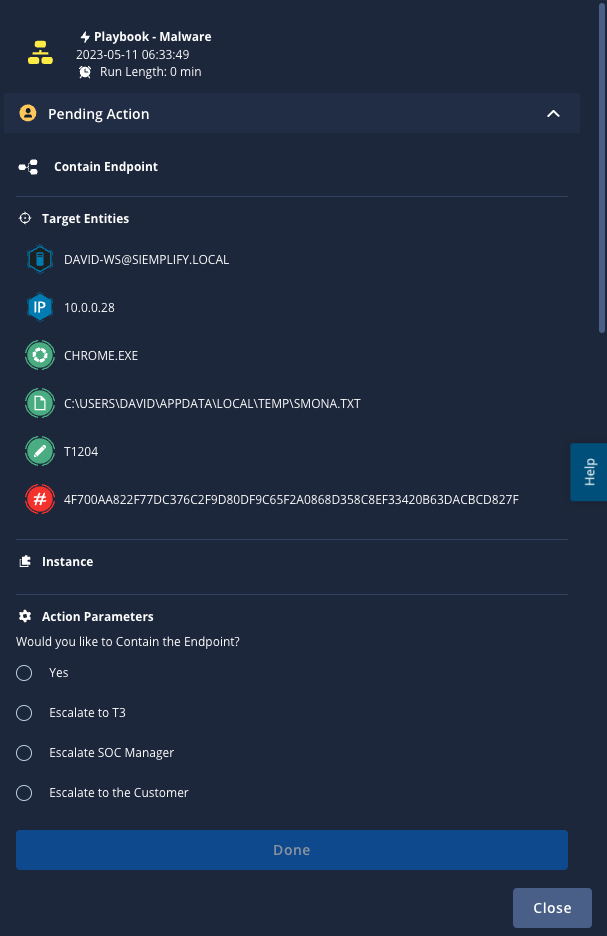
The following actions are available at the top of the Playbooks tab:
- autorenew Refresh: Updates the Playbooks tab to display the latest information.
 Jump to Case Wall: Takes you to the case
wall directly from the Playbooks tab.
Jump to Case Wall: Takes you to the case
wall directly from the Playbooks tab.- Add Playbook: Choose the playbook to add to the case.
Click replay Rerun Playbook to rerun playbooks attached to alerts. For more information, see Rerun playbooks.
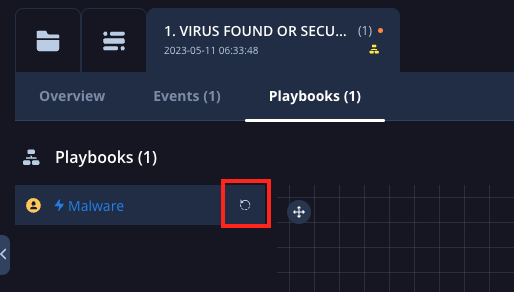
Need more help? Get answers from Community members and Google SecOps professionals.
