Explore the Playbooks page
A playbook is built on triggers, actions, and flows, working together to automate incident response and other security operations tasks. When a trigger initiates a playbook, it proceeds through a series of defined actions to achieve a specific resolution.
The execution of a playbook follows an organized progression:
- Trigger (yellow box): This is the mandatory first component that initiates the playbook. It defines the conditions or events that cause the playbook to run.
- Actions (blue box): After the trigger, the playbook moves to a set of defined actions it must perform. These are the specific tasks or operations the playbook executes, such as enriching data, notifying users, or isolating a compromised host.
- Flow (purple box): The final component involves determining the flow of the playbook, typically using `if-then-else` conditions. This method gives the playbook the ability to make decisions based on the outcomes of previous actions and branch into different paths to reach a final resolution.
Open the Playbooks page
To open the Playbooks page, go to Response > Playbooks.
The following actions are available:
-
Plus
 : Add a new playbook or block. Select the folder and
environment for your new playbook or block. You can select one or multiple
environments, environment groups, or a combination of both. If a
playbook is associated with a specific environment group, its
scope automatically updates if the environment group's scope changes.
: Add a new playbook or block. Select the folder and
environment for your new playbook or block. You can select one or multiple
environments, environment groups, or a combination of both. If a
playbook is associated with a specific environment group, its
scope automatically updates if the environment group's scope changes.
-
Edit
 : Select single or multiple playbooks and
blocks for use with the Actions menu. To rename a folder, click
Edit, hold the pointer over the folder name, and enter
the new name. Once you the edit a playbook, you can delete playbooks, as needed.
: Select single or multiple playbooks and
blocks for use with the Actions menu. To rename a folder, click
Edit, hold the pointer over the folder name, and enter
the new name. Once you the edit a playbook, you can delete playbooks, as needed.
-
Filter
 : Click
filter_alt
Filter and filter the display based on the following criteria:
: Click
filter_alt
Filter and filter the display based on the following criteria: - Playbook simulator is on toggle
- Show Active Playbooks toggle
- Priority: Set the attachment order of playbooks for the alert. Only one playbook attaches automatically, based on priority.
- Environments: Multi-select option for environments and environment groups.
- Menu
 : Click
edit
Edit and select the required playbooks or blocks before using Menu to perform bulk actions:
: Click
edit
Edit and select the required playbooks or blocks before using Menu to perform bulk actions: - New Folder: Add a new playbooks folder; the playbook automatically inherits any changes made to its associated environment groups. You can apply playbooks associated with environment groups to cases originating from any environment within those groups.
- Duplicate: Create a duplicate playbook with these options:
- Keep or change priority
- Keep in same folder or move to a different folder
- Single, multiple, or all environments, where all indicates all defined environments, present or future.
- Export and Import: Transfer playbooks and playbook blocks between staging and production servers. Playbooks are exported or imported with their customized views included. The system accepts only ZIP files for import.
- Move to: Move playbooks and blocks to a different folder, or create a new folder.
- Delete: Delete playbooks and blocks. After you click Edit, you can delete playbooks.
Top section of Playbook Designer
The top section of the Playbook Designer provides a comprehensive overview and essential controls for your playbook. You'll find the following features:
- Horizontal toggle to enable or disable the playbook, offering quick activation or deactivation.
- Concise summary, detailing the playbook's name, creator, creation timestamp, and associated environment, along with a brief description.
- Activate the simulator for testing and to add a customized view for enhanced visibility.
Using the Playbook Designer's features, you can do the following actions:
| Icon | Description |
|---|---|
|
Open Step Selection |
Opens a side drawer with available Triggers, Actions, Flow, and Blocks. |
|
Fits to screen |
Automatically adjusts the playbook to fit entirely on the screen. |
|
Rearrange |
Reverts the playbook to its default arrangement. |
|
Zoom |
Zooms in to one or multiple steps in the playbook. |
|
Download |
Downloads the playbook as a PNG file. |
|
Undo |
Reverts any changes that you've made. |
|
Redo |
Revises any changes that you have previously undone. |
|
Playbook monitoring |
Displays the individual playbook statistics. |
|
Playbook navigator |
Displays all playbook actions and flows. |
For more information about the Playbooks page and how to collaborate with it, see the following:
- Define custom alert views from Playbook Designer
- Work with the Playbook Simulator
- Understand playbook monitoring
- Use the Playbook Navigator
Playbook icons legend
The following icons appear on the Cases > Playbooks tab when a playbook is attached.
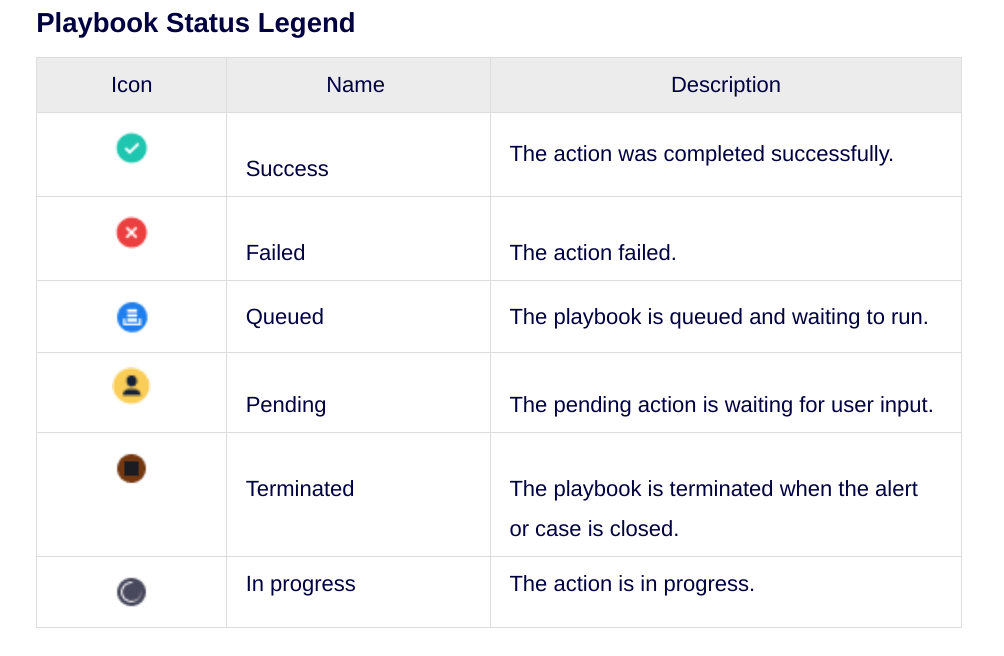
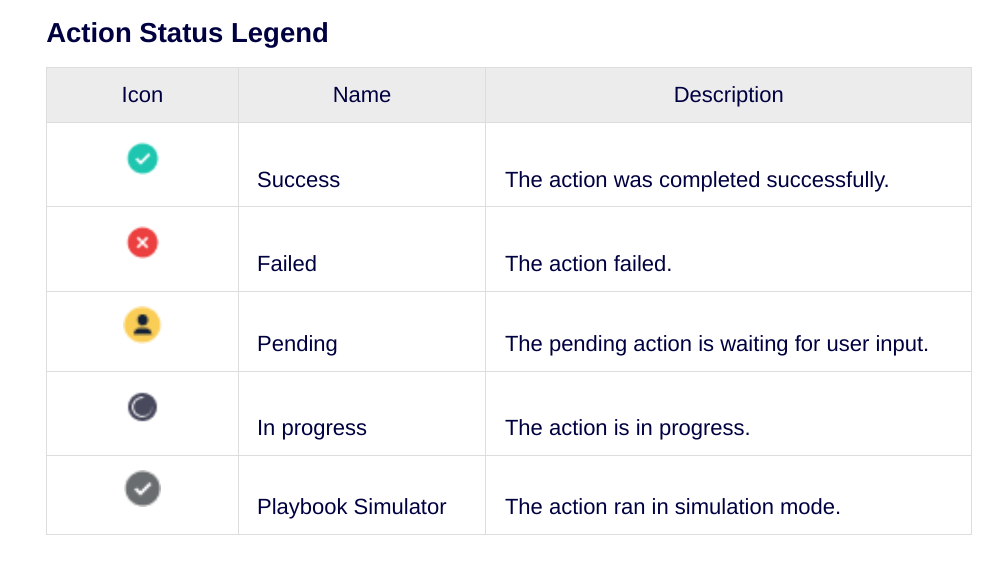
Need more help? Get answers from Community members and Google SecOps professionals.
