Explore the Cases page layout and options
This document describes the layout and interactive elements available on the Cases page in Google Security Operations.
Case queue header
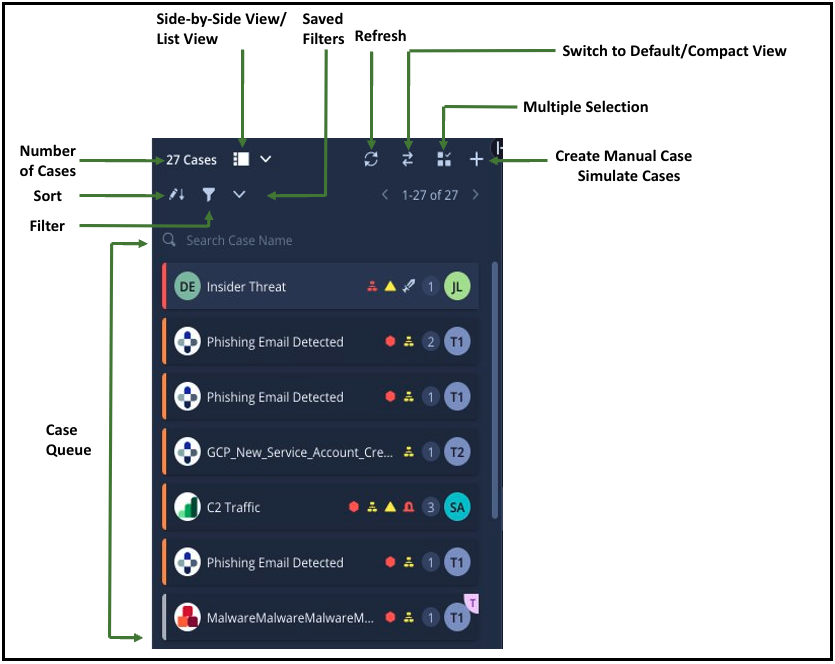
For details on the case queue header, see What's on the Case queue header?
Case top bar - left side
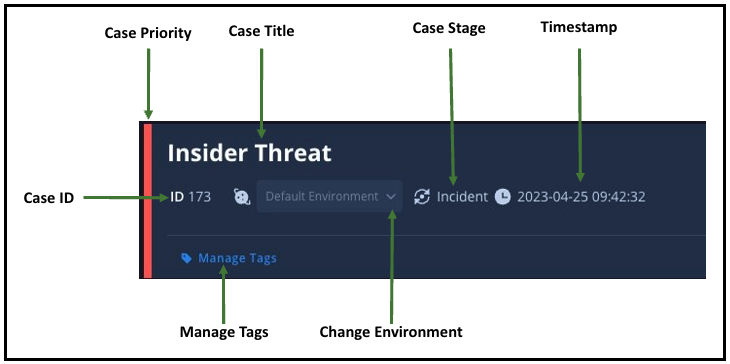
The left side of the case top bar displays the following details:
- Case Priority
- Case Title
- Case ID
- Case Stage
- Timestamp: The last modified time of the case.
- Change Environment
- Manage Tags
Case top bar - right side
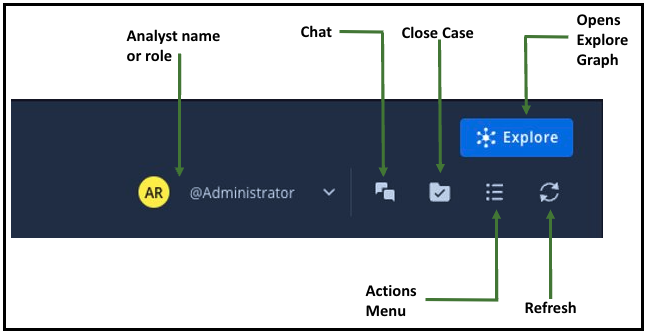
The right side of the case top bar displays the following details:
- Analyst Name or Role
- Chat
- Close Case
- Refresh
- Explore
- Actions Menu
Case or alert information
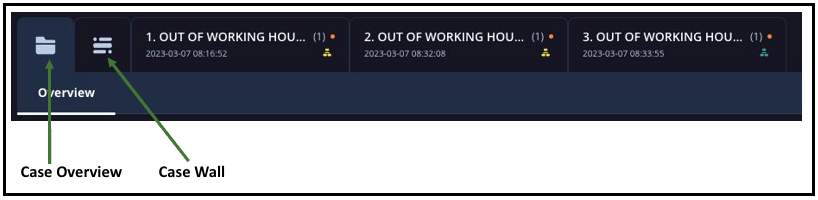
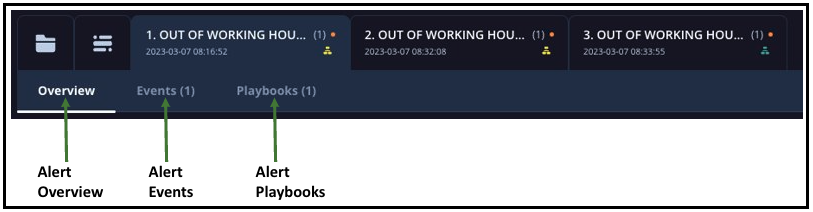
The following tabs are available to view case and alert details:
Additional actions on the cases page
In addition to the standard options, the Manual Action, Case Task, and Alert Options menus are available under the case header. These menus provide quick access to these commonly used actions.
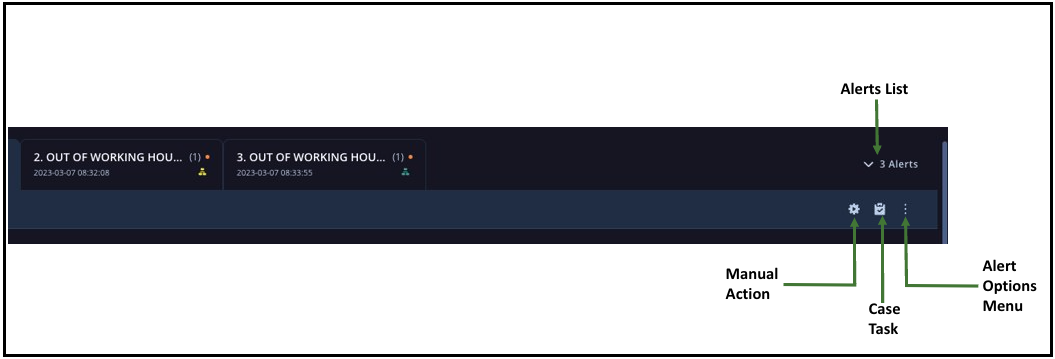
- Alerts List: The Alerts List icon appears only when a case contains more than two alerts. You can use the menu to select a specific alert and go directly to it.
- Manual Action: While reviewing case information, you can initiate a manual action without leaving the Cases page. For more information, see Perform a manual action.
- Case Task: You can add a case-specific task and assign it to a user or role, including yourself. For more information, see Manage tasks from the Cases page.
- Alert Options: For details about available options when working with alerts, see Alert Options menu in the Cases page.
Need more help? Get answers from Community members and Google SecOps professionals.
