本教學課程將說明如何搭配 BigQuery ML 的內建 TimesFM 單變數模型,使用 AI.FORECAST 函式,根據特定資料欄的歷史值,預測該資料欄的未來值。
本教學課程使用公開資料表中的資料。bigquery-public-data.san_francisco_bikeshare.bikeshare_trips
預測單一共享單車行程時間序列
使用 AI.FORECAST 函式預測未來時間序列值。
下列查詢會根據過去四個月的歷來資料,預測下個月 (約 720 小時) 每小時的訂閱者單車共享行程數。confidence_level 引數表示查詢會產生信賴區間,信賴水準為 95%。
如要使用 TimesFM 模型預測資料,請按照下列步驟操作:
前往 Google Cloud 控制台的「BigQuery」頁面。
在查詢編輯器中貼上以下查詢,然後點選「執行」:
SELECT * FROM AI.FORECAST( ( SELECT TIMESTAMP_TRUNC(start_date, HOUR) as trip_hour, COUNT(*) as num_trips FROM `bigquery-public-data.san_francisco_bikeshare.bikeshare_trips` WHERE subscriber_type = 'Subscriber' AND start_date >= TIMESTAMP('2018-01-01') GROUP BY TIMESTAMP_TRUNC(start_date, HOUR) ), horizon => 720, confidence_level => 0.95, timestamp_col => 'trip_hour', data_col => 'num_trips');
結果類似下方:
+-------------------------+-------------------+------------------+---------------------------------+---------------------------------+--------------------+ | forecast_timestamp | forecast_value | confidence_level | prediction_interval_lower_bound | prediction_interval_upper_bound | ai_forecast_status | +-------------------------+-------------------+------------------+---------------------------------+---------------------------------+--------------------+ | 2018-05-01 00:00:00 UTC | 26.3045959... | 0.95 | 21.7088378... | 30.9003540... | | +-------------------------+-------------------+------------------+---------------------------------+---------------------------------+--------------------+ | 2018-05-01 01:00:00 UTC | 34.0890502... | 0.95 | 2.47682913... | 65.7012714... | | +-------------------------+-------------------+------------------+---------------------------------+---------------------------------+--------------------+ | 2018-05-01 02:00:00 UTC | 24.2154693... | 0.95 | 2.87621605... | 45.5547226... | | +-------------------------+-------------------+------------------+---------------------------------+---------------------------------+--------------------+ | ... | ... | ... | ... | ... | | +-------------------------+-------------------+------------------+---------------------------------+---------------------------------+--------------------+
比較預測資料與輸入資料
繪製 AI.FORECAST 函式輸出內容的圖表,並與部分函式輸入資料進行比較。
請按照下列步驟繪製函式輸出內容的圖表:
前往 Google Cloud 控制台的「BigQuery」頁面。
在查詢編輯器中貼上以下查詢,然後點選「執行」:
WITH historical AS ( SELECT TIMESTAMP_TRUNC(start_date, HOUR) as trip_hour, COUNT(*) as num_trips FROM `bigquery-public-data.san_francisco_bikeshare.bikeshare_trips` WHERE subscriber_type = 'Subscriber' AND start_date >= TIMESTAMP('2018-01-01') GROUP BY TIMESTAMP_TRUNC(start_date, HOUR) ORDER BY TIMESTAMP_TRUNC(start_date, HOUR) ) SELECT * FROM ( (SELECT trip_hour as date, num_trips AS historical_value, NULL as forecast_value, 'historical' as type, NULL as prediction_interval_lower_bound, NULL as prediction_interval_upper_bound FROM historical ORDER BY historical.trip_hour DESC LIMIT 400) UNION ALL (SELECT forecast_timestamp AS date, NULL as historical_value, forecast_value as forecast_value, 'forecast' as type, prediction_interval_lower_bound, prediction_interval_upper_bound FROM AI.FORECAST( ( SELECT * FROM historical ), horizon => 720, confidence_level => 0.99, timestamp_col => 'trip_hour', data_col => 'num_trips'))) ORDER BY date asc;
查詢執行完畢後,按一下「查詢結果」窗格中的「視覺化」分頁標籤。產生的圖表看起來類似下列內容:
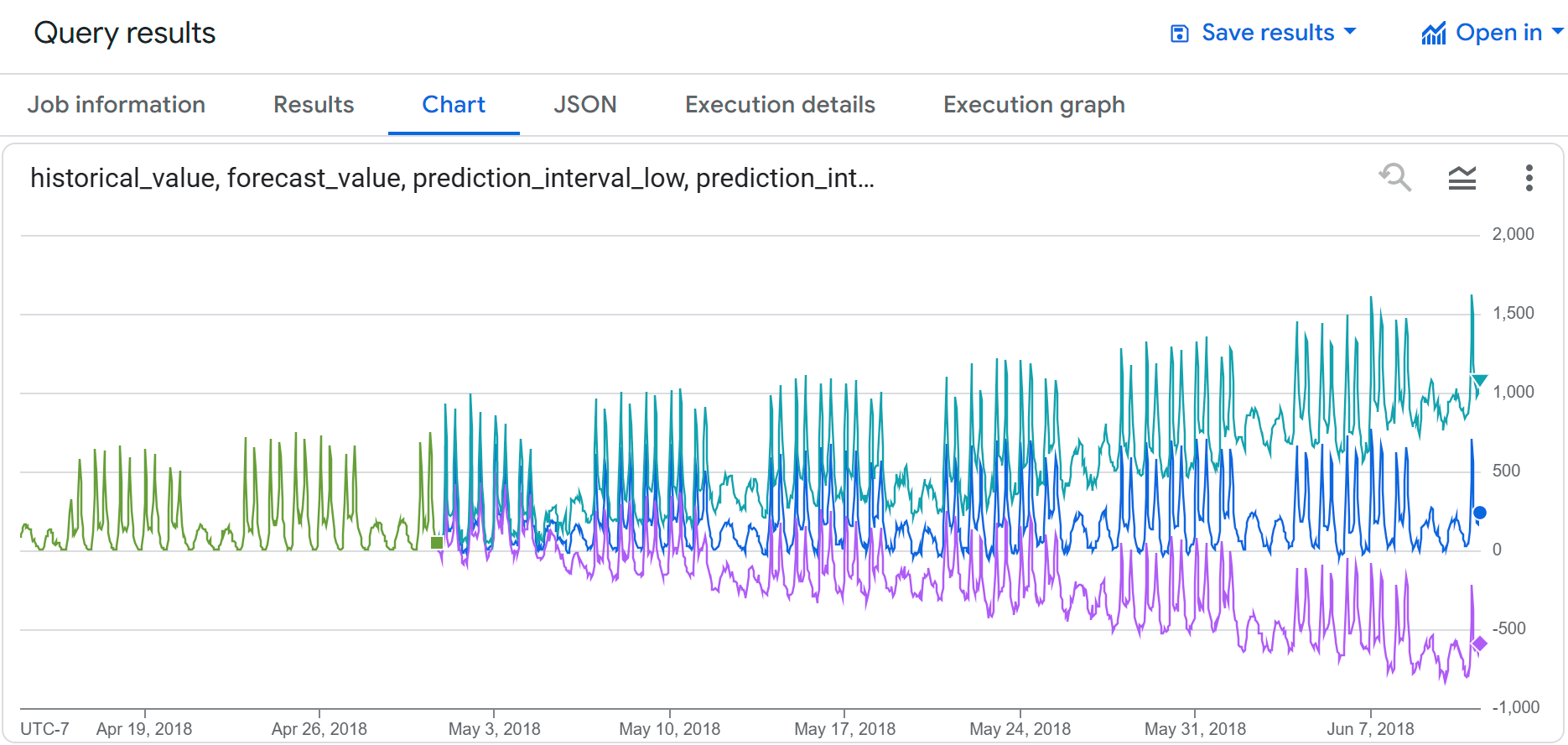
您會發現輸入資料和預測資料顯示的單車共享使用情形相似。您也可以看到,預測時間點越往未來延伸,預測區間下限和上限就會越高。
預測多個共享單車行程時間序列
下列查詢會根據過去四個月的歷史資料,預測下個月 (約 720 小時) 各訂閱者類型每小時的單車共享行程數。confidence_level 引數表示查詢會產生信賴區間,信賴水準為 95%。
如要使用 TimesFM 模型預測資料,請按照下列步驟操作:
前往 Google Cloud 控制台的「BigQuery」頁面。
在查詢編輯器中貼上以下查詢,然後點選「執行」:
SELECT * FROM AI.FORECAST( ( SELECT TIMESTAMP_TRUNC(start_date, HOUR) as trip_hour, subscriber_type, COUNT(*) as num_trips FROM `bigquery-public-data.san_francisco_bikeshare.bikeshare_trips` WHERE start_date >= TIMESTAMP('2018-01-01') GROUP BY TIMESTAMP_TRUNC(start_date, HOUR), subscriber_type ), horizon => 720, confidence_level => 0.95, timestamp_col => 'trip_hour', data_col => 'num_trips', id_cols => ['subscriber_type']);
結果類似下方:
+---------------------+--------------------------+------------------+------------------+---------------------------------+---------------------------------+--------------------+ | subscriber_type | forecast_timestamp | forecast_value | confidence_level | prediction_interval_lower_bound | prediction_interval_upper_bound | ai_forecast_status | +---------------------+--------------------------+------------------+------------------+---------------------------------+---------------------------------+--------------------+ | Subscriber | 2018-05-01 00:00:00 UTC | 26.3045959... | 0.95 | 21.7088378... | 30.9003540... | | +---------------------+--------------------------+------------------+------------------+---------------------------------+---------------------------------+--------------------+ | Subscriber | 2018-05-01 01:00:00 UTC | 34.0890502... | 0.95 | 2.47682913... | 65.7012714... | | +---------------------+-------------------+------------------+-------------------------+---------------------------------+---------------------------------+--------------------+ | Subscriber | 2018-05-01 02:00:00 UTC | 24.2154693... | 0.95 | 2.87621605... | 45.5547226... | | +---------------------+--------------------------+------------------+------------------+---------------------------------+---------------------------------+--------------------+ | ... | ... | ... | ... | ... | ... | | +---------------------+--------------------------+------------------+------------------+---------------------------------+---------------------------------+--------------------+

