Executar casos de uso
Resumo
O Google Security Operations oferece um repositório de casos de uso que podem ser implantados no seu ambiente. Esses casos de uso estão disponíveis para download no Google SecOps Marketplace (para usuários somente do SOAR) ou no Hub de conteúdo (para clientes do Google Security Operations). Cada caso de uso inclui todos os componentes necessários para executar um fluxo de trabalho completo de ponta a ponta.
Visão geral
O caso de uso contém todos os itens necessários para implementar um fluxo de trabalho e instala o seguinte:
- Caso de teste (caso de simulação)
- Configuração de mapeamento e modelagem
- Integrações
- Conectores
- Playbooks
Assim, você pode ver como um fluxo de trabalho de segurança completo vai aparecer no Google SecOps e até usar esses itens como um pontapé inicial para os casos de uso reais que você quer implementar.
No Google SecOps Marketplace, você encontra uma descrição detalhada dos itens em cada caso de uso. Além disso, pode haver um vídeo mostrando como implantar o caso de uso em dados simulados ou reais. Normalmente, é necessário configurar as integrações no caso de uso.
Quando tudo estiver configurado, você poderá executar os casos de teste na página "Casos".
Exemplo: caso de uso do Zero to Hero
Vamos executar o caso de uso "Phishing básico (do zero ao herói)" do Google SecOps Marketplace.
- Acesse o Google SecOps Marketplace.
- Na guia "Caso de uso", selecione o caso de uso "Zero to Hero" e clique em "Executar caso de uso".
- Antes de clicar no assistente, recomendamos que você assista o tutorial em vídeo neste caso de uso por cinco minutos antes de continuar.
- Ao rolar a tela para baixo, você vai notar que preparamos dois exemplos de e-mail: um malicioso e outro não malicioso. É possível ingerir essas amostras usando o conector de e-mail para ver como elas são processadas pelo caso de uso do Zero to Hero. Além disso, nessa tela, há a lista de itens que serão baixados. Clique em "Próxima" quando estiver tudo pronto.
-
A tela "Instalar itens do caso de uso" lista as integrações, os playbooks e os casos de simulação a serem instalados. Clique em "Instalar". Quando a instalação for concluída, clique em "Próxima".
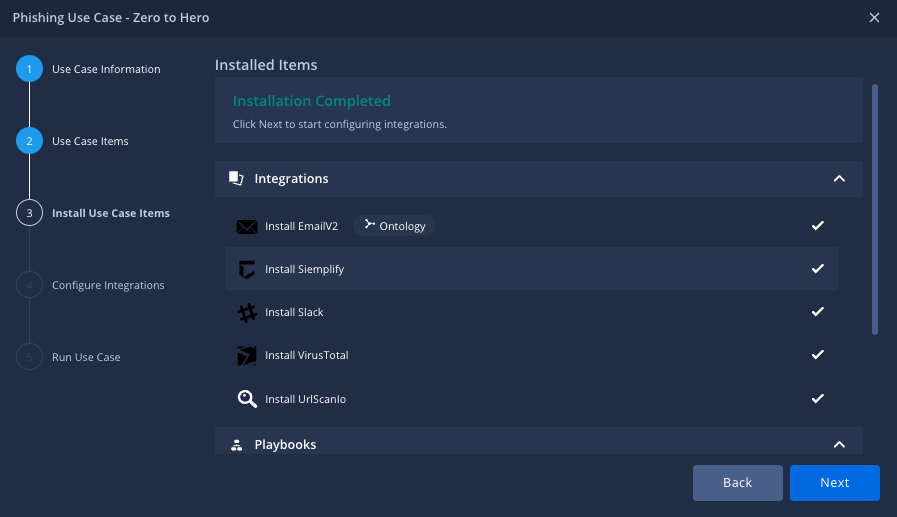
- Verifique se todos os campos e parâmetros relevantes estão definidos corretamente para configurar as integrações. Quando tudo estiver preenchido e testado, clique em "Próxima".
- Selecione o alerta para a simulação. Isso simula automaticamente o caso. Clique em "Próxima".
-
A tela "Parabéns" é exibida. Confira as opções oferecidas e navegue até a tela "Casos". Continue para a etapa 12.
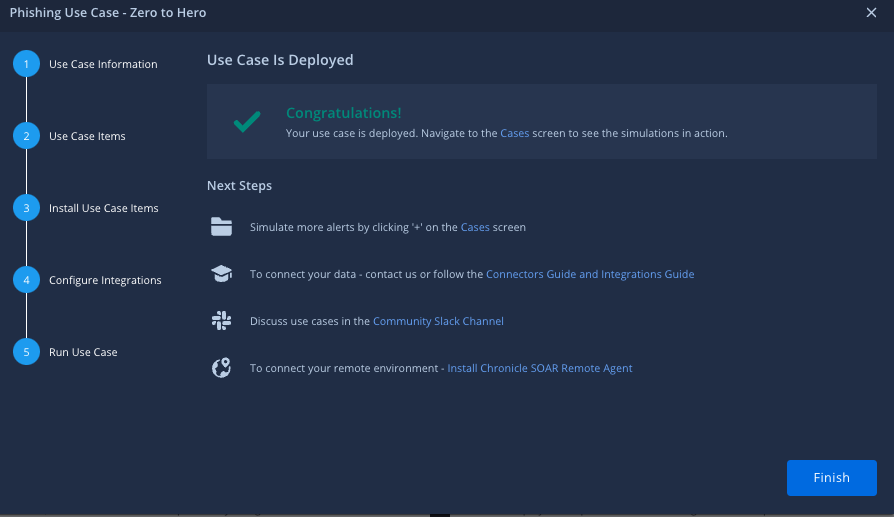
- Se você não selecionou o alerta para simulação no assistente, navegue até "Casos" no link , clique no sinal de adição acima da fila de casos e selecione "Simular casos".
- Selecione o caso "Zero to Hero" e clique em "Criar".
- Selecione o ambiente padrão e clique em "Simular".
- Clique em "Atualizar" para ver um novo caso criado no Google SecOps, com um playbook anexado ao alerta.
Precisa de mais ajuda? Receba respostas de membros da comunidade e profissionais do Google SecOps.

