Resolver e fechar casos
Este documento descreve como fechar casos no Google Security Operations usando várias opções de interface, incluindo a página de detalhes do caso, a fila de casos (visualizações lado a lado e em lista) e a página Pesquisar. Também explicamos como ver o conteúdo de casos encerrados. Você pode encerrar um caso depois que ele for resolvido.
Formas de encerrar um caso
Você pode encerrar um caso depois que ele for resolvido. Você pode fazer isso nos seguintes locais:
- Para um único caso, use a página de detalhes do caso (menu superior).
- Para vários casos, use ações em massa em um dos seguintes locais:
- Visualizações Lado a lado ou Lista na página Casos
- a página Pesquisa
- Endpoint da API
Fechar um único caso na página de detalhes
-
Abra o caso que você quer encerrar e clique em
 Encerrar caso.
Encerrar caso. - Na caixa de diálogo Encerrar caso, selecione um motivo e uma causa raiz válidos para encerrar o caso e insira outros comentários. Esses comentários serão postados no mural do caso.
- Clique em Fechar.
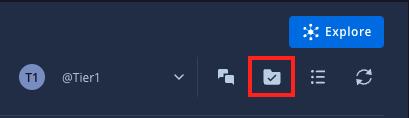
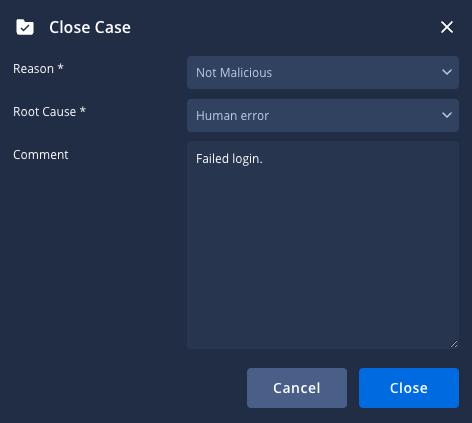
Fechar vários casos de uma vez
Ao gerenciar um grande volume de casos, escolha um método que corresponda ao seu fluxo de trabalho e ao número de casos que você quer encerrar.
As diretrizes a seguir se baseiam no número aproximado de casos abertos na sua fila.
Para um pequeno número de casos (2 a 250)
Se você tiver um número gerenciável de casos para encerrar (normalmente de 2 a 250, com a plataforma permitindo encerrar até 50 de uma vez nas visualizações de página Casos ou na página Pesquisa), use esses métodos diretamente na plataforma.
Na fila de casos (visualização lado a lado)
- Na fila de casos, clique em
 Selecionar vários casos.
Selecionar vários casos. - Selecione os casos relevantes que você quer fechar na fila.
- Clique em format_list_bulleted Fechar casos/Mesclar casos e selecione Fechar casos.
- Na caixa de diálogo Encerrar caso, selecione um motivo e uma causa raiz válidos. Se quiser, insira comentários para postar no mural do caso.
- Clique em Fechar.
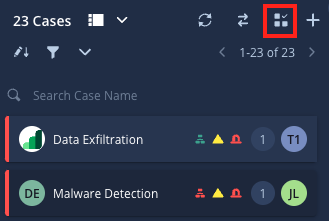
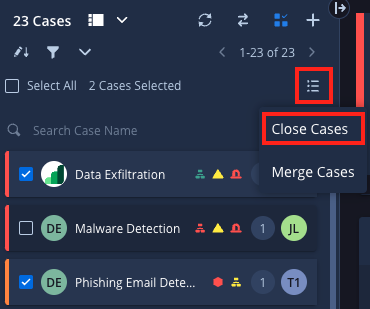
Na fila de casos (visualização em lista)
- Selecione os casos relevantes que você quer fechar na fila.
- Clique em
 Encerrar casos.
Encerrar casos. - Na caixa de diálogo Encerrar caso, selecione um motivo e uma causa raiz válidos para o encerramento e insira outros comentários. Esses comentários serão postados no mural do caso.
- Clique em Fechar.

Na página de pesquisa
- Acesse a página Pesquisa.
- Aplique filtros para encontrar os casos relevantes que você quer encerrar.
- Nos resultados da pesquisa, selecione os casos que você quer fechar.
- Clique em Menu e selecione Encerrar caso.
- Na caixa de diálogo Encerrar caso, escolha um motivo e uma causa raiz válidos. Se quiser, insira comentários para postar no mural do caso. Clique em Fechar quando terminar.
Para um número médio de casos (250 a 2.000)
Para um número maior, mas ainda gerenciável, de casos (normalmente de 250 a 2.000, com a API permitindo exclusão em blocos de 50 por solicitação), use o seguinte endpoint de API para fechar casos em massa:
/api/external/v1/cases-queue/bulk-operations/ExecuteBulkCloseCase
Para um grande número de casos (mais de 2.000)
Se você precisar fechar um grande volume de casos (mais de 2.000), entre em contato com o Suporte do Google.
Ver o conteúdo de um caso encerrado
Para ver o conteúdo dos casos encerrados, siga estas etapas:
- Acesse a página Pesquisa do SOAR.
- Na seção Filtro, selecione Status > Fechado.
- Clique em Aplicar.
- Na lista de casos encerrados, clique no número de ID do caso selecionado. Você será redirecionado para o conteúdo original.
Precisa de mais ajuda? Receba respostas de membros da comunidade e profissionais do Google SecOps.

