使用 Gemini 生成搜索查询
本文档介绍了如何使用 Gemini 从 Gemini 窗格或在使用 Google Security Operations 搜索时生成搜索查询。
为获得最佳效果,我们建议您使用 Gemini 窗格生成搜索查询。
使用 Gemini 窗格生成搜索查询
- 登录 Google SecOps。
- 点击 Gemini 徽标以打开 Gemini 窗格。
输入自然语言提示,然后按 Enter 键。自然语言提示必须使用英语。
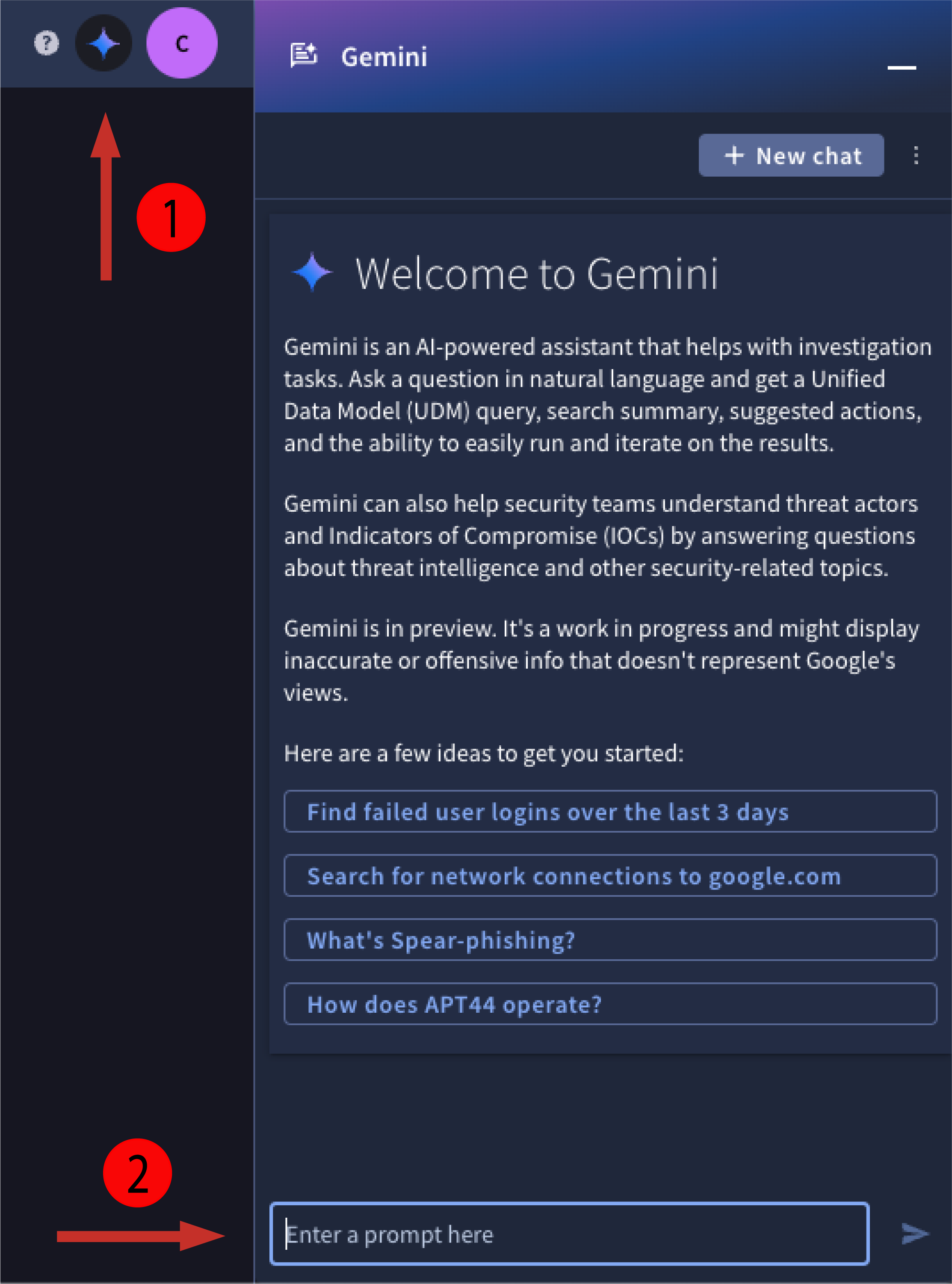
图 1. 打开 Gemini 窗格并输入提示。
查看生成的搜索查询。搜索查询使用 YARA-L 2.0 语法。 如果生成的搜索查询符合您的要求,请点击运行搜索。 Gemini 会生成结果摘要以及建议的操作。
搜索提示和后续问题示例
Show me all failed logins for the last 3 daysGenerate a rule to help detect that behavior in the future
Show me events associated with the principle user izumi.nWho is this user?
Search for all of the events associated with the IP 198.51.100.121 in the last 3 hoursList all of the domains in the results setWhat types of events were returned?
Show me events from my firewall in the last 24 hoursWhat were the 16 unique hostnames in the results set?What were the 9 unique IPs associated with the results set?
使用自然语言生成搜索查询
借助 Google SecOps 搜索功能,您可以输入有关数据的自然语言查询,Gemini 可以将其转换为针对 UDM 事件运行的搜索查询。
为获得更好的结果,我们建议您使用 Gemini 窗格生成搜索查询。
如需使用自然语言搜索创建搜索查询,请完成以下步骤:
- 登录 Google SecOps。
- 依次前往调查 > SIEM 搜索。
在自然语言查询栏中输入搜索语句,然后点击生成查询。您必须使用英语进行搜索。

图 2. 输入自然语言搜索内容,然后点击生成查询。
以下是一些可能会生成有用搜索结果的语句示例:
- network connections from 10.5.4.3 to google.com
- failed user logins over the last 3 days
- emails with file attachments sent to john@example.com or jane@example.com
- all Cloud service accounts created yesterday
- outbound network traffic from 10.16.16.16 or 10.17.17.17
- all network connections to facebook.com or tiktok.com
- service accounts created in Google Cloud yesterday
- Windows executables modified between 8 AM and 1 PM on May 1, 2023
- all activity from winword.exe on lab-pc
- scheduled tasks created or modified on exchange01 during the last week
- email messages that contain PDF attachments
- emails sent by or sent from admin@acme.com on September 1
- any files with the hash 44d88612fea8a8f36de82e1278abb02f
- all activity associated with user "sam@acme.com"
- yesterday
- within the last 5 days
- on Jan 1, 2023
查看生成的搜索查询。语法是 YARA-L 2.0。
可选:调整搜索时间范围。
点击运行搜索。
查看搜索结果,确定是否存在相应活动。如有需要,请使用搜索过滤条件来缩小结果列表的范围。
使用生成的查询反馈图标提供有关查询的反馈。从下列选项中选择一项:
- 如果查询返回了预期结果,请点击 thumb_up Thumbs Up。
- 如果查询未返回预期结果,请点击thumb_down图标 thumb_down。
- 可选:在反馈字段中添加更多详细信息。
如需提交有助于改善搜索结果的修订版搜索查询,请执行以下操作:
- 修改生成的搜索查询。
- 点击提交。
- 如果您未重写查询,系统会提示您修改查询。
- 如果您重写了查询,系统会对修改后的搜索查询进行清理,以防其中包含敏感数据,并使用该查询来改进结果。
如果搜索语句包含基于时间的字词,时间选择器会自动调整以匹配该字词。例如,这会应用于以下搜索:
如果无法解读搜索语句,您会看到以下消息:
“抱歉,无法生成有效的查询。请尝试换个问法。”
删除聊天会话
您可以删除聊天对话会话,也可以删除所有聊天会话。 Gemini 会以私密方式维护所有用户对话记录,并遵守 Google Cloud的负责任的 AI 实践。用户历史记录绝不会用于训练模型。
- 在 Gemini 窗格中,从右上角的菜单中选择删除对话。
- 点击右下角的删除对话,即可删除当前对话会话。
- 可选:如需删除所有对话会话,请选择删除所有对话会话,然后点击删除所有对话。
提供反馈
您可以针对 Gemini AI 调查辅助功能生成的回答提供反馈。您的反馈有助于 Google 改进此功能以及 Gemini 生成的输出内容。
- 在 Gemini 窗格中,点击我喜欢图标 我喜欢 或不喜欢图标 不喜欢。
- 可选:点击thumb_down 不喜欢,然后提供反馈。
- 点击发送反馈。
需要更多帮助?从社区成员和 Google SecOps 专业人士那里获得解答。

