Definições de carimbo de data/hora
Este documento explica os carimbos de data/hora comuns para eventos e detecções. Para mais informações sobre carimbos de data/hora, consulte Função de data.
Os seguintes carimbos de data/hora estão relacionados a eventos:
- Carimbo de data/hora do evento: momento em que um evento ocorreu e foi armazenado no campo
metadata.event_timestampUDM. As regras e as pesquisas de UDM usam o campometadata.event_timestamppara consultas. - Carimbo de data/hora da coleta: momento em que um evento foi coletado pela infraestrutura de coleta local, como o encaminhador. Isso é armazenado no campo
metadata.collected_timestampda UDM. - Carimbo de data/hora ingerido: horário em que um evento foi ingerido pelo Google Security Operations.
Isso é armazenado no campo
metadata.ingested_timestampda UDM.
Os seguintes carimbos de data/hora são armazenados com as detecções:
- Janela de detecção: para regras com uma seção
match, uma detecção é criada no período, chamada de janela de detecção. Os carimbos de data/hora dos eventos que acionaram a detecção estão dentro da janela de detecção. - Carimbo de data/hora da detecção: para regras com uma seção
match, o carimbo de data/hora da detecção é o horário de término da janela de detecção. Caso contrário, o carimbo de data/hora da detecção será ometadata.event_timestampdo evento que gerou a detecção. - Carimbo de data/hora da criação da detecção: data e hora em que a detecção foi criada pelo mecanismo de detecção.
Onde os carimbos de data/hora aparecem no aplicativo
As seções a seguir definem onde você pode ver esses carimbos de data/hora na UI.
Visualizador de eventos da UDM
Para abrir a visualização Evento da UDM, faça o seguinte:
- Faça uma pesquisa de UDM.
- Na guia Eventos, selecione um evento para abrir o Visualizador de eventos.
O painel Evento da UDM mostra os seguintes dados:
- O carimbo de data/hora do evento é armazenado no campo
metadata.event_timestampda UDM (1). - O carimbo de data/hora ingerido é armazenado no campo
metadata.ingested_timestampdo UDM (2).
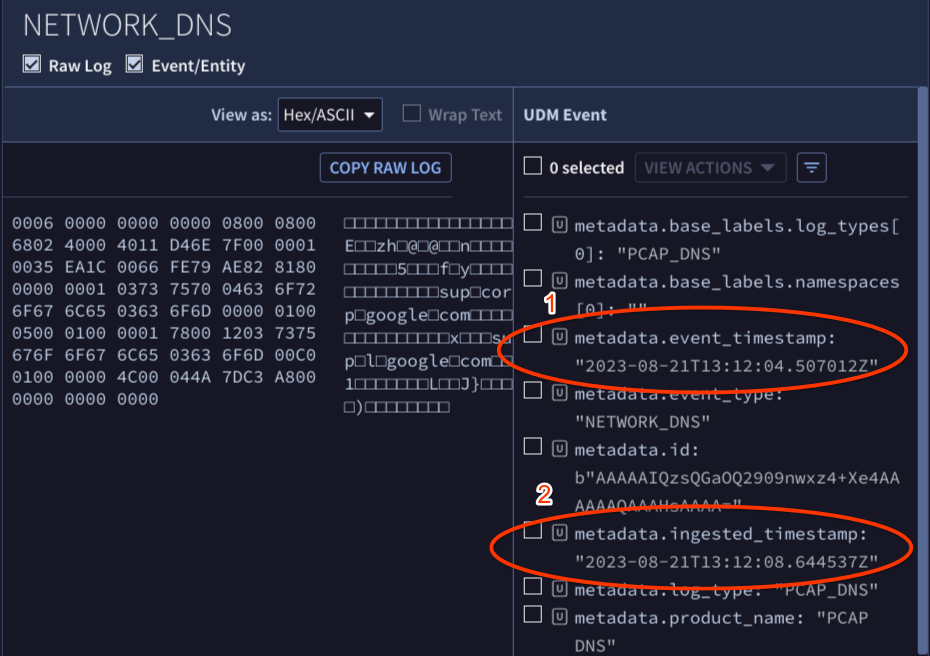
- O carimbo de data/hora do evento é armazenado no campo
Painel de detecções
Para abrir a visualização Detecções, faça o seguinte:
- Abra Detecções > Regras e detecções e clique no botão Painel.
Clique no link do nome da regra na coluna Nome da regra. O painel Detecções aparece e mostra o seguinte:
- O carimbo de data/hora da detecção aparece nas linhas que identificam uma detecção (1).
- O carimbo de data/hora do evento aparece nas linhas que identificam eventos (2).
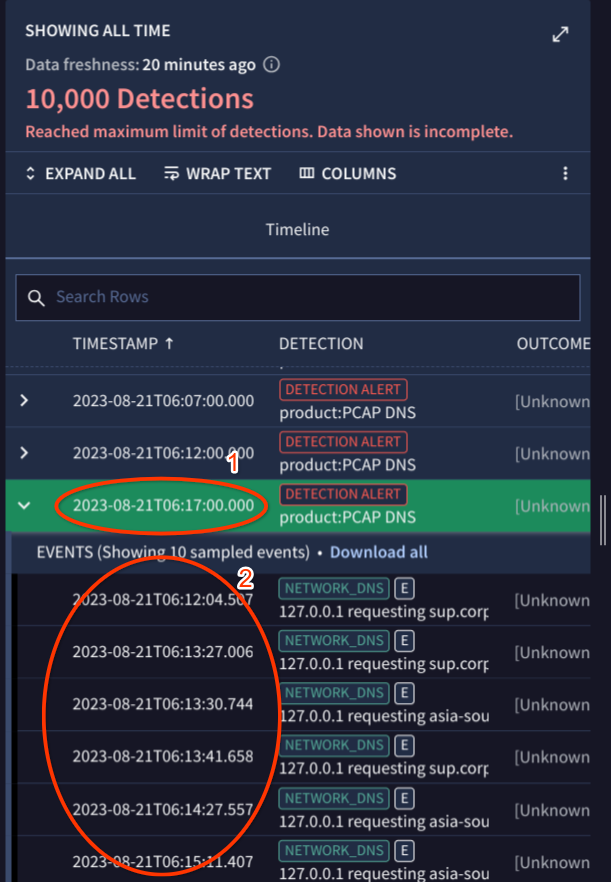
Visualização de alertas
Para abrir a visualização Alerta, faça o seguinte:
- Abra Detecções > Alertas e IOCs.
- Na guia Alertas, clique no link do nome do alerta na coluna Nome.
Clique na guia Visão geral para mostrar o seguinte:
- O carimbo de data/hora de criação do alerta (ou da detecção) aparece no painel Detalhes do alerta > campo Criado (1).
- A janela de detecção aparece no painel Resumo da detecção > campo Janela de detecção (2).
- O carimbo de data/hora da detecção aparece no painel Resumo da detecção > campo Alertas detectados em (3).
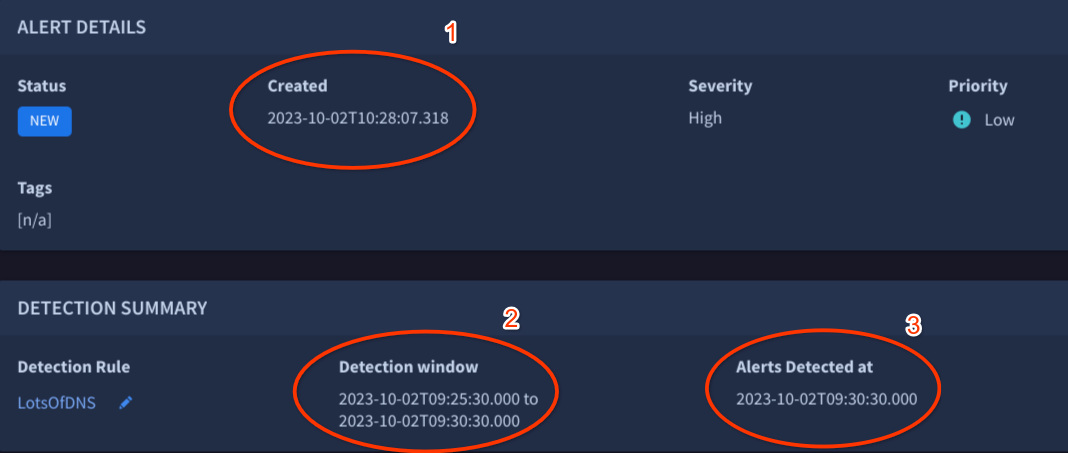
Precisa de mais ajuda? Receba respostas de membros da comunidade e profissionais do Google SecOps.

