Use administrative jobs explorer
As a BigQuery administrator, you can use the administrative jobs
explorer to help you monitor jobs activity across your organization. Jobs
explorer also provides an array of filters and sorting options to troubleshoot
and identify problematic jobs. Jobs explorer removes the need for you to have a
deep understanding of INFORMATION_SCHEMA, and lets you quickly view job
information such as owner, project, slot usage, duration, and more, without the
need to write INFORMATION_SCHEMA queries.
You can also select individual jobs to open the job details page, which provides query details such as execution graphs, SQL text, and execution history to help you diagnose and troubleshoot queries. From this page, you can compare two jobs to highlight significant differences between them and address potential performance issues.
BigQuery provides job details and insights through the following INFORMATION_SCHEMA views:
INFORMATION_SCHEMA.JOBS_BY_PROJECTINFORMATION_SCHEMA.JOBS_BY_ORGANIZATIONINFORMATION_SCHEMA.JOBS_BY_USER
Required roles
To get the permissions that
you need to use administrative jobs explorer,
ask your administrator to grant you the
BigQuery Resource Viewer (roles/bigquery.resourceViewer)
IAM role on your organization or project.
For more information about granting roles, see Manage access to projects, folders, and organizations.
This predefined role contains the permissions required to use administrative jobs explorer. To see the exact permissions that are required, expand the Required permissions section:
Required permissions
The following permissions are required to use administrative jobs explorer:
-
To see data at project level:
bigquery.jobs.listAllon the project -
To see data at organization level:
bigquery.jobs.listAllon the organization -
To filter by reservations in your organization:
bigquery.reservations.liston the organization
You might also be able to get these permissions with custom roles or other predefined roles.
Filter jobs
To filter jobs for queries that are contained in the
INFORMATION_SCHEMA.JOBS* views, do the following:
In the Google Cloud console, go to the BigQuery page.
In the navigation menu, click Jobs explorer.
From the Location list, select the location for which you want to view the jobs.
Apply optional Filters as needed:
- Job scope. Such as the current project, organization, and your jobs.
- Status. Such as completed, error, active, and queued.
- Job priority. Such as interactive or batch jobs.
- Job ID.
- Owner. Email ID of the job's owner (only applicable when job scope is project or organization).
- Project ID. (Only applicable when job scope is organization)
- Reservation ID. (Only applicable when job scope is organization)
- Slot time more than. Jobs that took more time than the specified slot time.
- Duration more than. Jobs that took longer than the specified duration.
- Bytes processed more than. Jobs that processed more bytes than the specified processed bytes.
- Query Insights. Types of query insights, such as slot contention, memory shuffle capacity exceeded, and data input scale change.
- Query Hash. Query hash contains the hashes of the query. It is a hexadecimal STRING hash that ignores comments, parameter values, UDFs, and literals. This field appears for successful GoogleSQL queries that are not cache hits.
- Labels.
key:valuepairs that can be assigned to a job. You can filter using a key, value, orkey:valuecombination. - Job category. The type of query, such as Standard or Continuous query.
View query execution details
To view query execution details of jobs, do the following:
Go to the Jobs explorer page.
To view jobs, click Jobs explorer.
Filter jobs to view limited jobs.
Click a job for which you want to view the query execution details.
In the Query results pane, click the Execution graph tab to see the execution details of your job.
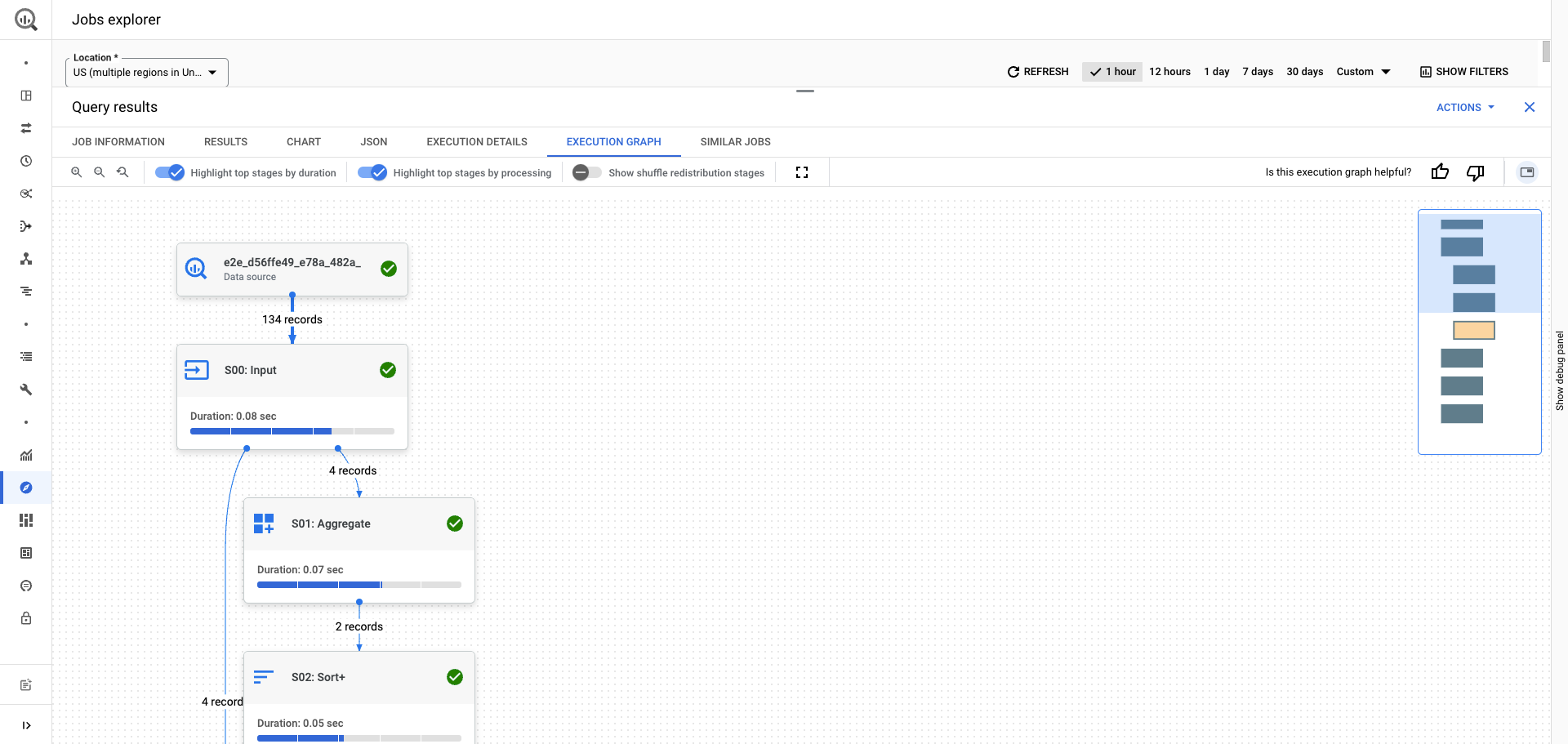
For information about how to interpret insights, see Interpret query performance insights.
Get BigQuery job details
To request feedback or support for this feature, send an email to bq-performance-troubleshooting+feedback@google.com.
From the administrative jobs explorer, you can view the BigQuery details page. The BigQuery job details page combines several query details into one page to assist in diagnosing and troubleshooting queries. The Performance tab compiles query information including the execution graph, the SQL text, and execution history.
The Performance tab also supports query comparison, enabling you to compare your historical usage of the query and analyze and resolve any possible performance degradation. For more information about job comparison, see Compare jobs.
Before you begin
To get the permissions that you need to work with BigQuery job details and system-level details, ask your administrator to grant you the following IAM roles on your organization or project:
-
View job details:
BigQuery Resource Viewer (
roles/bigquery.resourceViewer) - the project where the queries were run -
View system-level details:
BigQuery Resource Viewer (
roles/bigquery.resourceViewer) - the administration project
For more information about granting roles, see Manage access to projects, folders, and organizations.
These predefined roles contain the permissions required to work with BigQuery job details and system-level details. To see the exact permissions that are required, expand the Required permissions section:
Required permissions
The following permissions are required to work with BigQuery job details and system-level details:
-
To see data at project level:
bigquery.jobs.listAllon the project -
To see data at organization level:
bigquery.jobs.listAllon the organization -
To filter by reservations in your organization:
bigquery.reservations.liston the organization
You might also be able to get these permissions with custom roles or other predefined roles.
View job details
To view the job details page, do the following:
Go to the Jobs Explorer page.
Optional: filter the jobs to narrow the available jobs displayed.
Click the job ID of the job you want to view. For queries that don't create a job, the query ID appears and the link is disabled. For all other queries, clicking the job ID displays the Job details page.
The Performance tab is displayed by default. You can navigate to the other tabs to view additional job information.
Available query information
The following list describes the information and metrics available on the Performance tab.
SQL Query: the text of the SQL query that created the job.
Job details: the information about the job, including the job ID, creation time, bytes processed, and more. For more information, see View job details.
Performance variance: information about how the job performed in comparison to a past execution of the same query. BigQuery compares the current job to a past execution with similar bytes processed (+/- 5%) and the shortest job duration, if one exists. If no such past execution exists, then BigQuery compares the current job to the average of past executions in the last 30 days. If there are no past executions, then this section indicates that no similar job was found for comparison.
Execution history: a list of other executions of this query by query hash. From this panel, you can select a job to compare to the job you are viewing. For more information about comparing jobs, see Compare jobs.
System load during execution: a description of the resources BigQuery used to execute the job. This includes information about the reservation settings used by this job, if applicable.
Execution graph: the execution graph of this job. For more information, see Get query performance insights.
Compare jobs
To request feedback or support for this feature, send an email to bq-performance-troubleshooting+feedback@google.com.
The job performance comparison lets you compare your baseline job to targeted jobs, and the query analysis highlights job details that differ significantly between the two jobs. This helps you troubleshoot potential performance issues between two query jobs.
Important details to consider for optimizing your queries when comparing two queries include job duration, slot time, and bytes processed.
Before you begin
To get the permissions that you need to work with BigQuery job details and system-level details, ask your administrator to grant you the following IAM roles on your organization or project:
-
View job details:
BigQuery Resource Viewer (
roles/bigquery.resourceViewer) - the project where the queries were run -
View system-level details:
BigQuery Resource Viewer (
roles/bigquery.resourceViewer) - the administration project
For more information about granting roles, see Manage access to projects, folders, and organizations.
These predefined roles contain the permissions required to work with BigQuery job details and system-level details. To see the exact permissions that are required, expand the Required permissions section:
Required permissions
The following permissions are required to work with BigQuery job details and system-level details:
-
To see data at project level:
bigquery.jobs.listAllon the project -
To see data at organization level:
bigquery.jobs.listAllon the organization -
To filter by reservations in your organization:
bigquery.reservations.liston the organization
You might also be able to get these permissions with custom roles or other predefined roles.
Understand job performance comparison
The following sections describe the Job performance comparison page and the troubleshooting information it provides.
You can turn on the Show only significant differences toggle to view only significant differences between the two jobs for all metrics included on this page.
Significant differences are highlighted in green, yellow, and red:
- Green: The change moves in a positive direction. For example, because shorter query duration is better, if the target job runs faster than the baseline job, it is marked as green.
- Yellow: The change moves in a negative direction, but the difference is less than 20%.
- Red: The change moves in a negative direction, and the difference is larger than 20%.
Query level analysis
The Query level analysis pane describes the differences between the two jobs at the query level. It contains three tabs: the Metrics, SQL text, and Execution graph tabs.
The Metrics tab describes the query metrics for the two jobs. Use this tab to determine if discrepancies exist between job duration, unused accelerators, and other metrics.
The SQL text tab shows the two SQL statements that created the jobs and highlights differences between them. Use this tab to determine whether changes in the SQL statements affected job performance.
The Execution graph tab compares the execution graphs of the two jobs. Use this tab to determine whether discrepancies occurred at any stage during the execution of the jobs.
System level analysis
The System level analysis pane describes the factors potentially affecting the two jobs at the system level. It consists of three sections: the Project table, the Reservation table, and the Settings table.
The System level analysis pane can suggest areas for improvement based on the differences between the two queries.
For example, if a job received fewer slots than previous executions, it might be impacted by resource constraints in the system. If this is indicated, check the project level metrics to see if the project as a whole received fewer slots. If the project did not receive fewer slots, then contention likely occurred at the project level, such as an increase in job concurrency. If the project did receive fewer slots, then check the reservation level to identify any constraints.
The Project table compares the two jobs at the project level. Use this table to determine if any optimization is possible at the project level.
The Reservation table compares the two jobs at the reservation level. Use this table to identify differences in reservation usage between the two queries that could affect job performance.
The Settings table compares the reservation settings between the two jobs. Use this table to detect any changes to reservation settings that could have caused a performance impact.
Compare two jobs
To compare two jobs:
Go to the Jobs Explorer page.
Optional: filter the jobs to narrow the available jobs displayed.
Click the job ID of the initial job you want to view and compare. The Job details page appears.
Click the Performance tab.
Click Compare Job.
In the Job one (baseline job) field, click Browse. The Similar comparable jobs panel appears.
Identify the job you want to compare your baseline job to, and click Compare. The job performance comparison appears.
To view only significant differences between the two jobs, turn on the Show only significant differences toggle.
Change the jobs being compared
To change the jobs being compared:
Go to the Job performance comparison page.
In the Job one (baseline job) field, click Browse.
In the Similar comparable jobs pane, identify the job you want to compare and click Compare.
Pricing
Jobs explorer is available at no additional cost. Queries that are used to populate these charts aren't billed and don't use slots in user-owned reservations. Queries that process too much data are timed out.
What's next
- Learn about reservations.
- Learn about purchasing slots.
- Learn how to estimate slot capacity requirements.
- Learn how to view slot recommendations and insights.
