Setelah mengonfigurasi Google Cloud dan UI campuran, serta menginstal dan mengonfigurasi runtime, Anda siap untuk melihat cara kerjanya.
Bagian ini akan memandu Anda melalui hal berikut:
- Membuat proxy API baru di UI Apigee menggunakan Wizard Proxy API
- Men-deploy proxy baru ke cluster dengan UI
1. Membuat proxy API baru menggunakan UI campuran
Bagian ini menjelaskan cara membuat proxy API baru di UI menggunakan Wizard Proxy API.
Untuk membuat proxy API sederhana menggunakan Wizard Proxy API:
- Buka UI Apigee di browser.
- Pilih Develop > API Proxies di tampilan utama.
- Dari menu drop-down Environment, pilih lingkungan tempat Anda ingin membuat proxy API baru. Bagian ini mengasumsikan bahwa nama lingkungan adalah "test". Anda telah membuat setidaknya satu lingkungan di Langkah 5: Menambahkan lingkungan.
UI hybrid menampilkan daftar proxy API untuk lingkungan tersebut. Jika Anda belum membuat proxy, daftar akan kosong.
- Klik +Proxy di kanan atas. Wizard Proxy API akan dimulai.
- Pilih Reverse proxy (paling umum), lalu klik Berikutnya.
Tampilan Detail proxy akan ditampilkan.
- Konfigurasikan proxy dengan setelan berikut:
- Nama Proxy: Masukkan "myproxy". Langkah-langkah yang tersisa di bagian ini mengasumsikan bahwa ini adalah ID proxy Anda.
- Proxy Base Path: Otomatis disetel ke "/myproxy". Jalur Dasar Proxy adalah bagian dari URL yang digunakan untuk membuat permintaan ke API Anda. Edge menggunakan URL untuk mencocokkan dan merutekan permintaan masuk ke proxy API yang sesuai.
- (Opsional) Deskripsi: Masukkan deskripsi untuk proxy API baru Anda, seperti "Menguji Apigee hybrid dengan proxy sederhana".
- Target (API yang Ada): Masukkan "https://mocktarget.apigee.net". Ini menentukan URL target yang dipanggil Apigee pada permintaan ke proxy API. Layanan mocktarget dihosting di Apigee dan menampilkan data sederhana. Anda tidak memerlukan kunci API atau token akses.
Detail proxy API Anda akan terlihat seperti berikut:
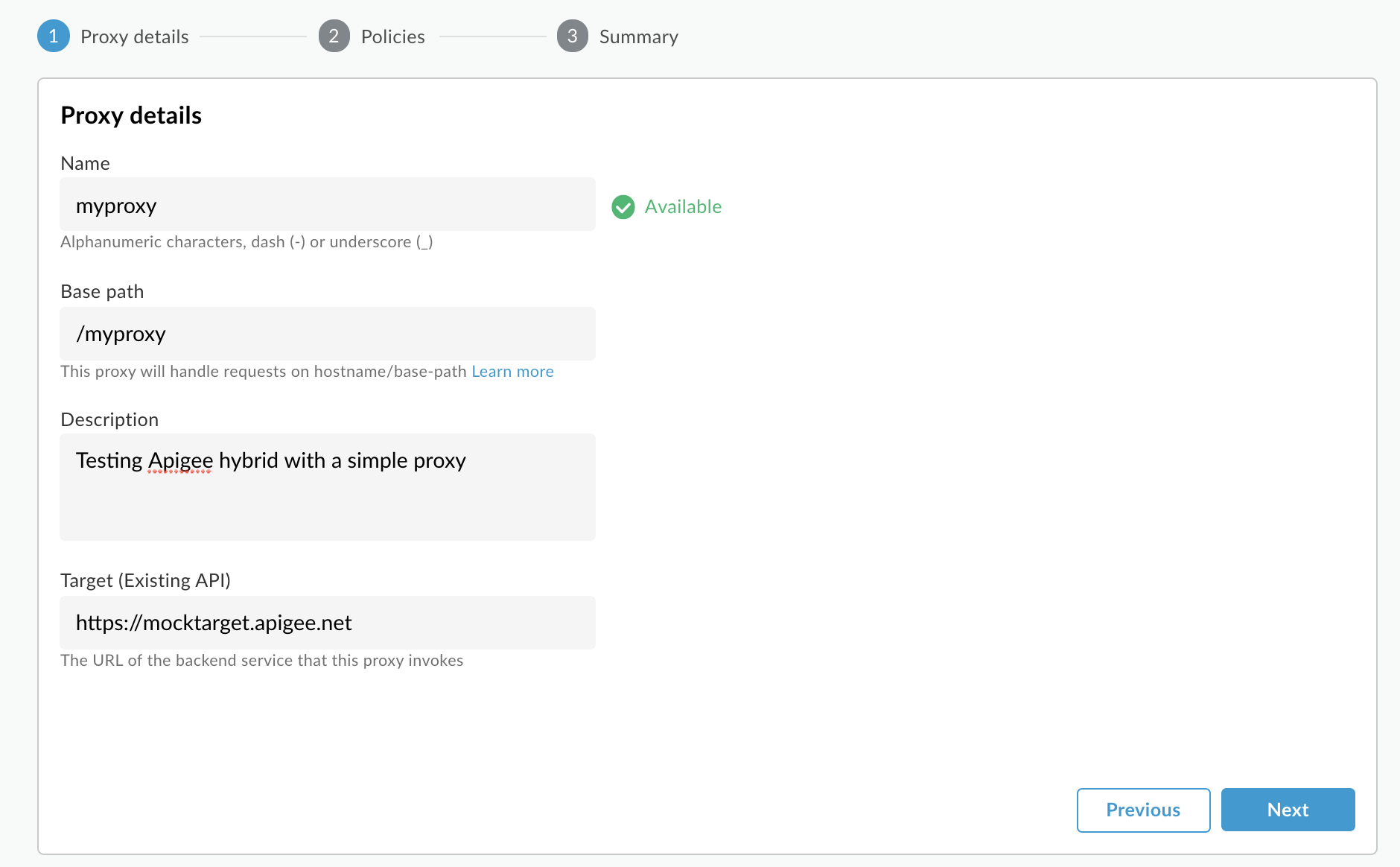
- Klik Berikutnya.
- Di layar Kebijakan, pilih Pass through (tanpa otorisasi) sebagai opsi keamanan.
- Klik Berikutnya.
- Di layar Ringkasan, klik Buat.
Hybrid membuat proxy (terkadang disebut sebagai paket proxy):
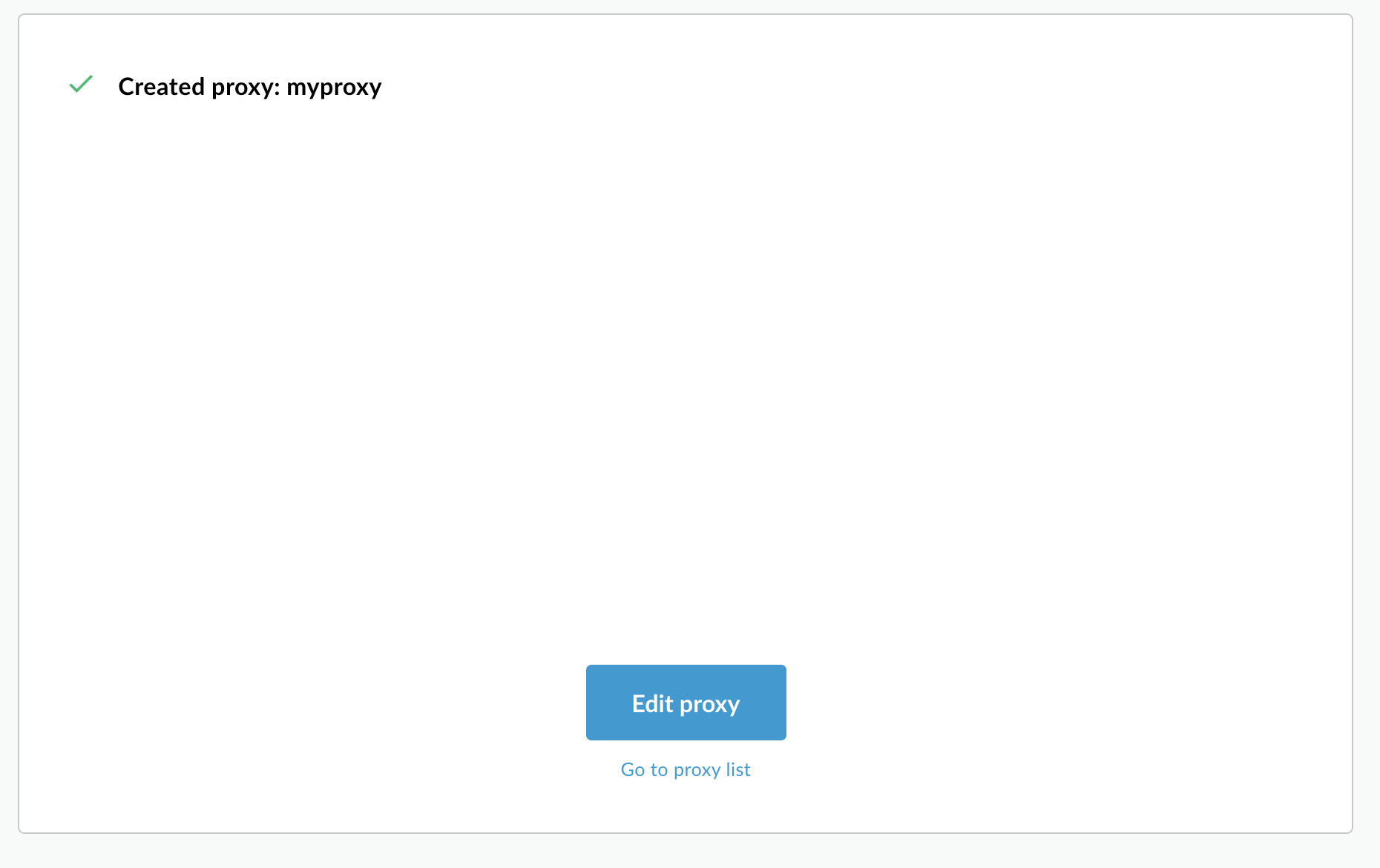
- Klik Buka daftar proxy.
Hybrid menampilkan tampilan Proxy, yang menampilkan daftar proxy API. Proxy baru akan berada di bagian atas daftar, dengan indikator status abu-abu, yang berarti proxy tersebut belum di-deploy.
2. Men-deploy proxy ke cluster menggunakan UI hybrid
Setelah membuat proxy baru, Anda harus men-deploynya agar dapat mencobanya. Bagian ini menjelaskan cara men-deploy proxy baru menggunakan UI campuran.
Untuk men-deploy proxy API di UI campuran:
- Di UI campuran, pilih Develop > API Proxies.
Pastikan lingkungan "pengujian" dipilih.
UI akan menampilkan proxy baru Anda dalam daftar proxy:
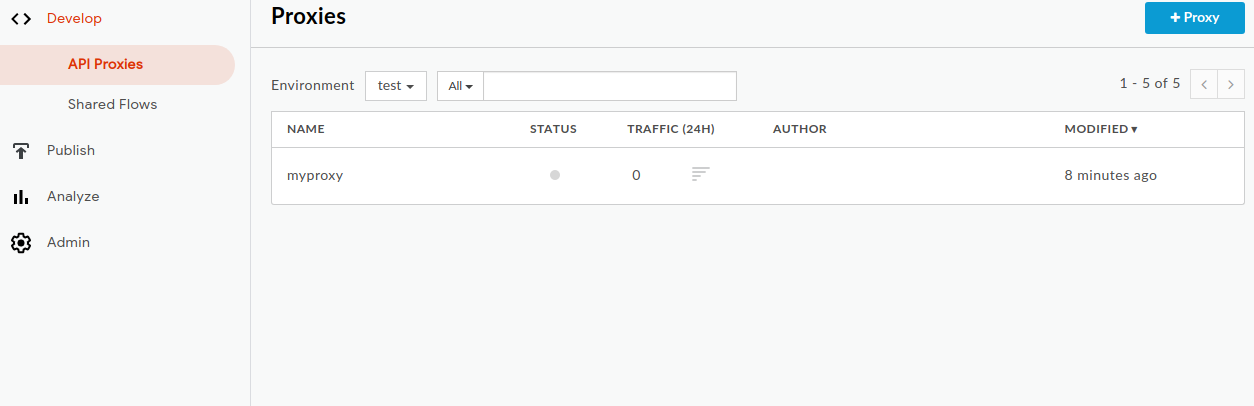
Klik proxy "myproxy".
UI menampilkan tab Ringkasan Proxy API untuk proxy tersebut.
Perhatikan bahwa di bagian Deployments, kolom Revision menampilkan "Not deployed".
- Di kolom Revision, luaskan pemilih drop-down untuk memilih revisi yang akan di-deploy.
Daftar drop-down hanya menampilkan "1" dan "Undeploy".
Pilih "1"—revisi yang ingin Anda deploy—dari menu drop-down.
UI akan meminta Anda untuk mengonfirmasi deployment:

- Klik Deploy.
UI akan memulai proses deployment revisi 1 proxy baru Anda ke cluster.
Perhatikan bahwa deployment bukan proses yang instan. Model deployment "eventually consistent" Hybrid berarti deployment baru akan diluncurkan ke cluster dalam jangka waktu singkat dan tidak langsung.
Meskipun ada beberapa cara untuk memeriksa status deployment proxy di UI, dua langkah berikutnya menjelaskan cara memanggil proxy API yang baru saja Anda deploy dan cara memeriksa status deployment dengan panggilan ke Apigee API.
3. Memanggil proxy API
Ikuti langkah-langkah di bawah, bergantung pada apakah Anda dapat memperbarui data DNS nama host yang digunakan untuk membuat grup lingkungan atau tidak.
Jika Anda tidak dapat memperbarui DNS nama host
Ikuti langkah-langkah berikut jika nama host grup lingkungan Anda tidak terdaftar, atau Anda tidak dapat
memperbarui data DNS-nya. Pada langkah-langkah ini, Anda akan mendapatkan IP masuk dan menggunakannya langsung dalam panggilan cURL
dengan flag --resolve:
- Mengekspor IP ingress:
export INGRESS_IP=$(kubectl -n istio-system get service \ istio-ingressgateway -o jsonpath='{.status.loadBalancer.ingress[0].ip}') - Mengekspor nomor port masuk yang aman:
export SECURE_INGRESS_PORT=$(kubectl -n istio-system get \ service istio-ingressgateway -o jsonpath='{.spec.ports[?(@.name=="https")].port}') - Ekspor alias host grup lingkungan Anda ke variabel:
export HOSTALIAS=your_host_alias
- Panggil proxy API. Flag
--resolvedi cURL memungkinkan Anda menentukan IP masuk secara langsung:curl -H Host:$HOSTALIAS --resolve \ $HOSTALIAS:$SECURE_INGRESS_PORT:$INGRESS_IP \ https://$HOSTALIAS:$SECURE_INGRESS_PORT/myproxy -k
Jika Anda dapat memperbarui DNS nama host
Ikuti langkah-langkah berikut jika nama host yang Anda gunakan saat membuat grup lingkungan terdaftar dan Anda dapat memperbarui data DNS-nya untuk mengarah ke IP masuk eksternal:
- Ekspor IP eksternal ingress ke variabel:
export INGRESS_IP=$(kubectl -n istio-system get service \ istio-ingressgateway -o jsonpath='{.status.loadBalancer.ingress[0].ip}') - Pastikan variabel menyimpan alamat IP. Contoh:
echo $INGRESS_IP 34.118.196.202
- Gunakan alamat IP ini untuk memperbarui data DNS (biasanya data A atau CNAME) di registrar atau penyedia DNS Anda. Anda mungkin harus menunggu hingga satu jam agar perubahan data DNS diterapkan.
- Ekspor alias host grup lingkungan Anda ke variabel:
export HOSTALIAS=your_host_alias
- Panggil proxy API:
curl -k https://$HOSTALIAS/myproxy
Contoh:
curl -v -k https://apitest.acme.com/myproxy
Jika panggilan berhasil, Anda akan melihat output berikut:
Hello, Guest!

