This page applies to Apigee and Apigee hybrid.
This page describes how to configure API observations in API hub for Apigee runtime projects.
Before you begin
- API observations is part of the Advanced API Security add-on. To ingest the Apigee API Observation assets, you must first activate this add-on by enabling Shadow API Discovery from the Shadow APIs page.
- Assign the required IAM roles and permissions to your principal account.
- Ensure that you have created observation jobs in Apigee for API hub to ingest this data.
Configure API observations in API hub for new Apigee runtime projects
To configure API observations in API hub for Apigee runtime projects, do the following:
- In the Google Cloud console, go to the API hub page.
- Click Settings from the left navigation menu to open the Settings page.
- Go to the Project associations tab and click Attach runtime project. This displays the Select a resource pane.
- Click the Google Cloud project where the Apigee instance is installed.
- In the Project association settings pane, select the Apigee API Observation checkbox.
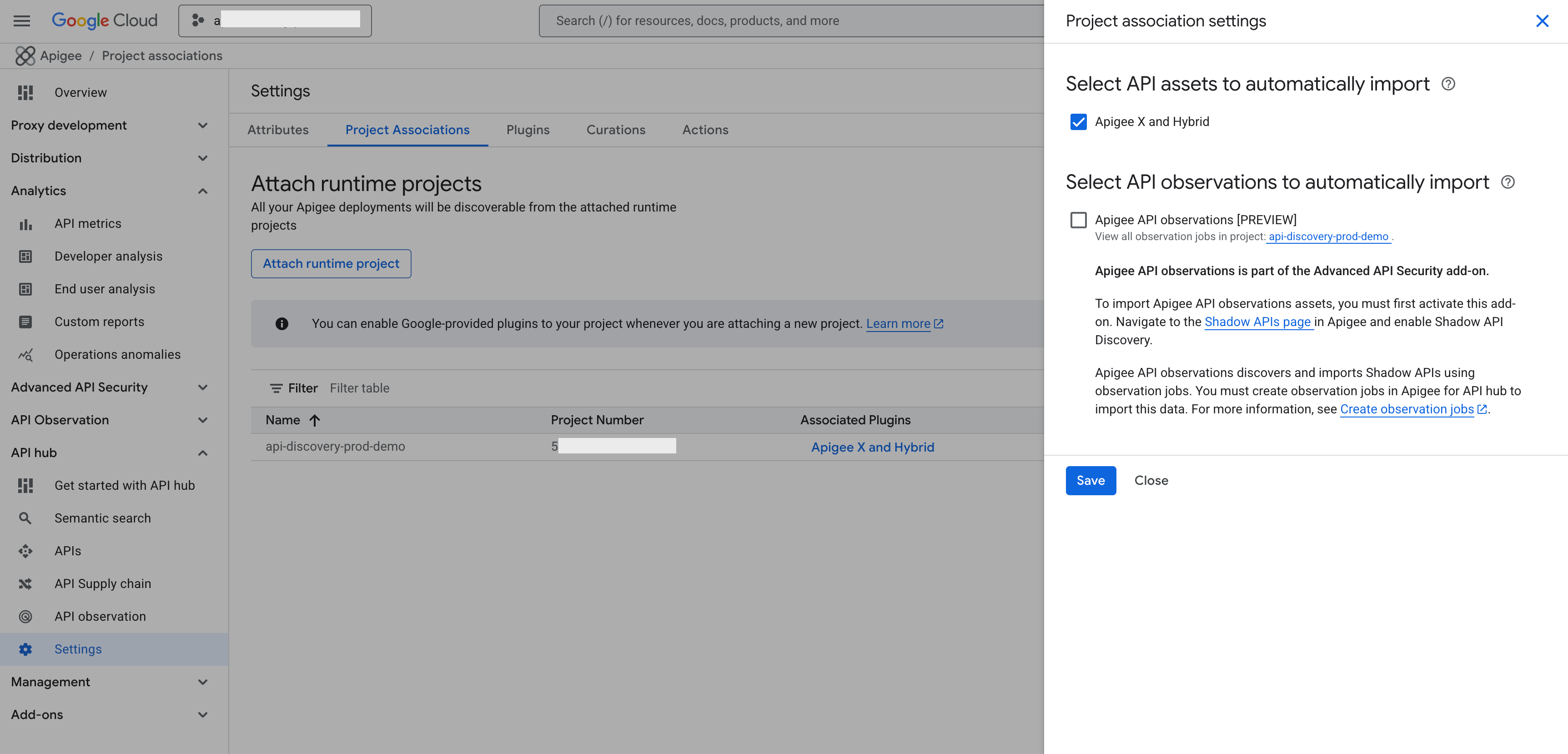
Apigee API Observation discovers and imports Shadow APIs using observation jobs. Ensure that you have created observation jobs in Apigee for API hub to ingest this data.
- Click Attach.
The Project associations page is updated with the Apigee runtime project and the Associated plugins column is updated with a new Apigee API Observation plugin instance.
Configure API observations in API hub for existing Apigee runtime projects
For existing Apigee runtime projects that are associated with API hub, you can edit the project association settings to ingest data from Apigee API Observation:
- In the Google Cloud console, go to the API hub page.
- Click Settings from the left navigation menu to open the Settings page.
- Go to the Project associations tab to view the list of attached projects.
- Click Edit settings for the desired project.
- In the Project association settings pane, select the Apigee API Observation checkbox.
- Click Save to apply your changes.
The Project associations page is updated with the Apigee runtime project and the Associated plugins column is updated with a new Apigee API Observation plugin instance.
Considerations
The following considerations apply when configuring API observations in API hub:
- The refresh rate for the API observations page in API hub is 30 minutes. This might cause a slight delay in the appearance or update of any newly observed APIs in API hub.
- API observations in API hub currently only supports Apigee runtime projects.
- Custom tags assigned in Apigee runtime projects are not directly transferred or supported within API hub.
What's next
- Learn how to manage API observations in API hub.
