This page applies to Apigee and Apigee hybrid.
View
Apigee Edge documentation.
![]()
After you receive a confirmation that your Apigee organization has been provisioned, you can add more user accounts to the Google Cloud project. You do this by using the IAM service in the Google Cloud console.
This section describes how to add new user accounts to your Google Cloud project and manage their access. These user accounts might have specialized roles, such as someone who creates analytics reports or someone who is responsible for deploying and undeploying API proxies. For description of Apigee roles, including API access details, see Manage users, roles, and permissions using the API.
For small projects, you might not add any new users. For larger projects, it's likely that you'll add at least one new principal for each Apigee role. Try to limit the number of Apigee Organization Admin roles you assign because this role has the highest level of permissions.
To add a user and assign Apigee roles to it in your Google Cloud project:
In the Google Cloud console, go to the IAM & Admin > IAM page.
The Console displays the Permissions view:
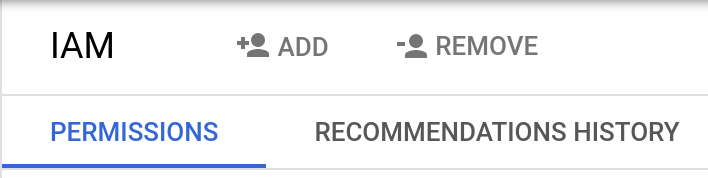
- To add a new user, click ADD.
The Console displays the Add principals view:
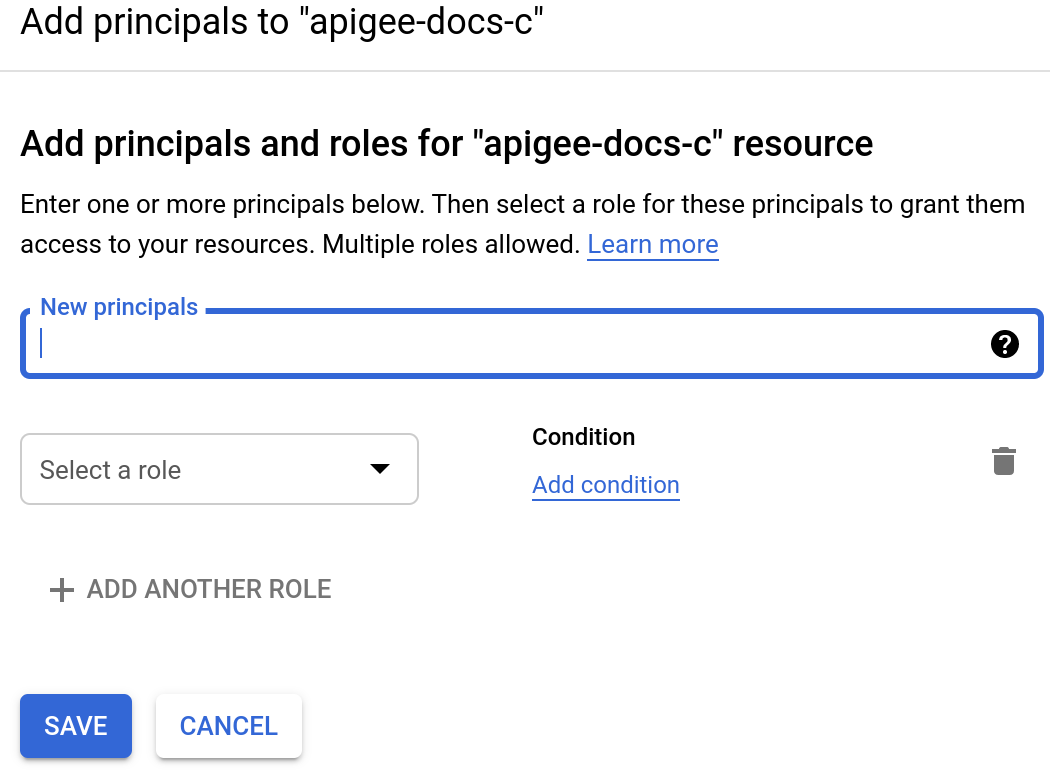
- In the New principals field, enter the email address of the new user's account.
The email address must be one of the following types:
- A Google account (for example, fred@gmail.com). All Gmail accounts are Google accounts, but you can also register email addresses with different domains as Google accounts.
- The name of a Google group. For example, my-group@googlegroups.com. If you add a Google group as a user, then all members of the group will have that role.
- A service account. For example, my-service-account@example.gserviceaccount.com. (You do not need to add your service accounts here.)
- A Google Workspace domain. For example, address@example-domain.com, where example.com is a domain that you used when you signed up for Google Cloud services.
You can specify more than one email address in the New principals field and assign the same role to all of them. To assign different roles to different email addresses, perform steps 4 and 5 for each new principal.
- Assign at least one role to the new principals:
- Expand the Select a role list.
- Select the role that you want to assign. To decide which roles to assign, see the descriptions in Apigee roles.
- To assign an Apigee role, you can enter
Apigeeas a filter so that the list displays only Apigee roles, as the following example shows: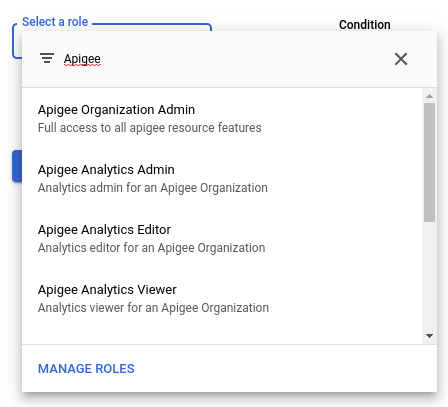
- Repeat this process for each role you want to assign to the user.
- Click Save to add the new user to the Google Cloud project with the assigned roles.
- Repeat this process for each user that you want to add.
Google Cloud allows the project's new users to access all environments in the organization with the assigned permissions. To limit a user's access to certain environments, use the hybrid UI's, as described in Add user accounts in the UI.
