Setelah mengonfigurasi Google Cloud dan UI campuran, serta menginstal dan mengonfigurasi runtime, Anda siap untuk melihat cara kerjanya.
Bagian ini akan memandu Anda melalui hal berikut:
- Membuat proxy API baru di UI Apigee menggunakan Wizard Proxy API
- Men-deploy proxy baru ke cluster dengan UI
1. Membuat proxy API baru menggunakan UI campuran
Bagian ini menjelaskan cara membuat proxy API baru di UI menggunakan Wizard Proxy API.
Untuk membuat proxy API sederhana menggunakan Wizard Proxy API:
- Buka UI Apigee di browser.
- Pilih Develop > API Proxies di tampilan utama.
- Dari menu drop-down Environment, pilih lingkungan tempat Anda ingin membuat proxy API baru. Bagian ini mengasumsikan bahwa nama lingkungan adalah "test". Anda telah membuat setidaknya satu lingkungan di Langkah 5: Menambahkan lingkungan.
UI hybrid menampilkan daftar proxy API untuk lingkungan tersebut. Jika Anda belum membuat proxy, daftar akan kosong.
- Klik +Proxy di kanan atas.
Wizard Proxy API dimulai
- Pilih Reverse proxy (paling umum), lalu klik Berikutnya.
Tampilan Detail proxy akan ditampilkan.
- Konfigurasikan proxy dengan setelan berikut:
- Nama Proxy: Masukkan "myproxy". Langkah-langkah yang tersisa di bagian ini mengasumsikan bahwa ini adalah ID proxy Anda.
- Proxy Base Path: Otomatis disetel ke "/myproxy". Jalur Dasar Proxy adalah bagian dari URL yang digunakan untuk membuat permintaan ke API Anda. Edge menggunakan URL untuk mencocokkan dan merutekan permintaan masuk ke proxy API yang sesuai.
- (Opsional) Deskripsi: Masukkan deskripsi untuk proxy API baru Anda, seperti "Menguji Apigee hybrid dengan proxy sederhana".
- Target (API yang Ada): Masukkan "https://mocktarget.apigee.net". Ini menentukan URL target yang dipanggil Apigee pada permintaan ke proxy API. Layanan mocktarget dihosting di Apigee dan menampilkan data sederhana. Anda tidak memerlukan kunci API atau token akses.
Detail proxy API Anda akan terlihat seperti berikut:
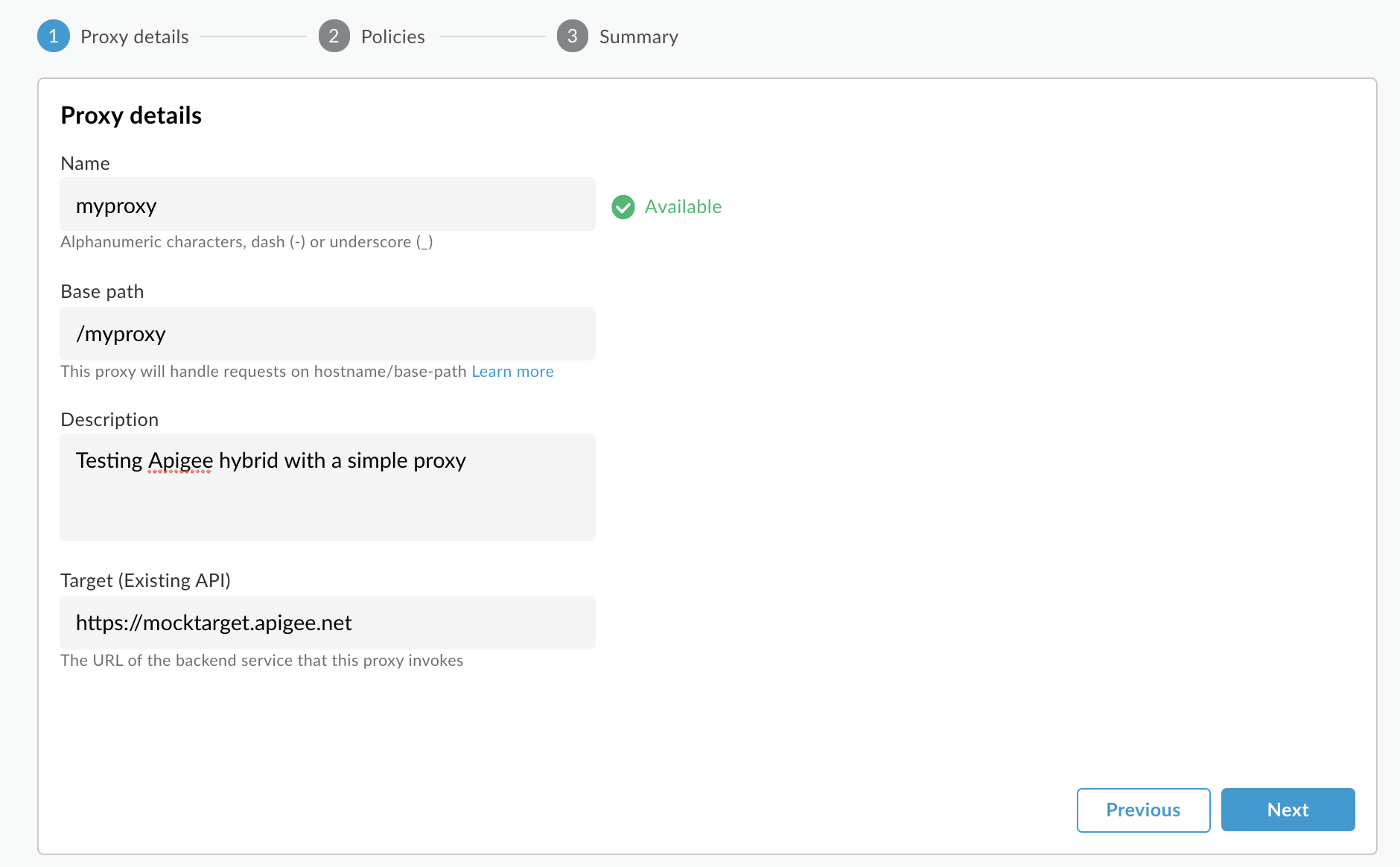
- Klik Berikutnya.
- Di layar Kebijakan, pilih Teruskan (tidak ada) sebagai opsi keamanan.
- Klik Berikutnya.
- Di layar Ringkasan, klik Buat.
Hybrid membuat proxy (terkadang disebut sebagai paket proxy):
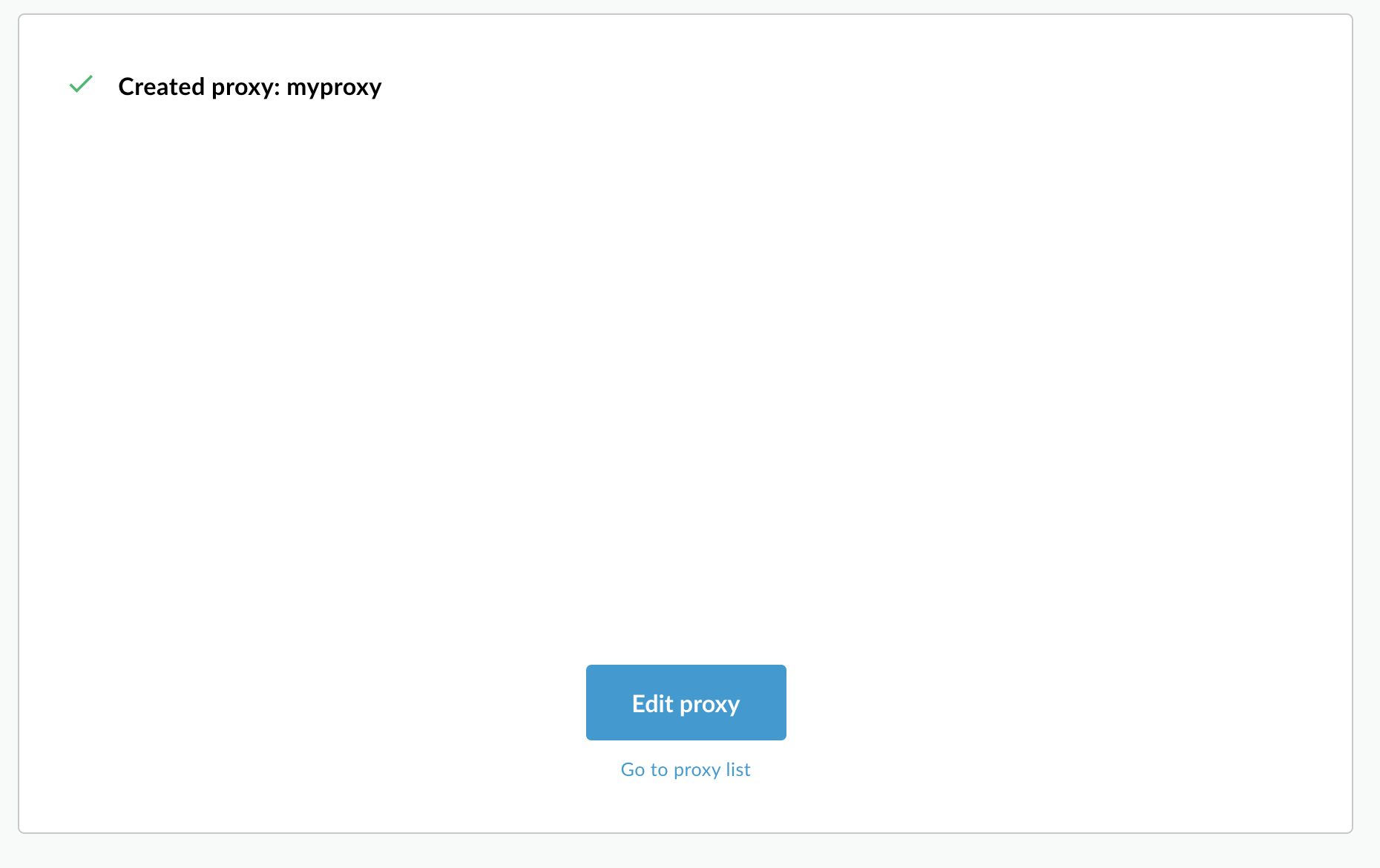
- Klik Keluar.
Hybrid menampilkan tampilan Proxy, yang menampilkan daftar proxy API. Proxy baru akan berada di bagian atas daftar, dengan indikator status abu-abu, yang berarti proxy tersebut belum di-deploy.
2. Men-deploy proxy ke cluster menggunakan UI hybrid
Setelah membuat proxy baru, Anda harus men-deploynya agar dapat mencobanya. Bagian ini menjelaskan cara men-deploy proxy baru menggunakan UI campuran.
Untuk men-deploy proxy API di UI campuran:
- Di UI campuran, pilih Develop > API Proxies.
Pastikan lingkungan "pengujian" dipilih.
UI akan menampilkan proxy baru Anda dalam daftar proxy:
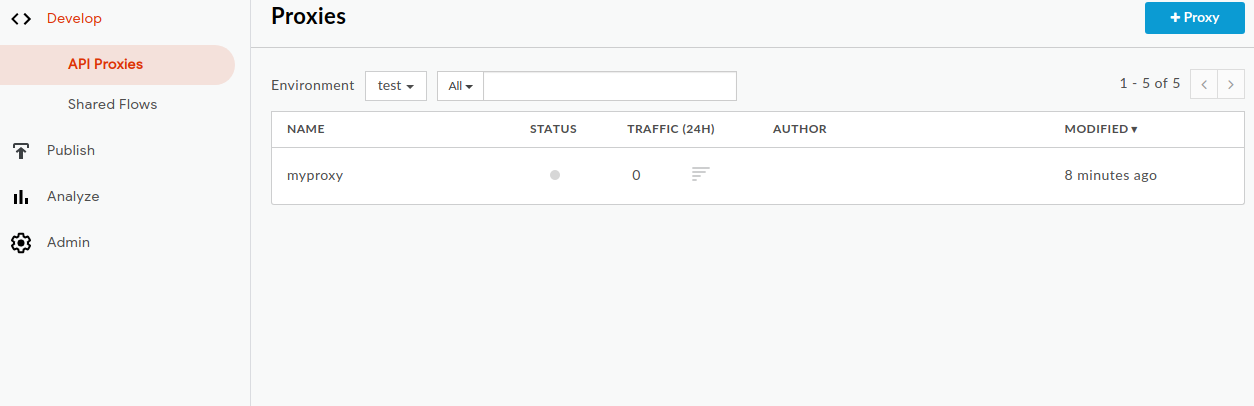
Klik proxy "myproxy".
UI menampilkan tab Ringkasan Proxy API untuk proxy tersebut.
Perhatikan bahwa di bagian Deployments, kolom Revision menampilkan "Not deployed".
- Di kolom Revision, luaskan pemilih drop-down untuk memilih revisi yang akan di-deploy.
Daftar drop-down hanya menampilkan "1" dan "Undeploy".
Pilih "1"—revisi yang ingin Anda deploy—dari menu drop-down.
UI akan meminta Anda untuk mengonfirmasi deployment:
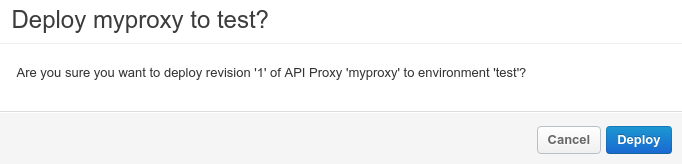
- Klik Deploy.
UI akan memulai proses deployment revisi 1 proxy baru Anda ke cluster.
Perhatikan bahwa deployment bukan proses yang instan. Model deployment "eventually consistent" Hybrid berarti deployment baru akan diluncurkan ke cluster dalam jangka waktu singkat dan tidak langsung.
Meskipun ada beberapa cara untuk memeriksa status deployment proxy di UI, dua langkah berikutnya menjelaskan cara memanggil proxy API yang baru saja Anda deploy dan cara memeriksa status deployment dengan panggilan ke Apigee API.
3. Memanggil proxy API
Saat UI menunjukkan bahwa proxy Anda di-deploy, Anda dapat mencoba memanggilnya:
- Jika Anda menggunakan karakter karakter pengganti '*' untuk properti
envs.hostAliasseperti yang diinstruksikan di Mengonfigurasi cluster, ikuti langkah-langkah berikut sebelum melanjutkan:-
Dapatkan IP eksternal untuk layanan
istio-ingressgateway. Contoh:kubectl get services -n istio-system
Dalam output, Anda akan melihat sesuatu seperti ini, dengan
34.68.41.240adalah alamat IP ingress eksternal:NAME TYPE CLUSTER-IP EXTERNAL-IP PORT(S) istio-ingressgateway LoadBalancer 10.43.255.19 34.68.41.240 80:31381/TCP,443:31391
- Salin nilai
EXTERNAL-IPuntuk digunakan di langkah berikutnya. Dalam contoh ini, Anda akan menyalin34.68.41.240.
-
Dapatkan IP eksternal untuk layanan
- Panggil proxy menggunakan cURL atau klien REST pilihan Anda:
curl -v -k https://34.68.41.240/myproxy
Jika panggilan berhasil, Anda akan melihat output berikut:
Hello, Guest!

