Apigee hybrid mengharuskan Anda memiliki project Google Cloud, yang dapat Anda buat setelah membuat akun Google Cloud.
Bagian ini menjelaskan cara membuat project Google Cloud baru. Jika Anda ingin menggunakan project Google Cloud yang sudah ada (yang Anda miliki) dengan hybrid, lanjutkan ke Langkah 3: Mengaktifkan API.
Untuk membuat project Google Cloud baru:
- Buka konsol Google Cloud dan login dengan akun yang Anda buat di Langkah 1: Membuat akun Google Cloud.
Klik pemilih project Select a project:
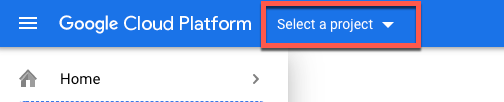
Kotak dialog pemilih project akan menampilkan:
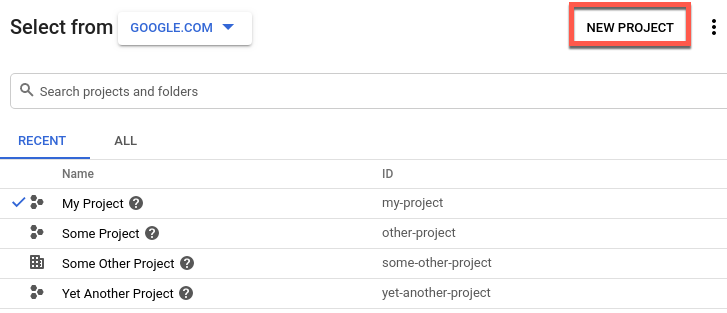
Klik New Project.
Tampilan New Project akan ditampilkan.
Masukkan nama yang sesuai untuk project Anda di kolom Project name. Nama project hanya boleh berisi huruf, angka, tanda kutip tunggal, tanda hubung, spasi, atau tanda seru.
Google Cloud akan membuat project ID yang sesuai di bawah kolom Project name, seperti yang ditunjukkan pada contoh berikut.
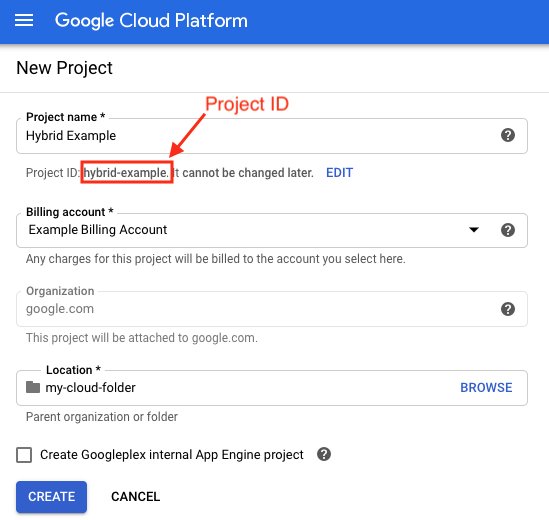
Anda dapat mengubah Project ID yang dihasilkan dengan mengklik Edit, tetapi project ID harus unik. ID project dapat berisi huruf kecil, angka, atau tanda hubung, dan harus dimulai dengan huruf kecil.
Catat Project ID. Anda akan menggunakannya nanti dalam proses penyiapan ini.
- Di kolom Billing account, pilih akun penagihan Google Cloud yang akan digunakan untuk membayar project Anda. Jika Anda belum memiliki akun penagihan Google Cloud, lihat hal berikut:
- Untuk menambahkan akun penagihan baru: Halaman penagihan konsol Cloud
- Untuk mempelajari akun Penagihan Google Cloud: Membuat, mengubah, atau menutup akun Penagihan Cloud
- Di kolom Location, pilih folder untuk project Anda. Folder adalah bagian opsional dari hierarki resource project Google Cloud.
Klik Buat.
Google Cloud akan membuat project baru Anda.

