Halaman ini berlaku untuk Apigee dan Apigee Hybrid.
Lihat dokumentasi
Apigee Edge.
![]()
Tampilan Linimasa Pemantauan API menampilkan linimasa traffic API terbaru, untuk membantu Anda mendiagnosis dan menyelidiki masalah.
Untuk mengakses tampilan Linimasa, ikuti langkah-langkah di bagian Mengakses Pemantauan API dan pilih Linimasa.
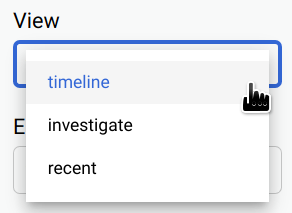
Gambar di bawah menunjukkan UI dengan Timeline yang dipilih.
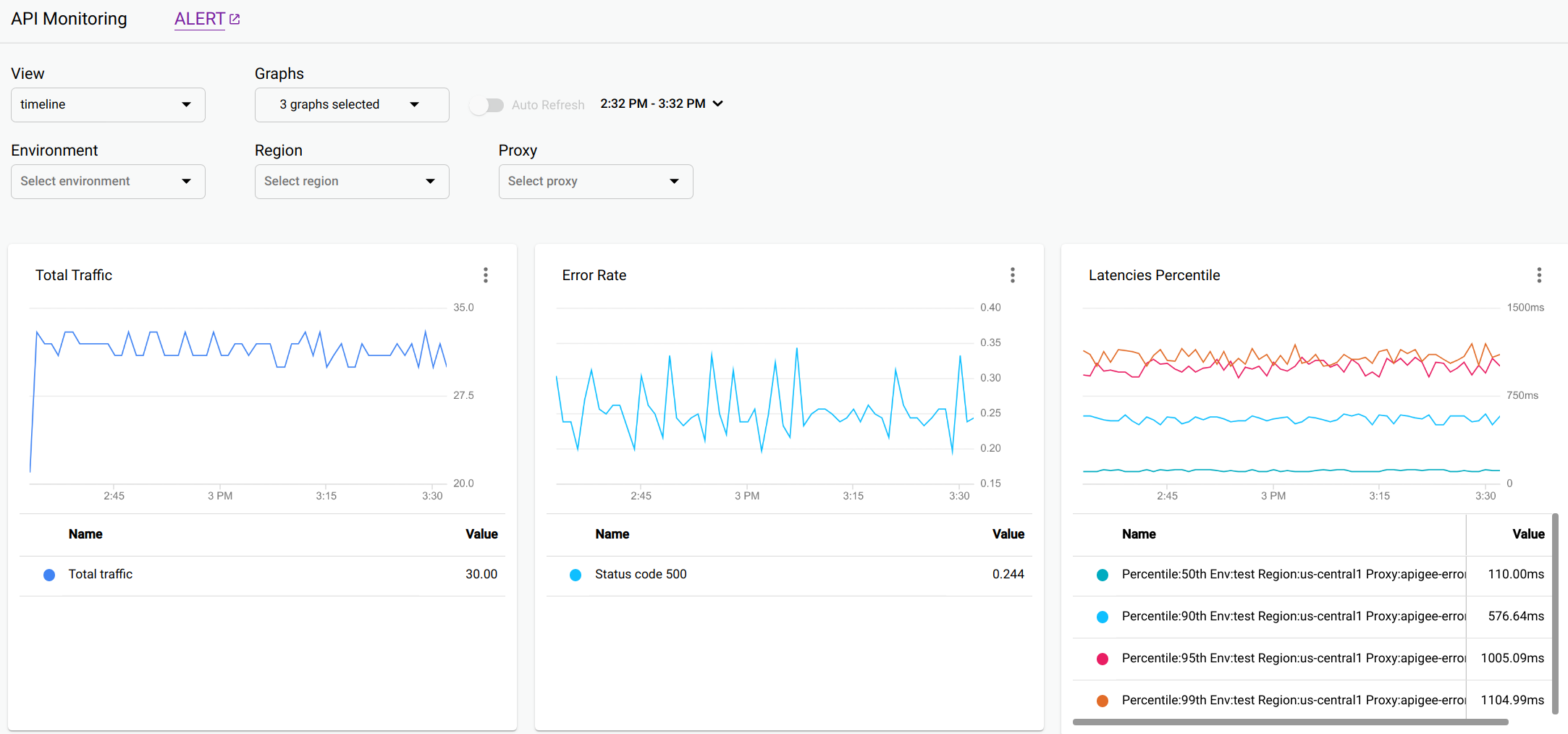
Tampilan Linimasa menampilkan grafik berikut:
- Total Traffic Proxy: Jumlah permintaan selama interval 1 menit rentang waktu.
- Rasio Error Proxy: Total error (4xx dan 5xx) dibagi dengan total traffic di setiap interval.
- Persentil Latensi Proxy: Persentil untuk latensi API. Grafik menampilkan persentil berikut: persentil ke-50 (median), persentil ke-90, persentil ke-95, dan persentil ke-99.
- Target Total Traffic
- Target Tingkat Error
- Persentil Latensi Target
Arahkan kursor ke titik mana pun dalam grafik untuk menampilkan nilai pada titik tersebut.
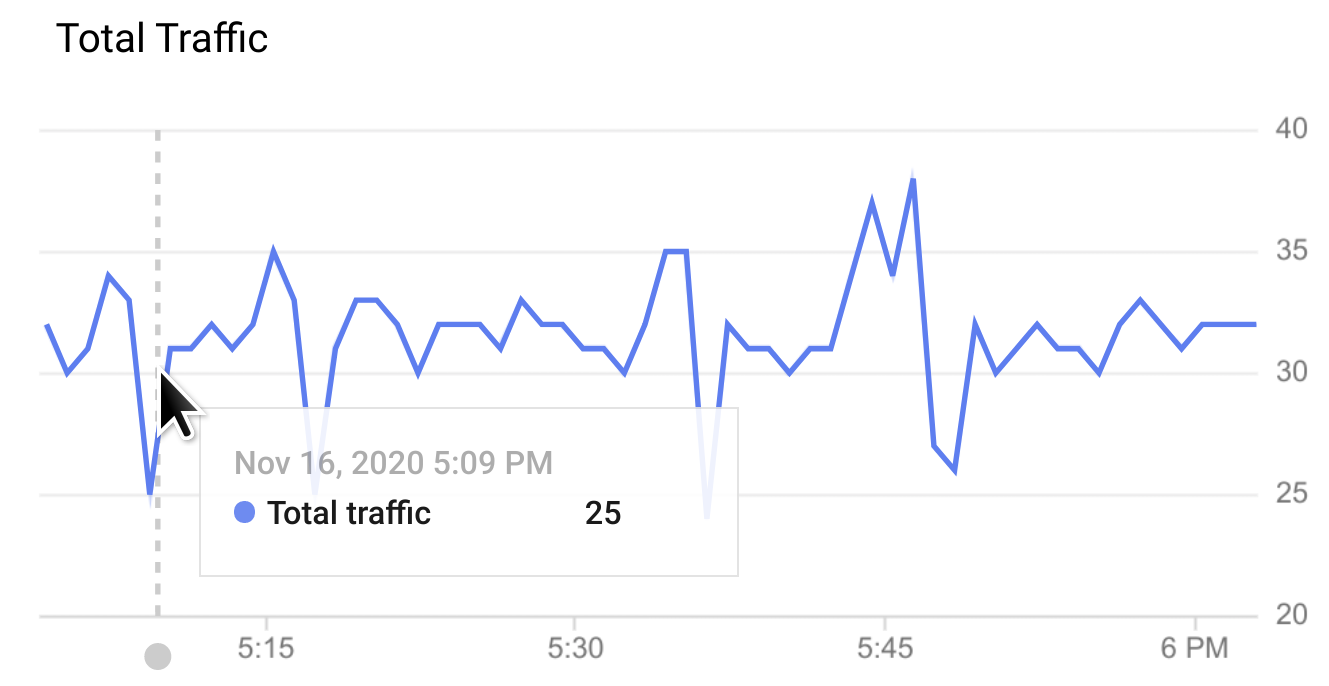
Anda dapat memilih grafik yang akan ditampilkan di menu drop-down Graphs.
Opsi grafik untuk semua tampilan
Opsi grafik berikut tersedia di ketiga tampilan: Linimasa, Selidiki, dan Terbaru:
- PERINGATAN: Klik PERINGATAN untuk menyiapkan peringatan dan notifikasi untuk peristiwa, seperti lonjakan traffic atau latensi.
Lihat: Pilih salah satu tampilan API Monitoring:
- Linimasa (ditampilkan di atas)
- Investigasi
- Terbaru
Grafik: Pilih grafik yang akan ditampilkan dari menu drop-down.
Saat Anda memilih grafik, grafik tersebut ditampilkan dalam urutan yang Anda pilih, dimulai dengan grafik yang terakhir dipilih.
Rentang waktu: Pilih durasi rentang waktu untuk grafik.
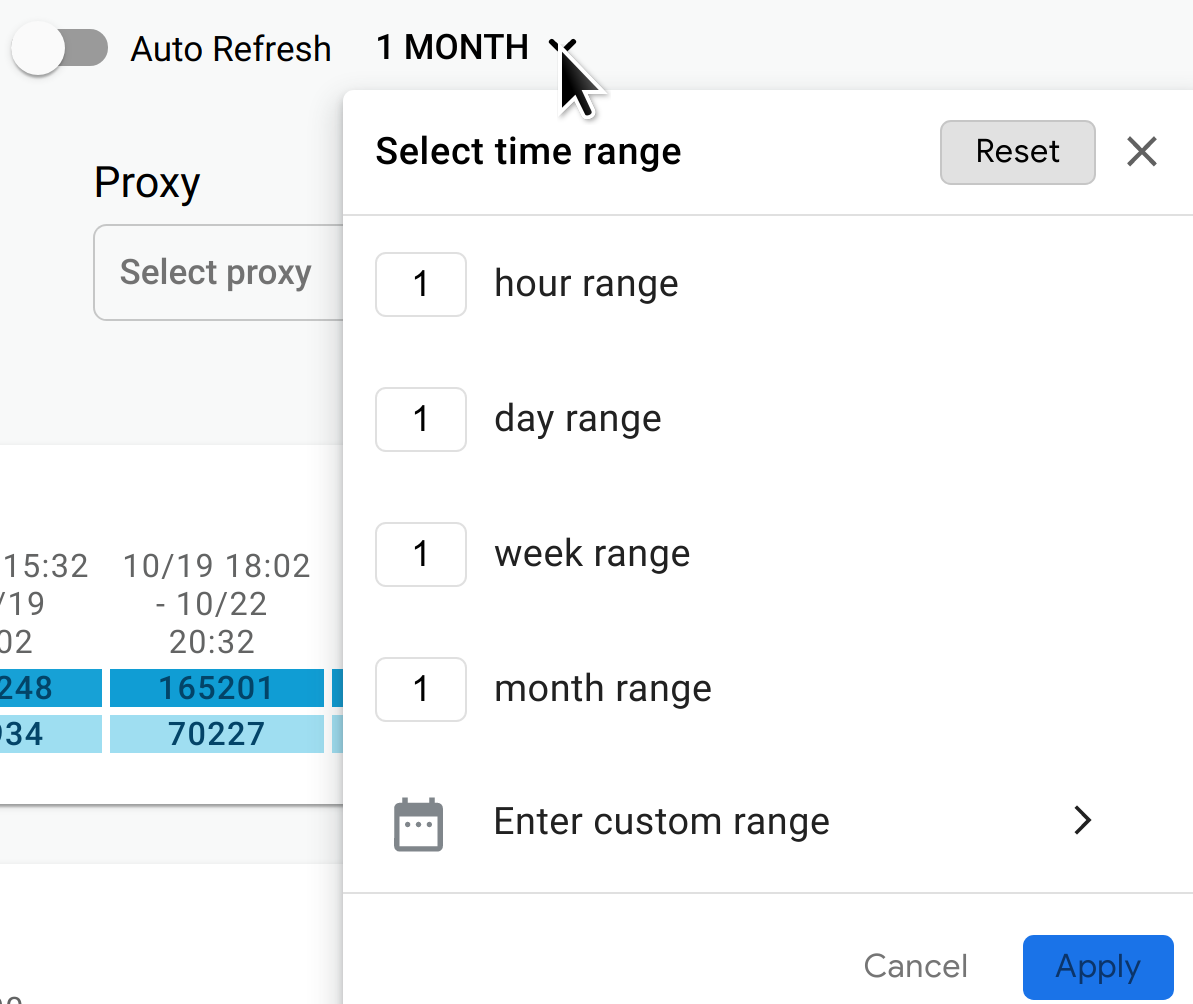
Anda juga dapat mengaktifkan Pemuatan Ulang Otomatis untuk memperbarui data secara otomatis setiap menit.
Lingkungan: Pilih lingkungan untuk API.
Region (hanya tampilan Linimasa dan Selidiki): Pilih region API.
Proxy (hanya tampilan Linimasa dan Selidiki): Pilih proxy API.

