Dalam tutorial ini, Anda akan mempelajari cara membuat laporan baru di Looker Studio.
Langkah 1: Buat laporan kosong baru
Klik
 Buat, lalu pilih Laporan.
Buat, lalu pilih Laporan.Anda akan melihat alat editor laporan, dengan panel Tambahkan data ke laporan terbuka. Panel ini memiliki dua tab: Hubungkan ke data dan Sumber data saya.
Anda akan mempelajari konektor dan sumber data lebih lanjut dalam topik Menghubungkan ke data.
Di tab Menghubungkan ke data, pilih konektor, buat sumber data baru, lalu tambahkan sumber data itu ke laporan Anda:
- Pilih jenis data yang ingin divisualisasikan.
- Berikan detail akun Anda atau detail lainnya.
- Di kanan bawah, klik Tambahkan.
Gunakan tab Sumber data saya untuk menambahkan sumber data yang sudah ada ke laporan Anda:
Tab Sumber data saya menyertakan sejumlah contoh sumber data.
Untuk mengikuti tutorial ini, pilih sumber data
[Sample] GA4 - Google Merchandise Store. Jika Anda menambahkan sumber data yang berbeda, hasil Anda dapat bervariasi dari langkah-langkah yang dijelaskan dalam tutorial ini.- Temukan sumber data yang Anda inginkan.
- Di kanan bawah, klik Tambahkan.
- Sumber data ditambahkan ke laporan Anda.
Tabel berisi kolom dari sumber data tersebut akan muncul.
Gunakan panel properti di sebelah kanan untuk mengubah data dan gaya tabel.
Secara default, jenis tata letak ditetapkan ke Tata letak bentuk bebas. Untuk menggunakan laporan responsif, pilih jenis Tata letak responsif. Anda dapat mengubah setelan tata letak nanti.
- Laporan format bebas disesuaikan untuk layar desktop. Pilih jenis laporan ini jika Anda menginginkan kontrol yang sempurna atas penempatan dan ukuran setiap komponen laporan.
- Laporan responsif dapat diskalakan dengan baik di berbagai ukuran layar. Pilih jenis laporan ini jika Anda memperkirakan pengguna akan melihat laporan secara rutin di tablet atau perangkat seluler lainnya.
Di kiri atas, beri nama laporan Anda dengan mengklik Laporan Tanpa Judul, lalu masukkan nama baru.
(Opsional) Tambahkan deskripsi ke laporan dengan mengklik menu tiga titik dan memilih Detail. Kemudian, tambahkan deskripsi ke kolom Deskripsi.
Menambahkan lebih banyak data
Untuk menambahkan sumber data lainnya ke laporan, di toolbar, klik Tambahkan data.
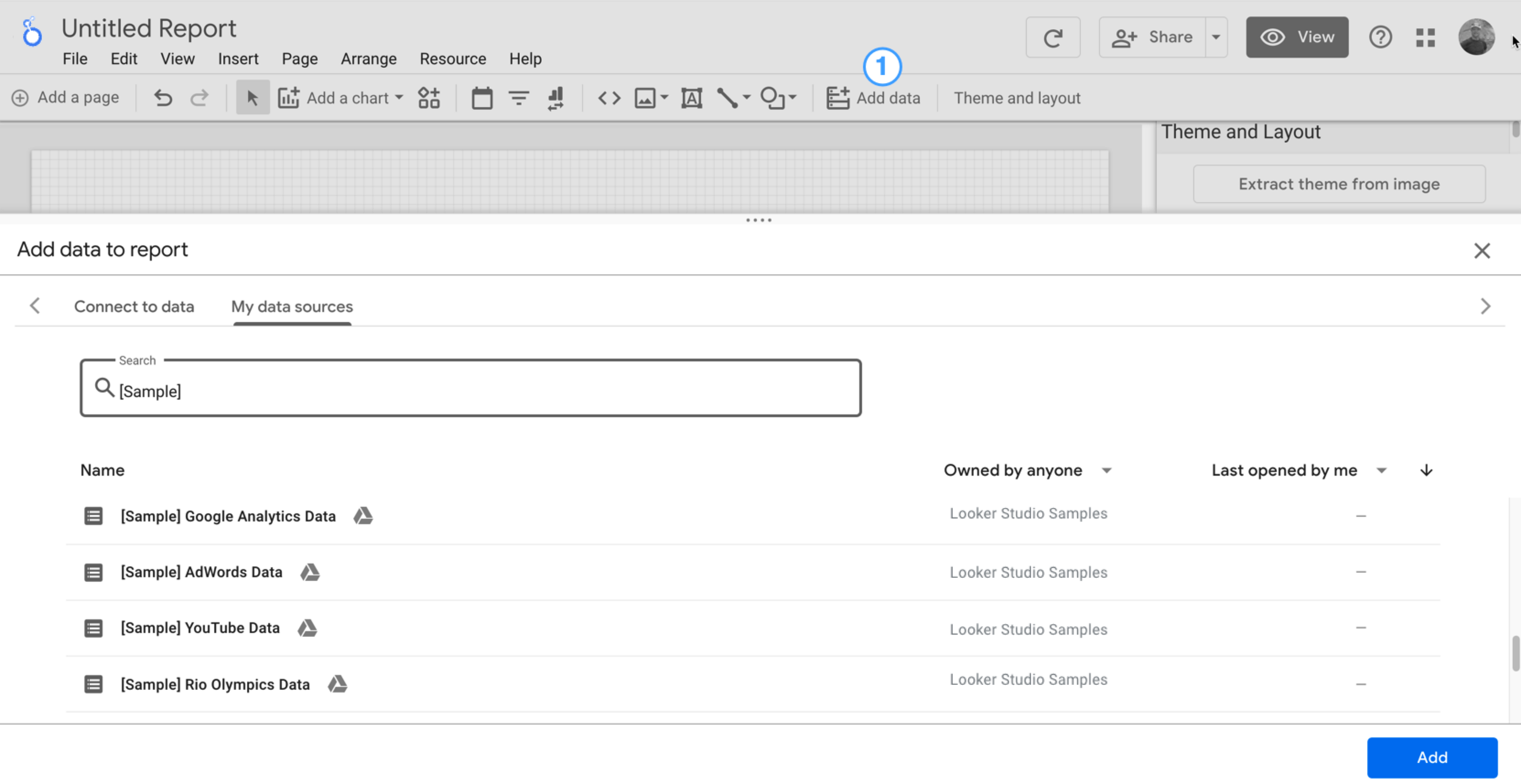
Langkah 2: Menambahkan diagram lain ke laporan
 Diagram deret waktu memetakan data selama berjalannya waktu.
Diagram deret waktu memetakan data selama berjalannya waktu.
Di toolbar, klik Tambahkan diagram.
Pilih diagram Deret waktu
 .
.Klik kanvas tempat diagram ingin ditampilkan.
Looker Studio secara otomatis menambahkan dimensi Tanggal dan metrik Tampilan (dengan asumsi Anda menggunakan sumber data Analytics).
Untuk menyesuaikan posisinya, tarik diagram, atau pilih diagram lalu pindahkan dengan menggunakan tombol panah di keyboard Anda.
Untuk menyesuaikan ukurannya, pilih diagram, lalu tarik salah satu sudut atau titik garis tengahnya.
Uraikan diagram menurut Kategori Perangkat:
- Pastikan diagram deret waktu dipilih.
- Di sebelah kanan, di panel Data, gunakan alat penelusuran untuk menemukan dimensi Kategori Perangkat.
- Tarik kolom dan lepaskan di target Dimensi Perincian.
Diagram Anda sekarang seharusnya menampilkan rangkaian data untuk kategori perangkat yang berbeda-beda (Seluler, Desktop, dan Tablet).
Langkah 3: Menentukan gaya laporan
 Tema preset memungkinkan Anda menerapkan opsi warna dan gaya ke seluruh laporan.
Tema preset memungkinkan Anda menerapkan opsi warna dan gaya ke seluruh laporan.
- Edit laporan.
- Di toolbar, klik Tema dan tata letak.
- Pada tab TEMA, klik tema yang ingin Anda terapkan.
Anda dapat menyesuaikan salah satu tema preset. Misalnya, Anda dapat memilih warna latar belakang lain yang lebih cocok dengan merek Anda:
- Di panel Tema dan Tata Letak, klik Sesuaikan.
- Scroll ke bawah ke bagian Latar Belakang dan Batas.
- Gunakan pemilih warna untuk menetapkan warna Latar Belakang ke warna favorit Anda. Mungkin seperti warna ungu-jingga?
Langkah 4: Tambahkan banner
 Gunakan persegi panjang berwarna sebagai banner latar belakang untuk header laporan Anda.
Gunakan persegi panjang berwarna sebagai banner latar belakang untuk header laporan Anda.
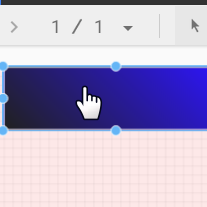
- Pilih komponen Halaman dengan mengklik di mana saja dalam area petak.
- Pilih alat Kotak
 dari toolbar.
dari toolbar. - Gambar persegi panjang di bagian atas halaman.
- Di sebelah kanan, di panel Properti Kotak, tetapkan warna latar belakang persegi panjang menjadi biru.
Kredit ekstra! Tambahkan gradien ke banner.
Ketika satu warna memudar menjadi warna lain, efek tersebut dinamakan gradien. Gradien adalah opsi properti warna latar belakang.
- Klik kontrol warna latar belakang:

- Klik Gradien.
Contoh warna di kanan dan kiri menentukan hasil awal dan akhir warna. Masukkan nilai heksadesimal warna tertentu, pilih dari palet, atau gunakan penggeser vertikal untuk memilih warna.
Panah orientasi mengontrol aliran gradien.
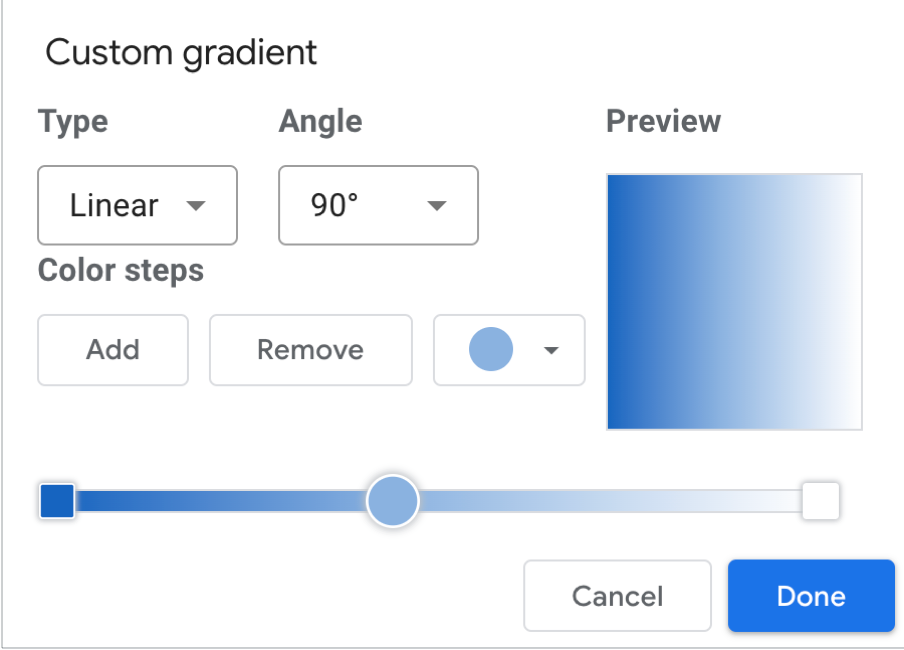
Langkah 5: Tambahkan judul ke laporan
 Alat teks memungkinkan Anda menganotasi laporan dan diagram.
Alat teks memungkinkan Anda menganotasi laporan dan diagram.
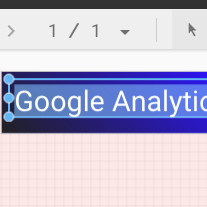
- Pilih alat Teks dari toolbar.

- Gambar kotak teks di dalam persegi panjang banner.
- Ketik
Google Analytics Demo Dashboarddi kolom. - Tandai teks. Gunakan panel Properti Teks di sebelah kanan untuk mengubah warna font dan ukuran font sesuai keinginan Anda.
Halo, Di mana tombol SIMPAN?
Looker Studio akan otomatis menyimpan setiap perubahan yang Anda buat, sehingga Anda tidak perlu mengklik Simpan saat mengedit laporan. Cukup keren!
Langkah berikutnya
Tambahkan lebih banyak diagram ke laporan Anda.

